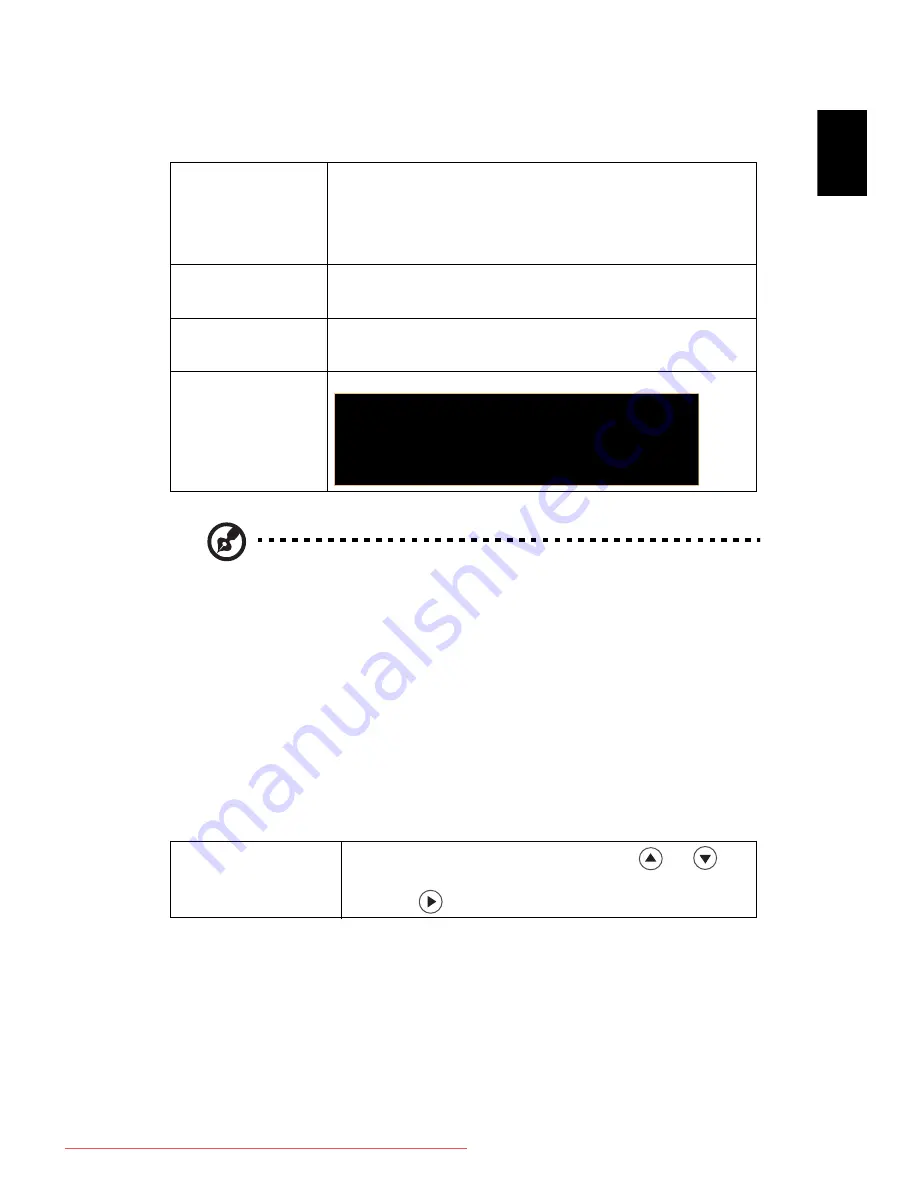
25
Eng
lis
h
3D
Note: It needs correct settings on graphic card 3D application program for
correct 3D display.
Note: The SW players, such as Stereoscopic Player and DDD TriDef Media
Player can support 3D format files. You can download these three players
on web page below,
- Stereoscopic Player (Trial):
http://www.3dtv.at/Downloads/Index_en.aspx
- DDD TriDef Media Player (Trial):
http://www.tridef.com/download/TriDef-3-D-Experience-4.0.2.html
Note: "3D L/R Invert" is only available when 3D is enabled.
Note: There has reminder screen if 3D still enable when power on projector.
Please adjust setting depended on your purpose.
Language
3D
Choose "On" to enable DLP 3D function.
•
On: Choose this item while using DLP 3D glasses, 120Hz 3D
capable graphics cards and HQFS format file or DVD with
corresponding SW player.
•
Off: Turn off 3D mode.
3D Format
If the 3D content is not displayed correctly, you can select a 3D
format that suits the 3D content you are viewing and obtain the
best result.
3D L/R Invert
If you see a discrete or overlapping image while wearing DLP 3D
glasses, you may need to execute "Invert" to get best match of
left/right image sequence to get the correct image (for DLP 3D).
3D Warning Message
Choose "On" to display the 3D warning message.
Language
Choose the multilingual OSD menu. Use the
or
key
to select your preferred menu language.
•
Press
to confirm the selection.
Note: 3D display is now enabled.
1. Please make sure you have the correct 3D signals and glasses.
2. Remember to turn 3D off if you don°¶t want to see 3D images.
3. If the 3D display isn°¶t correct, please try to enable 3D Sync Invert.
4. Display mode options will be disabled while in 3D mode.
Downloaded From projector-manual.com Acer Manuals
All manuals and user guides at all-guides.com
















































