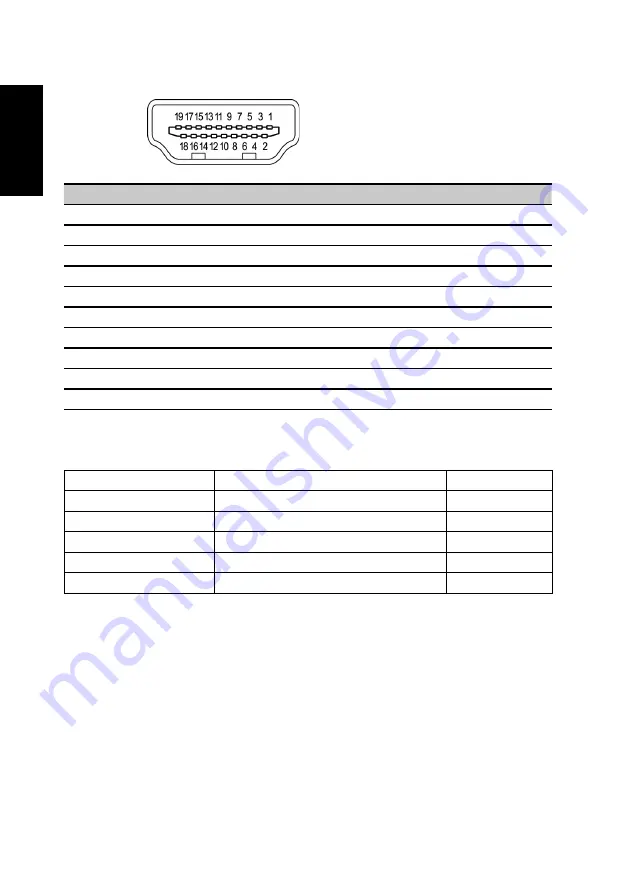
English
19-pin color display signal cable
PIN No. Description
PIN No. Description
1
TMDS Data2+
2
TMDS Data2 Shield
3
TMDS Data2-
4
TMDS Data1+
5
TMDS Data1 Shield
6
TMDS Data1-
7
TMDS Data0+
8
TMDS Data0 Shield
9
TMDS Data0-
10
TMDS Clock+
11
TMDS Clock Shield
12
TMDS Clock-
13
CEC
14
Reserved (N.C. on device)
15
SCL
16
SDA
17
DDC/CEC Ground
18
+5V Power
19
Hot Plug Detect
Daisy chain
Daisy-chain scenario
Total bandwidth
Support status
QHD 144hz+ FHD
QHD @ 144Hz (FHD
No support
QHD 144hz+ FHD
nVidia QHD @ 144Hz(538.76MHz)+FHD
No support
QHD 60hz x3
No support
QHD 60hz x2
Support
FHD 60hz x3
Support
Содержание CZ340CK
Страница 1: ...Acer LCD Monitor User Guide ...











































