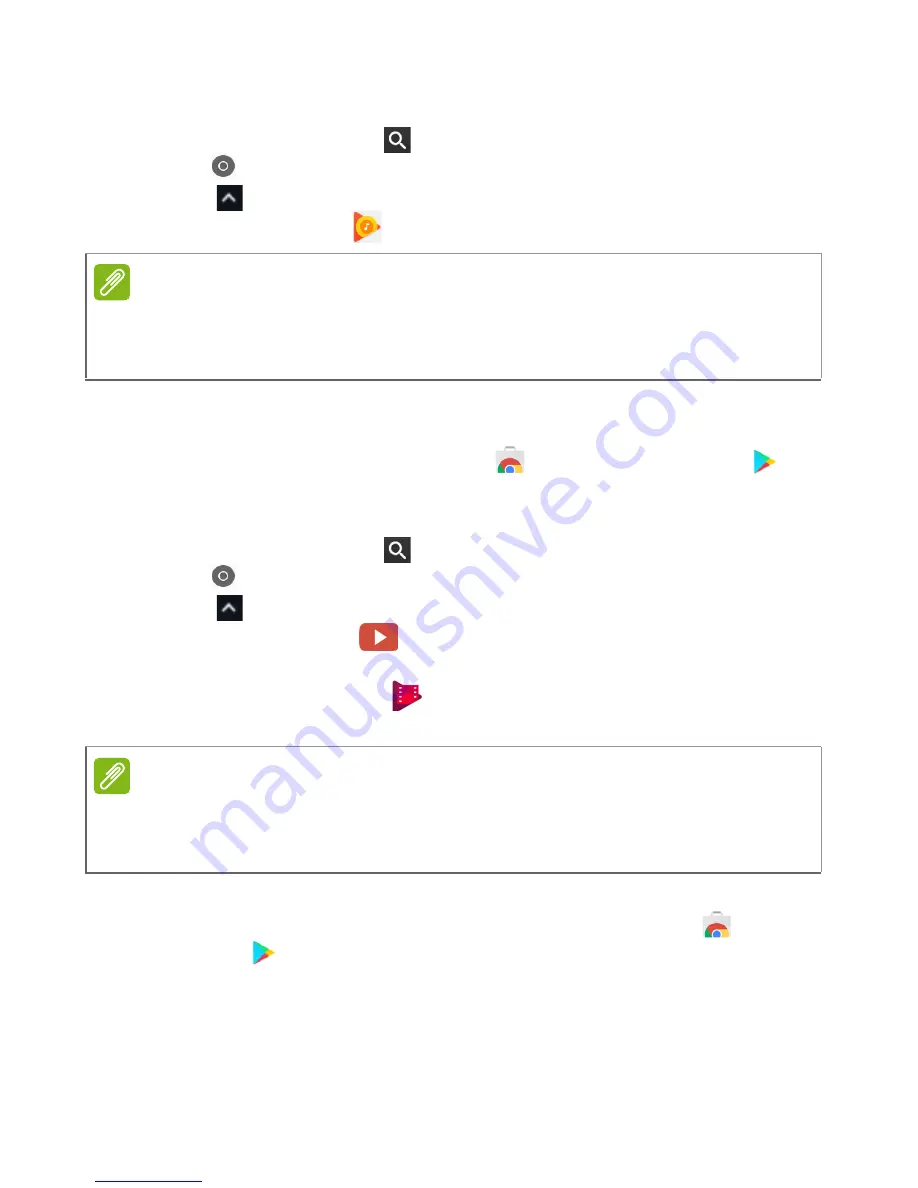
20 - Chrome OS tips and tricks
How to listen to music
1. Press the
Search
key
on your keyboard or select the
Launcher
icon
.
2. Click
to select
All Apps
(or type "Play Music").
3. Select
Play Music
.
To listen to streaming music, you can download streaming apps like
Pandora, Spotify, Rdio, Deezer and more (availability varies by
country) from
Chrome
™
Web Store
or
Google Play Store
.
How to watch videos, TV, or movies
1. Press the
Search
key
on your keyboard or select the
Launcher
icon
.
2. Click
to select
All Apps
and select one of the following options:
a. Select
YouTube
to view a vast amount of user-uploaded
videos covering nearly everything imaginable.
b. Select
Play Movies
to watch the movies and TV shows you
love.
c. To find more entertainment apps like Netflix, Flixster, and more
(availability varies by country), select
Web Store
or
Play
Store
. Then, search for "Netflix" or other entertainment apps.
Note
Play Music may not be available in all countries and regions. Google Play’s
current list of country availability for apps and digital content, visit
https://
support.google.com/googleplay/answer/2843119?hl=en
Note
Play Movies may not be available in all countries and regions. Google Play’s
current list of country availability for apps and digital content, visit
https://
support.google.com/googleplay/answer/2843119?hl=en














































