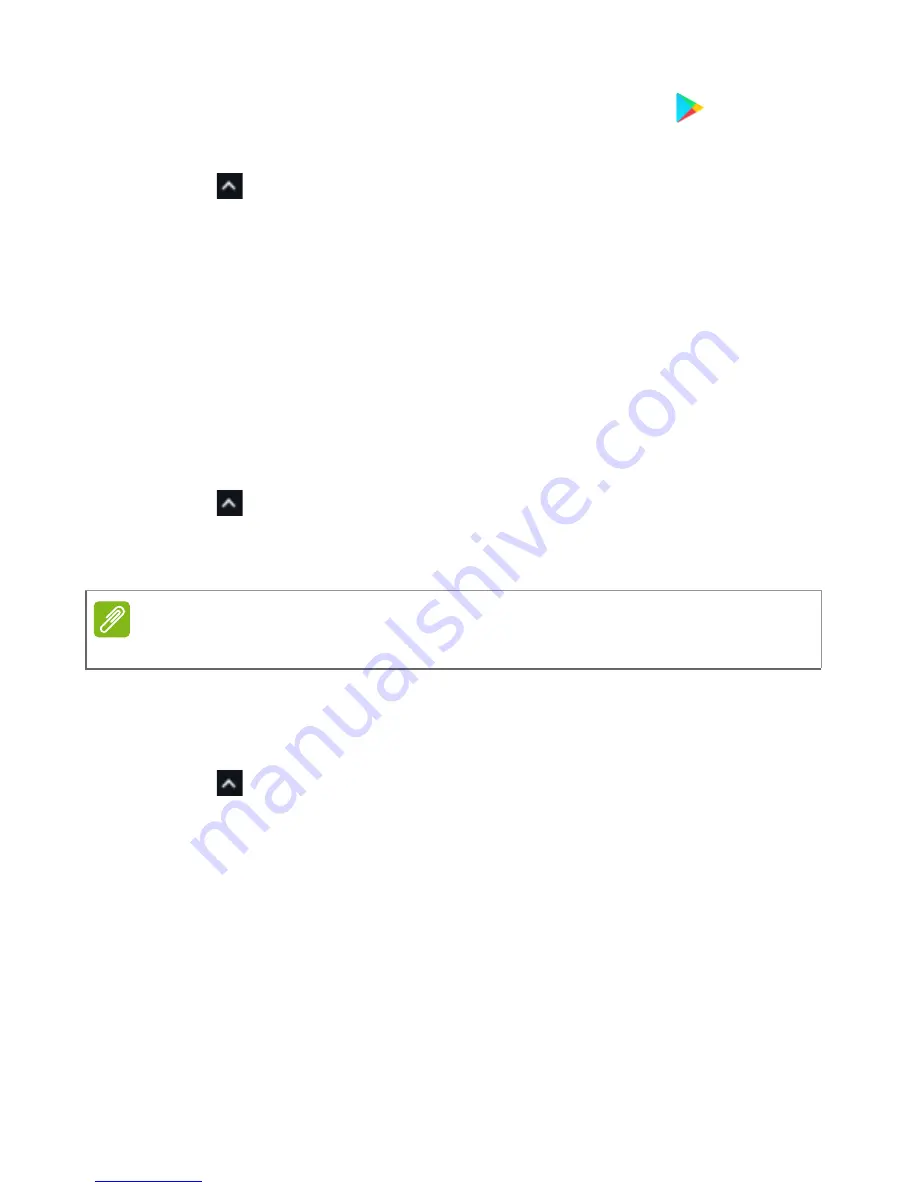
Apps & extensions - 13
Installing apps from the Google Play Store
1. Select the
Launcher
icon.
2. Click
to select
All Apps
(or type "Play Store").
3. Select
Play Store
.
4. You can browse apps by category or search for an app by keyword.
5. Select an app to view more information.
6. Select
INSTALL
to download apps.
Downloaded apps will be installed in the Launcher. If you cannot find
the apps, select
All Apps
from the Launcher.
Removing apps from Chrome OS
1. Select the
Launcher
icon
.
2. Click
to select
All Apps
(or type the name of the desired app).
3. Right-click on the app you want to remove.
4. Select
Uninstall
or
Remove from Chrome
.
Pin an app to the shelf
1. Select the
Launcher
icon.
2. Click
to select
All Apps
(or type the name of the desired app).
3. Right-click on the desired app icon.
4. Select
Pin to shelf
.
To reorder the apps on the shelf, just drag them around.
Unpin an app from the shelf
1. Right-click on the desired app icon from the shelf.
2. Select
Unpin
.
Note
Some apps such as the Chrome web browser cannot be uninstalled.




























