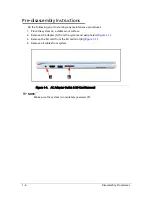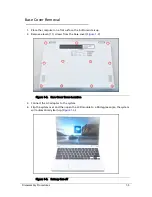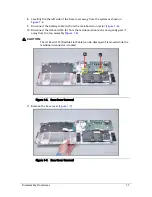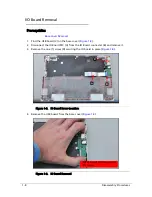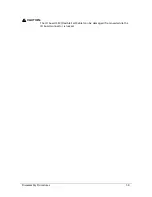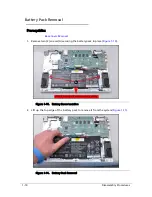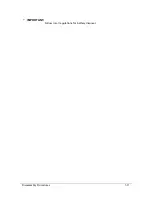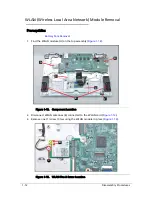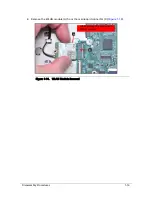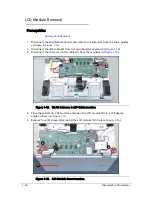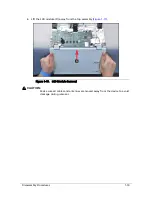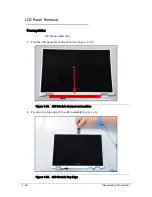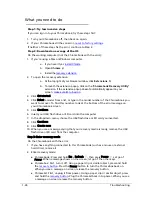Отзывы:
Нет отзывов
Похожие инструкции для Chromebook CB5-132T

E732
Бренд: eMachines Страницы: 192

Air Lite M-12
Бренд: Forensic Страницы: 10

Armada m300
Бренд: HP Страницы: 10

CHROMEBOOK 11-2201na
Бренд: HP Страницы: 24

Armada 7400
Бренд: HP Страницы: 6

Armada e500 Series
Бренд: HP Страницы: 2

B0N00AA#ABA
Бренд: HP Страницы: 4

Armada e500 Series
Бренд: HP Страницы: 16

Chromebook 11 G3
Бренд: HP Страницы: 11

Armada 7800
Бренд: HP Страницы: 20

Chromebook 11-21 SERIES
Бренд: HP Страницы: 57

Armada 7400
Бренд: HP Страницы: 23

Chromebook 11 G7 Education Edition
Бренд: HP Страницы: 6

Chromebook 11
Бренд: HP Страницы: 4

B2A89UT#ABA
Бренд: HP Страницы: 4

Armada m300
Бренд: HP Страницы: 6

Chromebook 11 G8 Education Edition
Бренд: HP Страницы: 67

Chromebook 11 G6 EE
Бренд: HP Страницы: 53