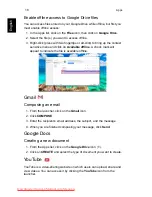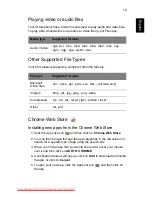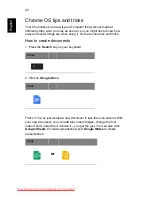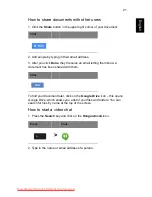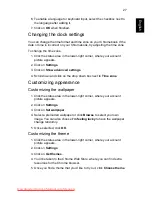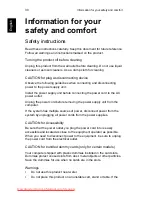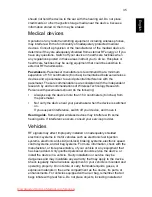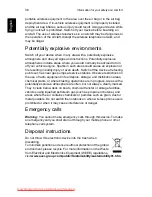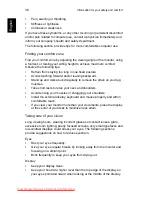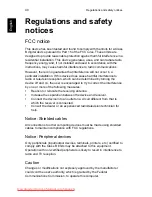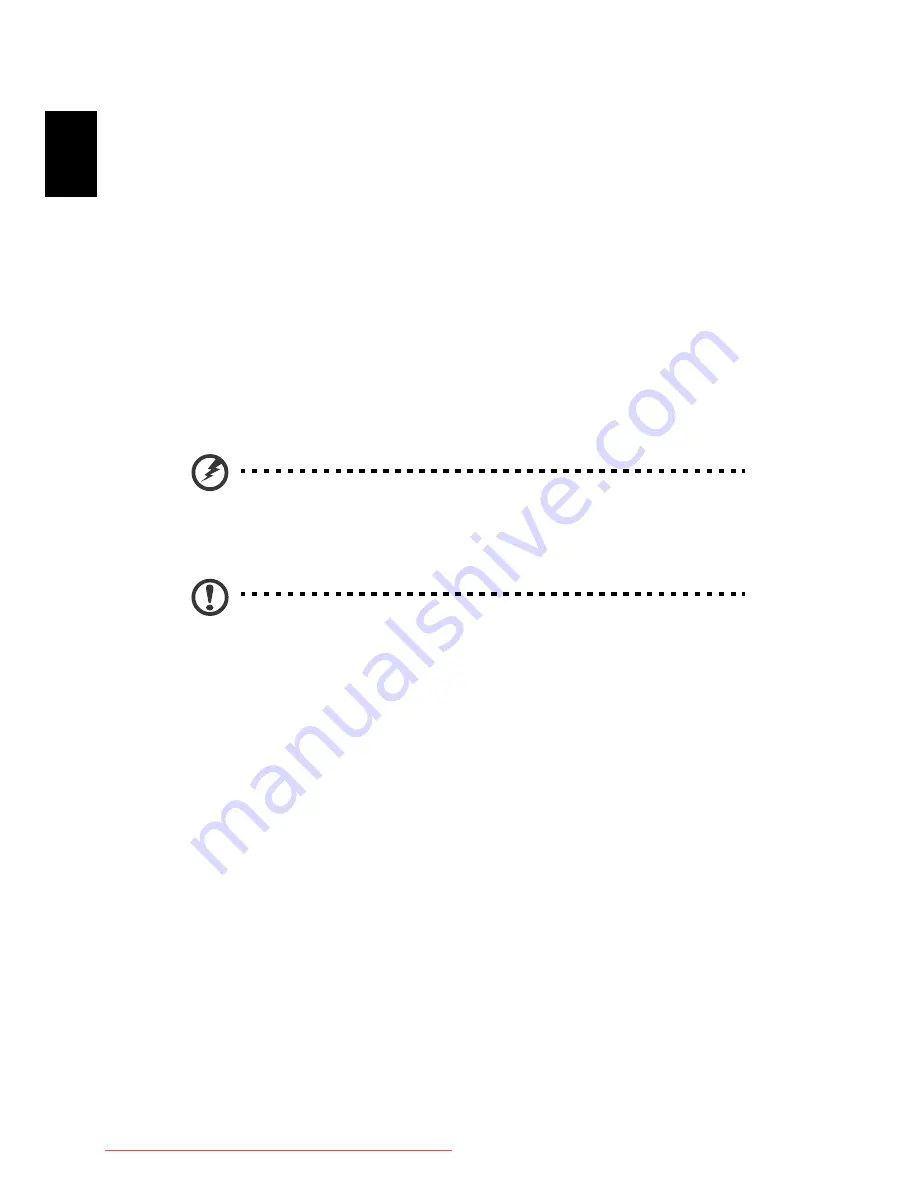
Information for your safety and comfort
32
E
nglish
product where people will walk on the cord.
•
If an extension cord is used with this product, make sure that the total
ampere rating of the equipment plugged into the extension cord does
not exceed the extension cord ampere rating. Also, make sure that the
total rating of all products plugged into the wall outlet does not exceed
the fuse rating.
•
Do not overload a power outlet, strip or receptacle by plugging in too
many devices. The overall system load must not exceed 80% of the
branch circuit rating. If power strips are used, the load should not
exceed 80% of the power strip's input rating.
•
This product's AC adapter is equipped with a three-wire grounded
plug. The plug only fits in a grounded power outlet. Make sure the
power outlet is properly grounded before inserting the AC adapter
plug. Do not insert the plug into a non-grounded power outlet. Contact
your electrician for details.
Warning! The grounding pin is a safety feature. Using a power
outlet that is not properly grounded may result in electric shock
and/or injury.
Note:
The grounding pin also provides good protection from
unexpected noise produced by other nearby electrical devices that
may interfere with the performance of this product.
•
The system can be powered using a wide range of voltages: 100 to
120 or 220 to 240 V AC. The power cord included with the system
meets the requirements for use in the country/region where the system
was purchased. Power cords for use in other countries/regions must
meet the requirements for that country/region. For more information on
power cord requirements, contact an authorized reseller or service
provider.
Product servicing
Do not attempt to service this product yourself, as opening or removing
covers may expose you to dangerous voltage points or other risks. Refer all
servicing to qualified service personnel.
Unplug this product from the wall outlet and refer servicing to qualified
service personnel when:
•
The power cord or plug is damaged, cut or frayed.
Downloaded from LpManual.com Manuals