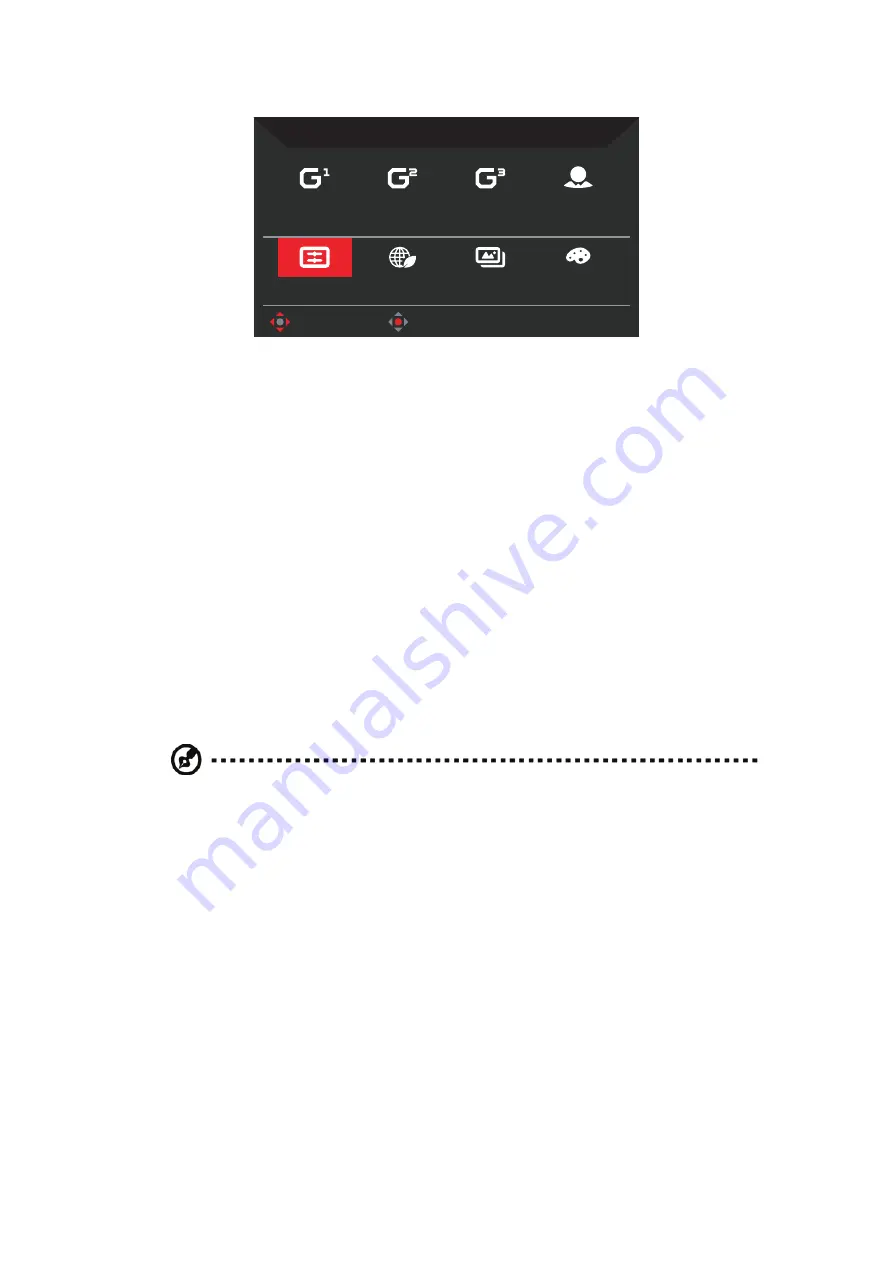
18
CG48 User Guide English
• Modes
: Open Modes Hot Key 1 menu.
Modes
Racing
ECO
Sports
Graphics
User
HDR
Acon
Standard
Move
OK
Select the desired mode from:
-
Action
: For better color matching representation with the action game or
movie, users can modify some parameters and save them by themselves.
-
Racing
: For better color matching representation with the racing game or
movie, users can modify some parameters and save them by themselves.
-
Sports
: For better color matching representation with the sports game or
movie, users can modify some parameters and save them by themselves.
-
User
: Applies a combination of picture settings defined by users.
-
Standard
: For basic PC application.
-
ECO
: For saving electricity with low power consumption by providing minimum
brightness for all running programs.
-
Graphics
: For better color matching representation with the graphics.
-
HDR
: For better color matching representation with the high dynamic lighting
rendering (HDR). For more information on HDR features, refer to page 15.
• Color Space
: Select your desired color space from
General
,
sRGB
,
Rec.709
,
HDR
,
EBU
,
DCI
and
SMPTE-C
.
Note:
If the Mode is set to
HDR
, the Color Space is automatically set to
HDR
. In other
modes, the Color Space is set to
General
by default.
• Grayscale Mode
: Select
On
to switch to grayscale mode or
Off
to disable this
function.
• 6-axis Hue
: Adjust the red, green, blue, yellow, magenta and cyan hue. Select
Reset
to reset all 6-axis hue values to their factory defaults.
• 6-axis Saturate
: Adjust the red, green, blue, yellow, magenta and cyan
saturation. Select
Reset
to reset all 6-axis saturation values to their factory
defaults.
Содержание CG48
Страница 1: ...Acer OLED Monitor User Guide ...
Страница 27: ...16 CG48 User Guide English Color ...
Страница 33: ...22 CG48 User Guide English System ...























