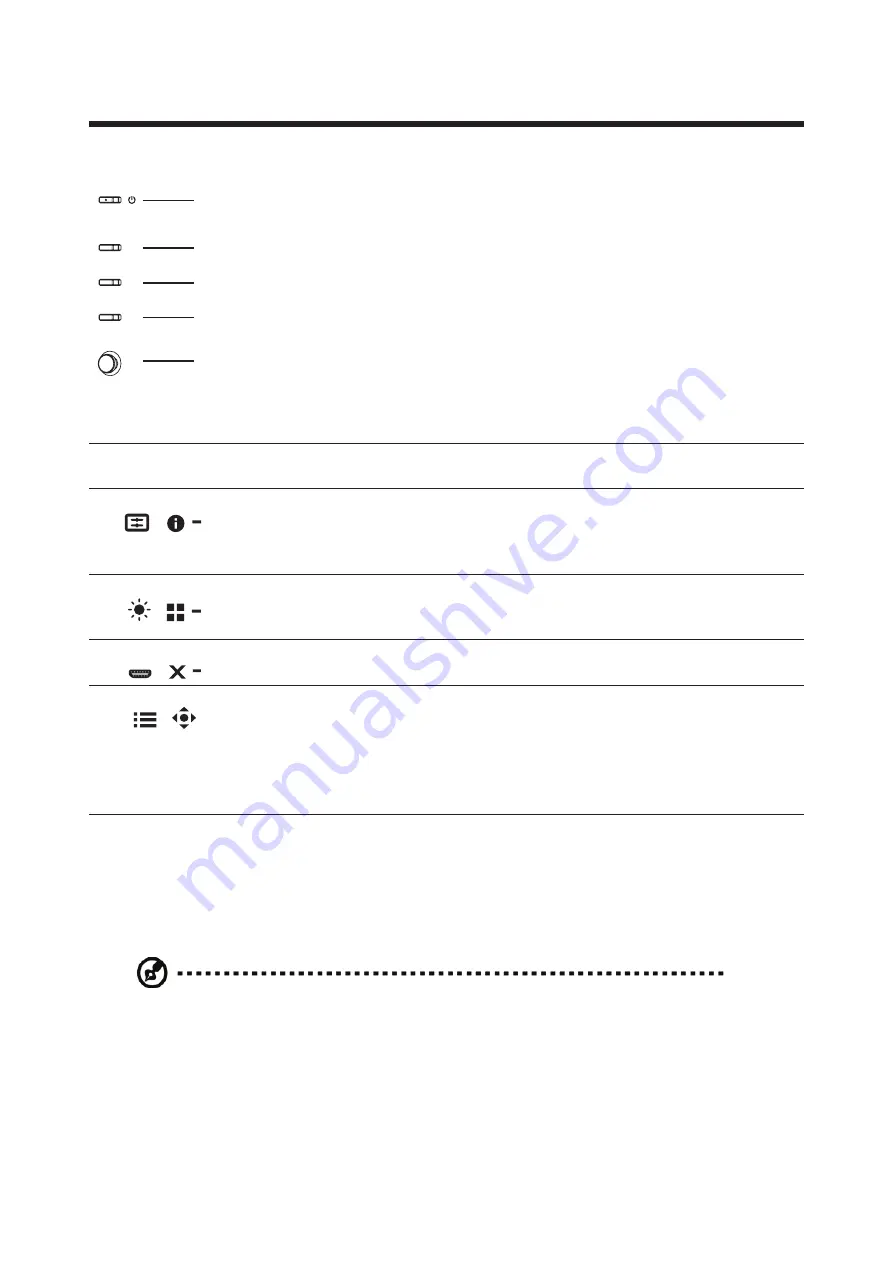
CG48 User Guide English
7
Monitor introduction
User Controls
1
2
3
4
5
External controls
1 Power button
Turns the monitor on/off. Blue indicates power on. Amber indicates
standby/ power saving mode.
2 Function key
/
a. Press to view Main page. Press again to enter hotkey1 function.
b. When the Function Menu is active, press this key to view the basic
information for your monitor and current input or reset the custom
color settings to the factory defaults.
3 Function key
/
a. Press to view Main page. Press again to enter hotkey2 function.
b. When the Function Menu is active, press this button to select
scenario mode or game mode.
4 Function key
/
a. Press to view Main page. Press again to enter Input select function.
b. When the Function Menu is active, this button will quit the OSD.
5 Function key
/
a. Press to view Main page. Press again to enter next function in the
Function Menu.
b. The single toggle button on the backside of the Display bezel
operates like a joystick. To move the cursor, simply toggle the button
in four directions. Press the button to select desired option. Red
indicates operable. Grey indicates inoperable.
FreeSync Premium (HDMI2.1/DP/Type-C)
It can allow a FreeSync supported graphics source to dynamically adjust display
refresh rate based on typical content frame rates for power efficient, virtually stutter
free and low-latency display update.
Note:
•
DP: 3840x2160 supports up to 138Hz in overclocking mode, FreeSync
Premium and HDR10 function.
•
Type-C: 3840x2160 supports up to 138Hz in overclocking mode, FreeSync
Premium and HDR10 function.
•
HDMI(2.0): 3840x2160 supports to 60Hz.
•
HDMI(2.1): 3840x2160 supports up to 138Hz in overclocking mode, FreeSync
Premium and HDR10 function.
Содержание CG48
Страница 1: ...Acer OLED Monitor User Guide ...
Страница 27: ...16 CG48 User Guide English Color ...
Страница 33: ...22 CG48 User Guide English System ...






























