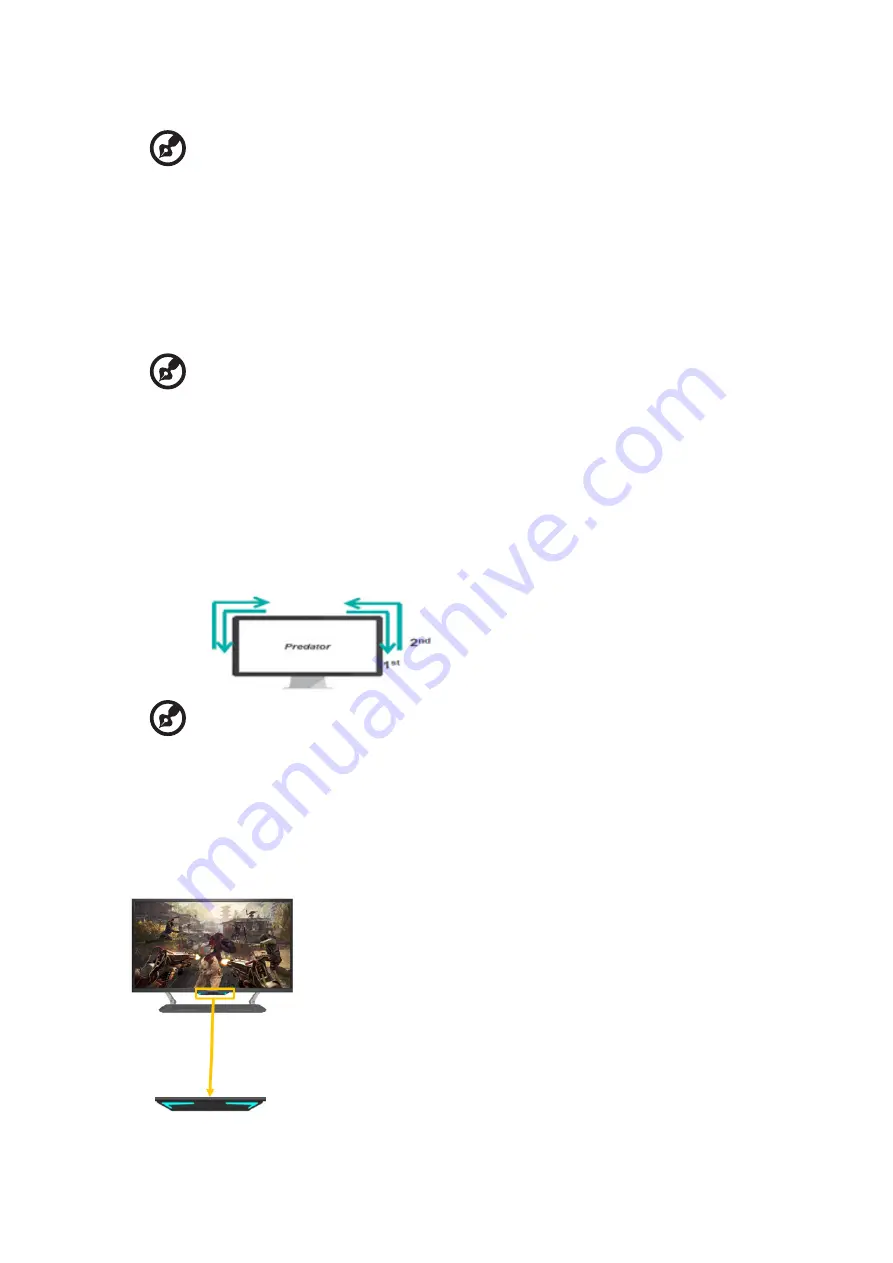
CG437K User Guide English
25
Auto
:
If select Lighting brightness “Auto” => LED brightness will depend on
light
sensor.
-------------------------------------------------------------------------------------------------------
Note
:
When Lighting Brightness is set to Auto, regardless of whether LightSense is
turned on,it will detect the current ambient brightness and change the Lighting
Brightness.
• Lighting Health:
Off
:
Default is Off, Lighting will be return to previous lighting style
Warm
:
LED Style = Static, LED Color = Warm, LED Brightness = 80.
Normal
:
LED Style = Static, LED Color = Normal, LED Brightness = 80.
Cool
:
LED Style = Static, LED Color = Cool, LED Brightness = 80.
-------------------------------------------------------------------------------------------------------
Note
:
•
When user select to: (Warm, Normal, Cool), (Lighting Style, Lighting Color,
•
Lighting Brightness) is gray out and unavailable.
•
When user select to: (Warm, Normal, Cool), the current environment
•
brightness > 50 nits, then the Lighting will auto turn off, if <=50nits, the Lighting will
auto turn on after 3~5 seconds.
•
Control Zone: There are 5 sets of independently control lighting switches, Default is “All”.
•
Lighting AC/DC On Effects:
-------------------------------------------------------------------------------------------------------
Note:
•
AC/DC on will first display the water blue Move the light effect left and right.
• Predator after the Predator Logo disappears, the water blue move light
effect will be cleared and display the current setting effect.
•
Quick Start Mode is “On” not support water blue Move the light effect left and right
Effects.
11. LED Control:
Controls the brightness of the Power key LED.
• LED Brightness:
The default is 100% and there are 4 brightness options. (100%, 50%,
30%, 0%)
Содержание CG437KS
Страница 1: ...Acer LCD Monitor User Guide ...
Страница 21: ...CG437K User Guide English 11 Remote Controller ...
Страница 41: ...Product Information for EU Energy ...







































