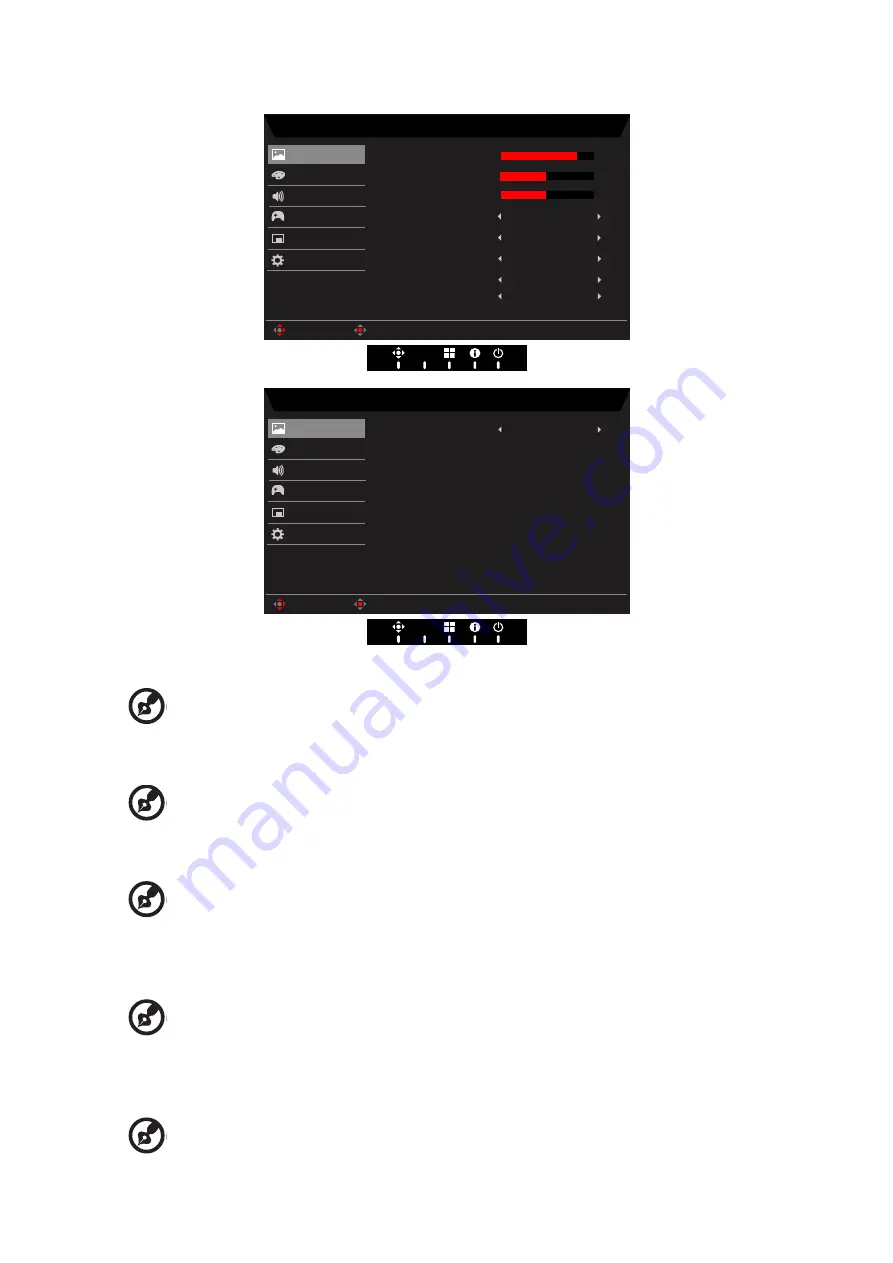
CG437K User Guide English
15
Picture
Mode - Standard
80
50
Off
Off
Off
Color
Audio
OSD
System
Brightness
Contrast
Blue Light
ACM
HDR
Off
LightSense
Picture
Enter
Move
5
Black Boost
Off
Super Sharpness
Gaming
X
Mode - Standard
Color
Audio
OSD
System
Max Brightness
Picture
Enter
Move
Off
Gaming
X
1. Brightness:
Adjust the brightness from 0 to 100.
------------------------------------------------------------------------------------------------------
Note:
Adjusts the balance between light and dark shades.
Default Brightness will vary depending on the sales area.
2. Contrast:
Adjust the contrast from 0 to 100.
------------------------------------------------------------------------------------------------------
Note:
Sets the degree of difference between light and dark areas.
3. Black Boost:
Adjust the Black Boost from 0 to 10. Enhances shadows by increasing
the brightness without changing lighter shades.
------------------------------------------------------------------------------------------------------
Note:
If the image is very bright or has few shadow areas, adjusting this setting
may not result in any noticeable changes to the image.
4. Blue Light:
Filters out blue light to protect your eyes by adjusting how much blue
light is shown -- Off, 80%, 70%, 60%, or 50%.
------------------------------------------------------------------------------------------------------
Note:
Higher values allow more blue light through. For the best protection select
a lower value. When “Blue Light” is on, Brightness & Contrast will show
each level of “Blue Light” value.
5. ACM:
Turn ACM on or off.
------------------------------------------------------------------------------------------------------
Note:
Set to “On”, will be based on the current screen to dynamic contrast
Содержание CG437KS
Страница 1: ...Acer LCD Monitor User Guide ...
Страница 21: ...CG437K User Guide English 11 Remote Controller ...
Страница 41: ...Product Information for EU Energy ...
















































