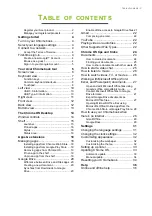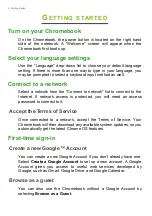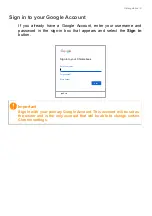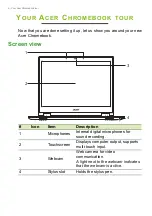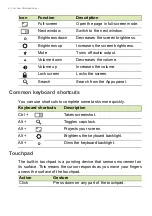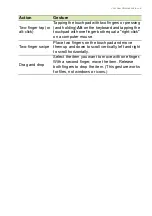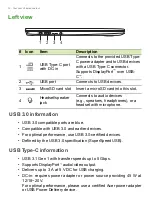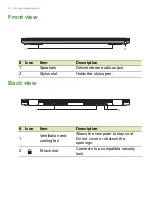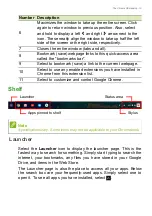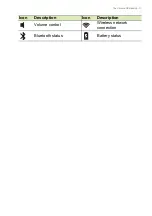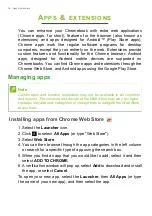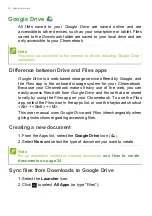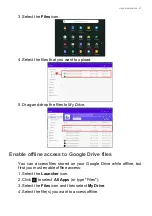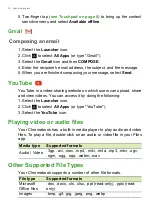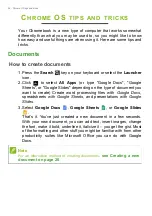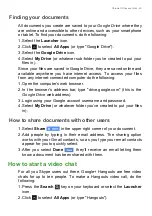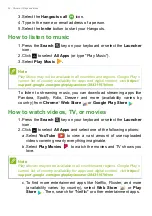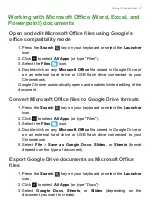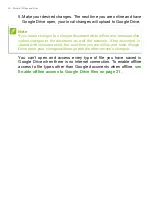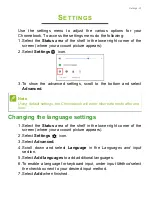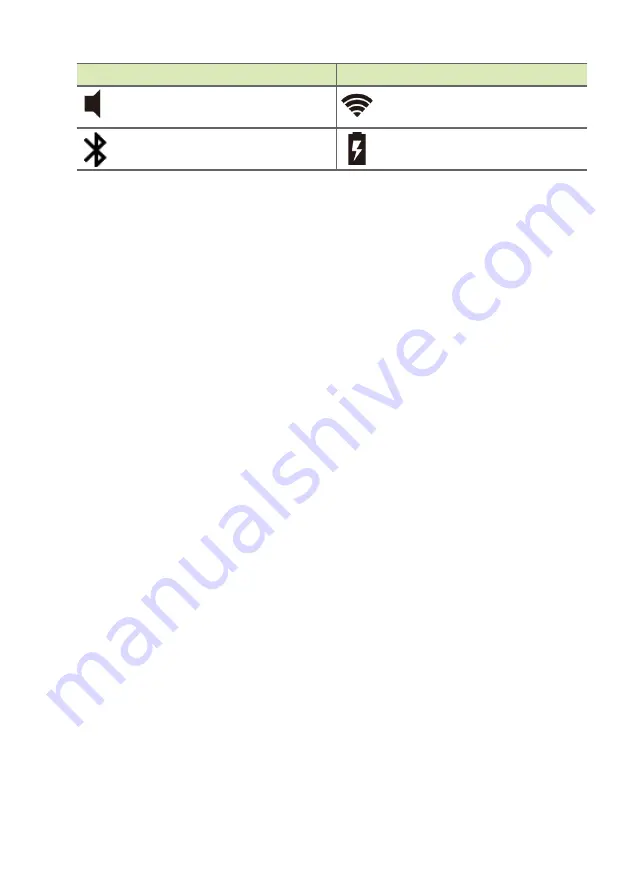Отзывы:
Нет отзывов
Похожие инструкции для CB713-1WN

600E - ThinkPad 2645 - PII 400 MHz
Бренд: IBM Страницы: 4

600E - ThinkPad 2645 - PII 400 MHz
Бренд: IBM Страницы: 4

2621483 - ThinkPad i Series 1400 2621
Бренд: IBM Страницы: 6

ThinkPad 770
Бренд: IBM Страницы: 22

ThinkPad 770
Бренд: IBM Страницы: 148

ThinkPad 770
Бренд: IBM Страницы: 3

THINKPAD I 1200 -
Бренд: IBM Страницы: 233

TRI-SCREEN 2
Бренд: Xebec Страницы: 15

Barbie B-Glam LC68-12
Бренд: Oregon Scientific Страницы: 2

20916
Бренд: Navilock Страницы: 2

PRO 8100 IS
Бренд: MAXDATA Страницы: 44

THINKPAD R32
Бренд: IBM Страницы: 6

Thunderbolt Station 2
Бренд: CalDigit Страницы: 11

JC598i12 Series
Бренд: LEXIBOOK Страницы: 2

JC221
Бренд: LEXIBOOK Страницы: 11

61A6
Бренд: Lenovo Страницы: 41

432826U
Бренд: Lenovo Страницы: 2

43Y3111
Бренд: Lenovo Страницы: 2