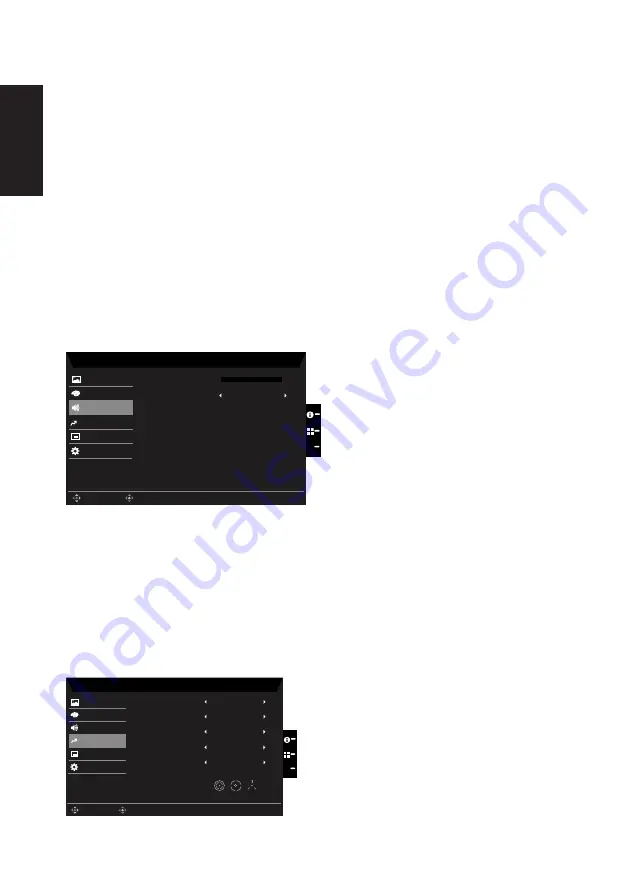
English
2. Toggle the joystick to the up or down to select Color from the OSD.Then toggle to the
right to
navigate to the element you wish to adjust and press the joystick to enter it.
3. Toggle to the left or right to adjust the sliding scales.
4. Gamma mode allows you to adjust the luminance tone.The default value is 2.2 (standard
value for Windows).
5. Color temperature: Default is warm. You can choose Cool, Normal, Warm, Bluelight or
User.
6. Modes: Further open the modes menu selection.
7. Color Space: You can choose sRGB, Rec.709, HDR, EBU, DCI, SMPTE-C and
Standard.
8. Grayscale Mode
:
To choose Grayscale mode
9. 6-axis Hue: Adjust the red, green, blue, yellow, magenta and cyan hue.
10. 6-axis Saturate: Adjust the red, green, blue, yellow, magenta and cyan saturation.
Audio
Mode - User
0
OSD
System
Picture
Color
Volume
Audio
X
Save setting to...
Enter
Move
Mute
On
Performance
1.
Press the MENU key to open the OSD.
2. Toggle the joystick to the up or down to select Audio from the OSD.Then toggle to the
right to
navigate to the element you wish to adjust and press the joystick to enter it.
3. Toggle to the left or right to adjust the sliding scales.
4.
Volume: Adjust the volume
5.
Mute:To choose mute on/off .
Performance
Mode - User
OSD
System
Picture
Color
Over Drive
Audio
Normal
Off
Aim point
Performance
Save setting to...
Enter
Move
X
On
AMD FreeSync
Off
VRB
Off
Ultra-Low Latency
Содержание CB342CUR
Страница 1: ...Acer LCD Monitor User Guide ...
Страница 31: ...Product Information for EU Energy ...




















