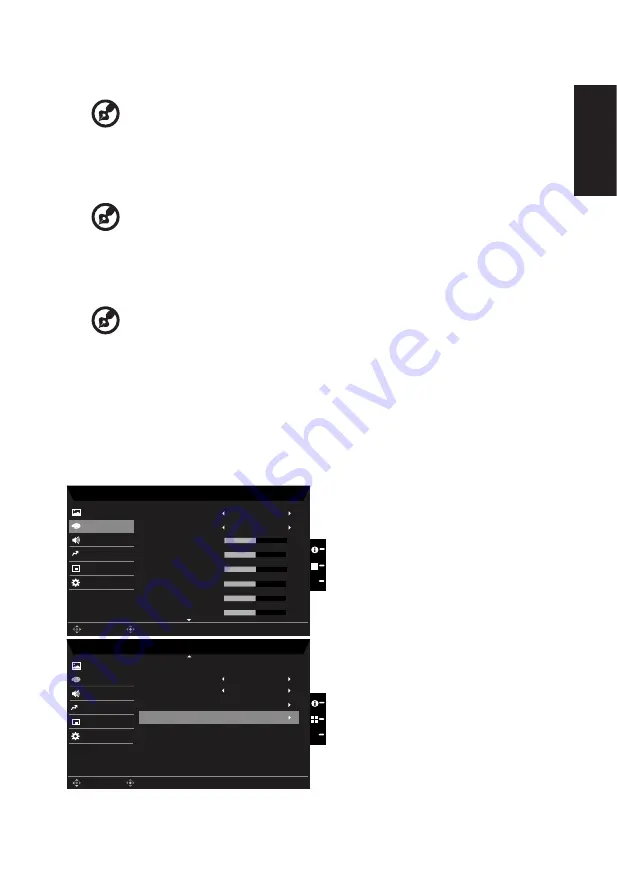
English
Note:
Adjusts the balance between light and dark shades.
6. Contrast: Adjust the contrast from 0 to 100.
-----------------------------------------------------------------------------------------------------------
Note:
Sets the degree of difference between light and dark areas.
7. Black Boost: Adjust the black level from 0 to 10. Enhances shadows by increasing the
brightness without changing lighter shades.
8. Blue Light: Filters out blue light to protect your eyes by adjusting how much blue light is
shown -- 80%, 70%, 60%, or 50%.
-----------------------------------------------------------------------------------------------------------
Note:
Higher values allow more blue light through. For the best protection select
a lower value.
9.
ACM: Turn ACM on or off. The default is off.
10.
HDR: Can control Off and Auto, the default is Off, set to Auto will automatically detect
and deal with HDR signal.
-----------------------------------------------------------------------------------------------------------
Note:
1. When HDR = Auto, the Modes will also be automatically set to “HDR”.
2. When HDR = "Auto", some parameters (ACM, Gamma, Contrast, Blue Light,
Black Boost) function is gray out and disable, and if you change other adjustable
parameters, the "Modes" will not jump to "User" Mode.
11.
Super Sharpness: Turn the Super Sharpness On or Off. Super Sharpness technology
can simulate high-resolution images by boosting the pixel density of the original source
to make images sharper and clearer.
Color
Mode - User
2.2
User
Audio
OSD
System
Gamma
Color Temp
R Gain
G Gain
B Gain
Picture
Color
50
50
50
X
Save setting to...
Enter
Move
Mode - User
Off
Audio
OSD
System
Picture
Color
Color Space
6-axis Saturate
X
Enter
Move
R Bias
G Bias
B Bias
50
50
50
6-axis Hue
Save setting to...
Modes
Off
Grayscale Mode
Performance
Performance
1.
Press the MENU key to open the OSD.
Содержание CB342CUR
Страница 1: ...Acer LCD Monitor User Guide ...
Страница 31: ...Product Information for EU Energy ...







































