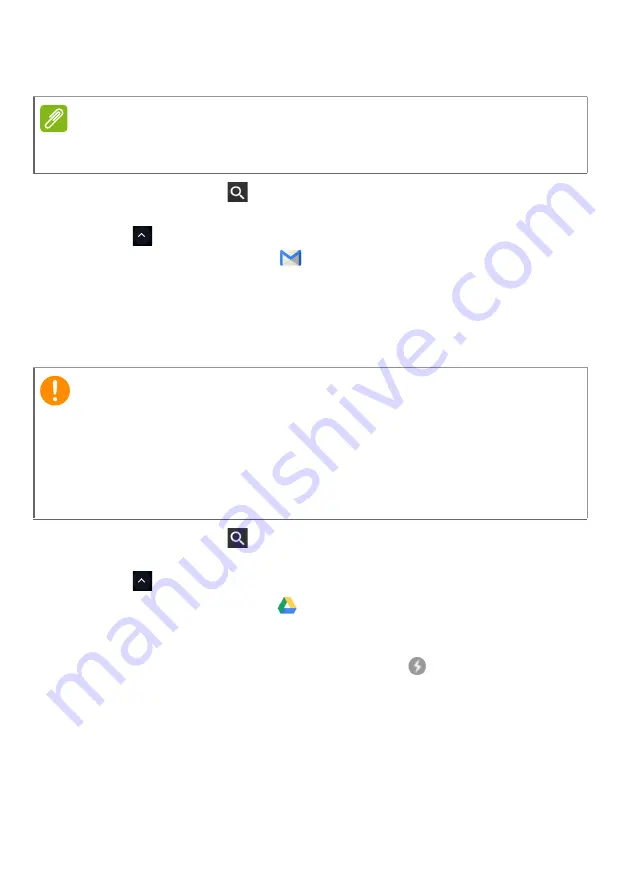
Chrome OS tips and tricks - 25
Gmail Offline
1. Press the
Search
key on your keyboard or select the
Launcher
icon.
2. Click
to
select
All Apps
(or type "Gmail Offline").
3. Select the
Gmail Offline
icon.
4. Use the app like you normally would. It’ll update and send your
emails the next time you log on to the internet.
Google Drive
1. Press the
Search
key on your keyboard or select the
Launcher
icon.
2. Click
to
select
All Apps
(or type "Google Drive").
3. Select the
Google Drive
icon.
4. Open a Google document you have already created or create one
as you normally would. For more information
. Notice the offline
icon displays next to
the file name reminding you that you are working on this document
while not connected to the internet.
Note
The first time you use Gmail Offline you MUST be connected to the internet
to enable offline viewing.
Important
Any changes you make to a current document or any document you
create while offline are saved locally on your computer and will not be
seen if you open the document from Google Drive on another computer
or device. The changes will only be reflected in the Google Drive online
version of the document the next time you connect to the internet and
access Google Drive.
Содержание CB315-2HT
Страница 1: ...USER S MANUAL...
Страница 31: ...Settings 31 4 In the Reset settings section select Powerwash 5 Select Restart...






















