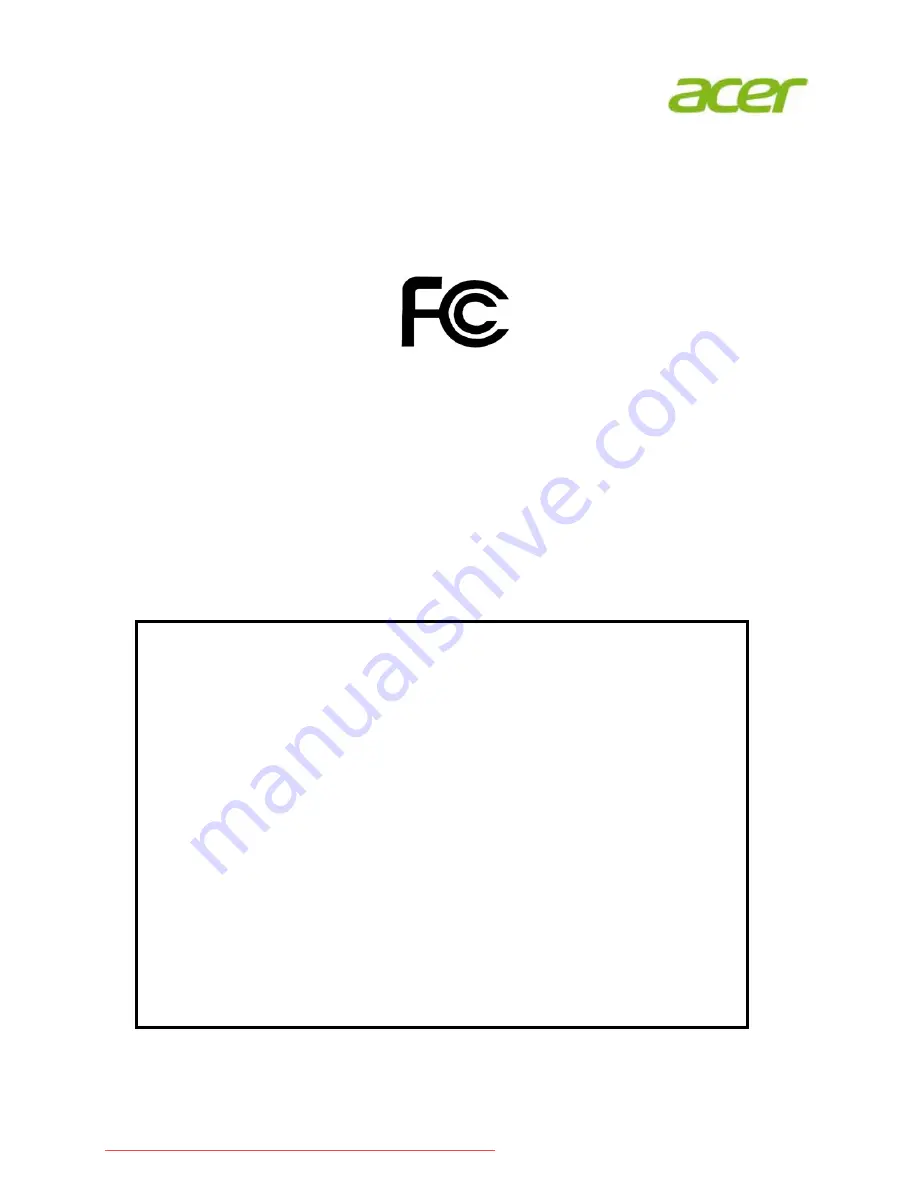
Acer America Corporation
333 West San Carlos St., Suite 1500
San Jose, CA 95110, U. S. A.
Tel :
254-298-4000
Fax :
254-298-4147
www.acer.com
Federal Communications Commission
Declaration of Conformity
This device com plies with Part 15 of the FCC Rules. Operation is subject to the
following two conditions: (1) this device ma y not cause harmful in terference, and (2)
this device m ust accept any interferen ce receiv ed, incl uding interference that may
cause undesired operation.
The following local Manufacturer /Importer is responsible for this declaration:
Product:
LCD Monitor
Model Number:
&
B28
HK
SKU Number:
&
B28
HK xxxxxx ;
(“x” = 0~9, a ~ z, A ~ Z or Blank)
Name of Responsible Party:
Acer America Corporation
Address of Responsible Party: 333 West San Carlos St.
Suite 1500
San Jose, CA 95110
U. S. A.
Contact Person:
Acer Representative
Phone No.:
254-298-4000
Fax No.:
254-298-4147
Downloaded from ManualMonitor.com Manuals












































