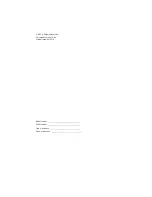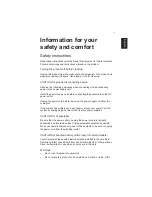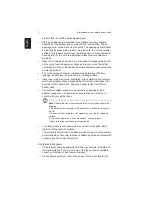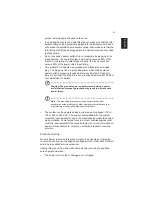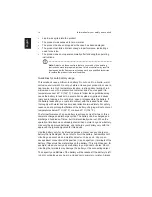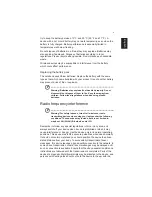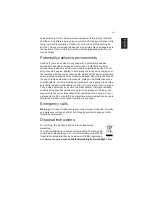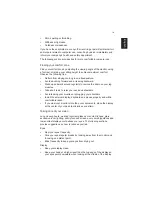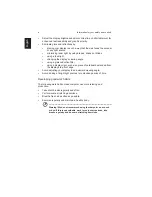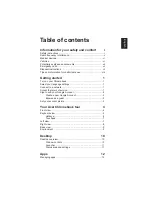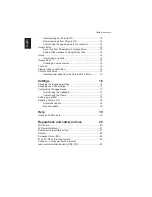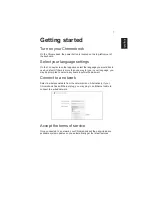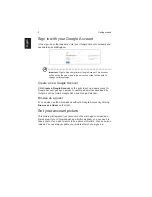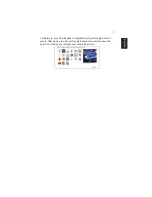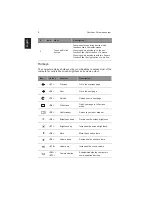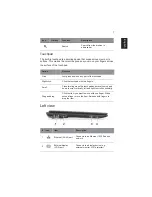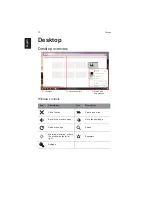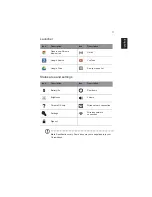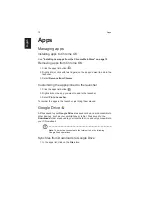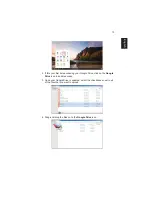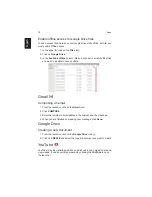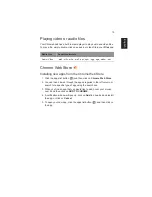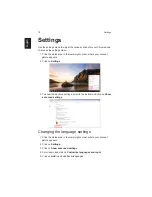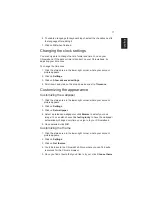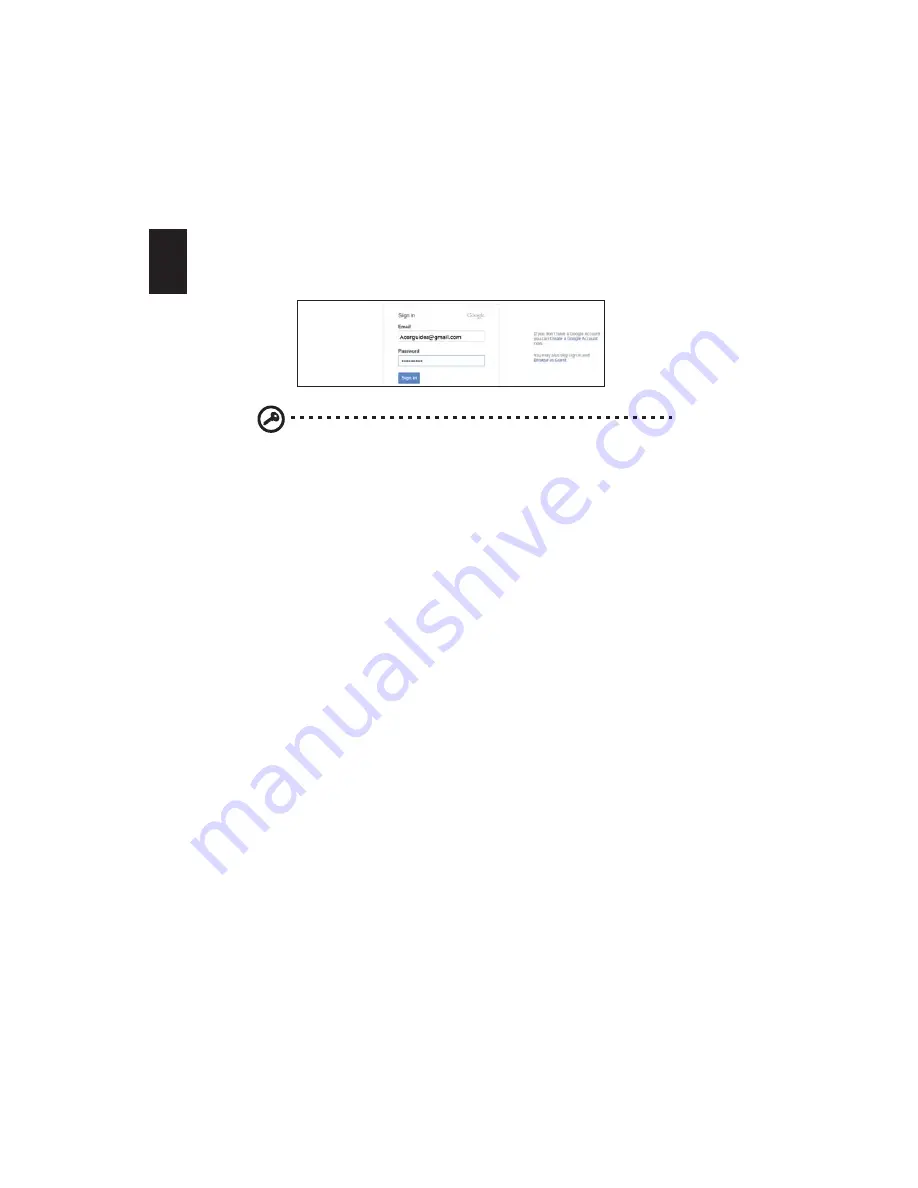
Getting started
2
E
nglish
Sign in with your Google Account
In the sign-in box that appears, enter your Google Account username and
password and click
Sign in
.
Important
: Sign in with your primary Google Account. This account
will be set as the owner and is the only account that will be able to
change certain settings.
Create a new Google Account
Click
Create a Google Account
on the right to set up a new account. A
Google Account gives you access to useful web services developed by
Google, such as Gmail, Google Docs, and Google Calendar.
Browse as a guest
You can also use the Chromebook without a Google Account by clicking
Browse as a Guest
on the right.
Set your account picture
This picture will represent your account on the main sign-in screen and
status area. If your Chromebook has a built-in webcam, you can use it to
take a photo. If you don’t want to take a photo at this time, choose an icon
instead. You can always update your picture after you’ve signed in.