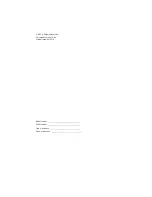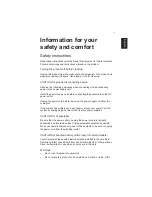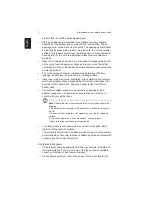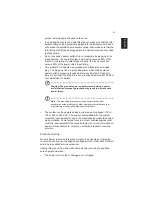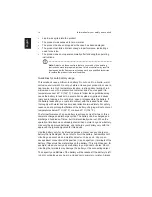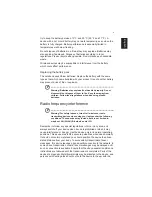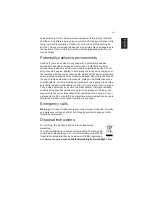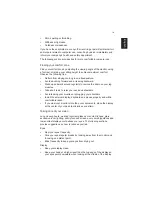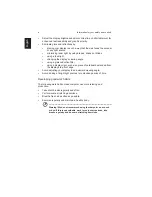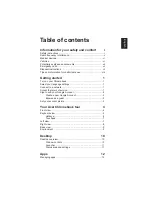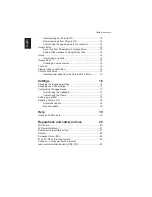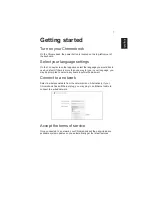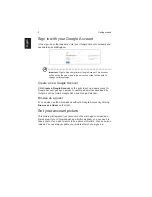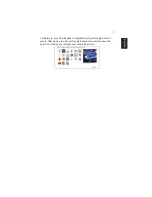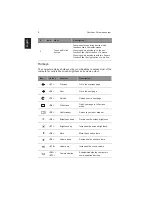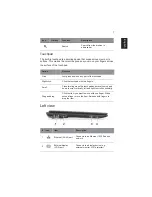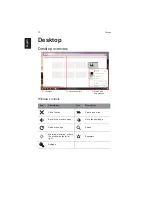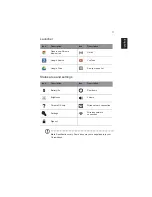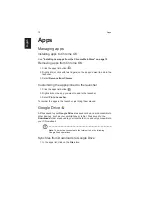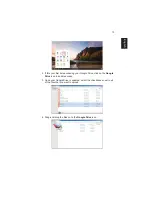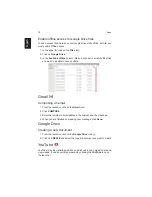Engl
ish
Table of contents
Information for your safety and comfort
i
Safety instructions.........................................................................i
Radio frequency interference .......................................................v
Medical devices...........................................................................vi
Vehicles.......................................................................................vi
Potentially explosive environments ............................................ vii
Emergency calls......................................................................... vii
Disposal instructions .................................................................. vii
Tips and information for comfortable use .................................. viii
Getting started
1
Turn on your Chromebook .......................................................... 1
Select your language settings ..................................................... 1
Connect to a network .................................................................. 1
Accept the terms of service......................................................... 1
Sign in with your Google Account ............................................... 2
Create a new Google Account............................................ 2
Browse as a guest .............................................................. 2
Set your account picture ............................................................. 2
Your Acer Chromebook tour
4
Front view.................................................................................... 4
Keyboard view............................................................................. 5
Hotkeys............................................................................... 6
Touchpad............................................................................ 7
Left view ...................................................................................... 7
Right view.................................................................................... 8
Base view.................................................................................... 9
Environment ................................................................................ 9
Desktop
10
Desktop overview...................................................................... 10
Window controls ............................................................... 10
Launcher........................................................................... 11
Status area and settings................................................... 11
Apps
12
Managing apps.......................................................................... 12