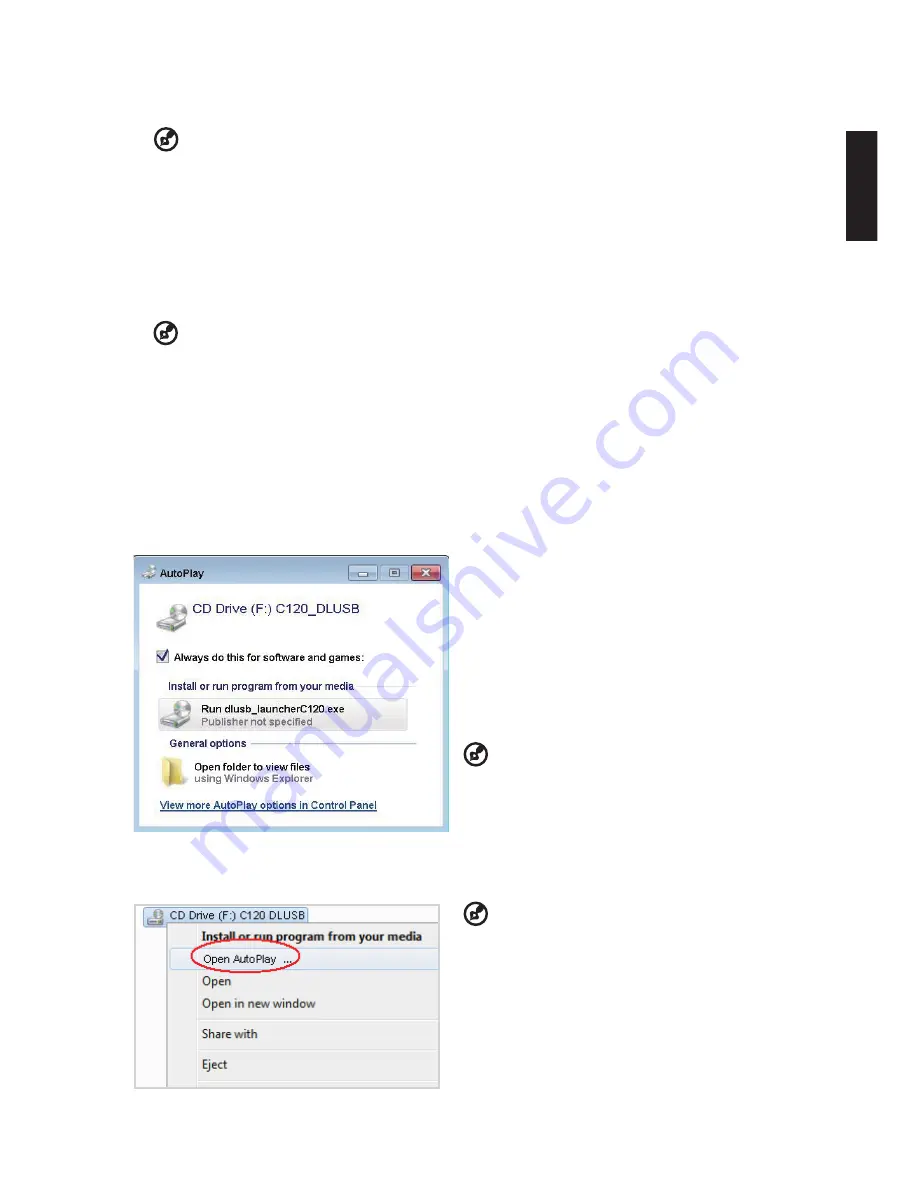
3
Engl
sh
Minimum System Requirements:
• Core 2 Duo 2.0Ghz
• 2GB DDR SDRAM
................................................................................................
Note:
Video playback is not recommended when using netbook or CULV notebook (CPU power
limitation).
Note:
Dual-core notebook or above s recommended f you want a smooth vdeo playback.
Note:
USB bandwidth is depended on USB 3.0 or 2.0 specification.
Supported OS:
• Wndows XP Home or Professonal 32-bt Servce Pack 3 or later
• Windows Vista 32- and 64-bit Service Pack 2 or later
• Windows 7 32- and 64-bit.
................................................................................................
Note:
Mac OS and Androd OS are not supported.
Display over USB
USB projecton s an easy-to-use functon to project a NB/PC’s screen by sngle USB cable wthout
needng any drvers. C120 provdes both USB3.0 projecton and USB2.0 projecton.
When you first plug in your projector, NB/PC will
detect C120 automatcally and follow the onscreen
nstructon to nstall the applcaton – Acer
DsplayPal.
Run dlusb_launcherC120.exe and then your NB/
PC screen wll be projected out va C120. Enjoy
your USB projecton.
..................................................
Note:
Make sure Auto Run functon s enabled. If not,
please enable manually.
Tap rght button of mouse to open folder and run
dlusb_launcherC120.exe.
Acer DsplayPal wll be dsplayed as tray con, you wll see “C120 detected” once C120 s ready to
use.
..................................................
Note:
Please use C120 after NB/PC has finish OS
start/restart procedure.
Note:
Ensure that you have admnstrator-level
permsson on your NB/PC.
Note:
You may see pop-up message wndow of
ant-vrus applcaton to ask you f execute C120.
Note:
It s recommended that you don’t use other
USB devices (External Optical drive, External HDD
device, charging your mobile phone/devices) when
usng the USB projector.
Note:
Don’t support USB projecton f DrectX PC
games.
Turn Off the Projector
When you have finished using the projector, unplugging the USB Y-cable from your computer.




























