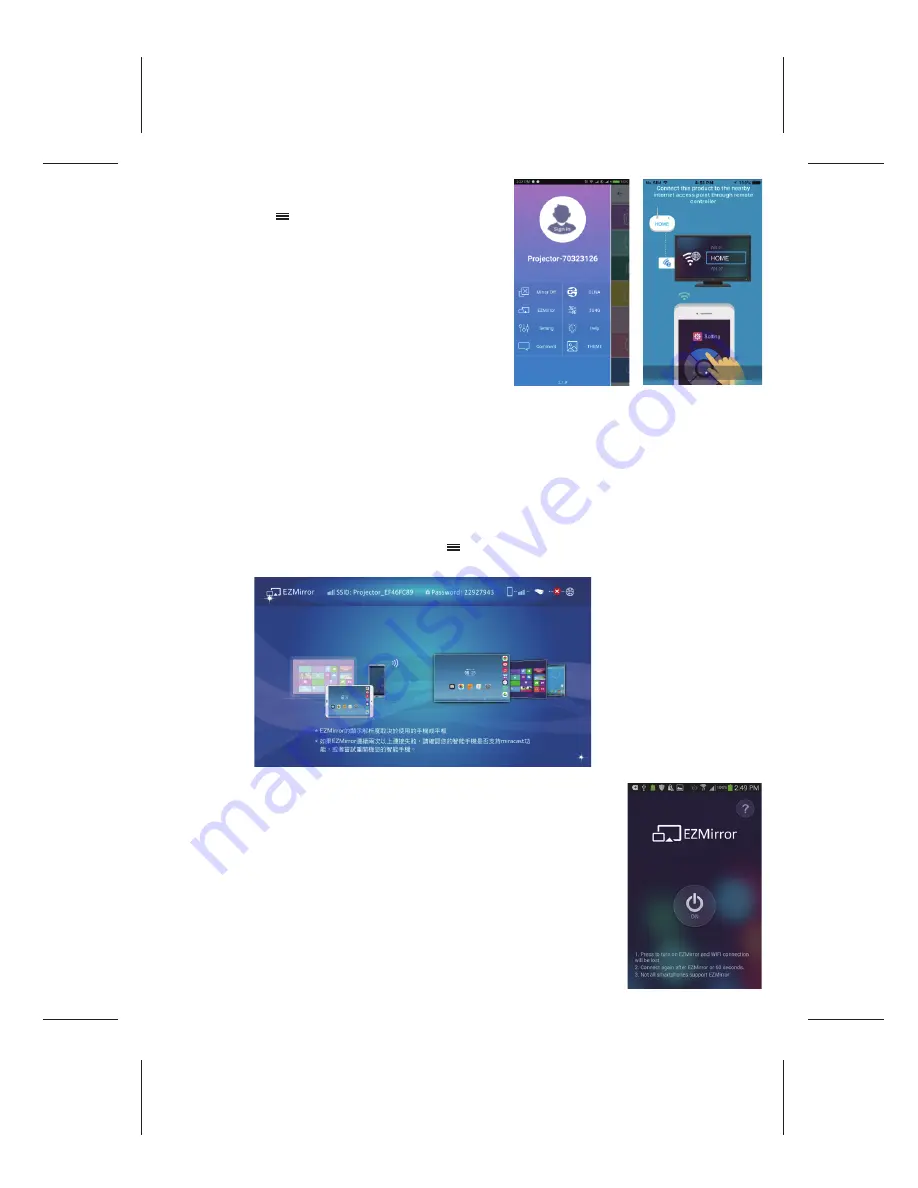
EN-8
Size:105 x 140mm / 80P模造紙 / 黑白單色印刷 / 膠裝
4. To connect the projector to a wireless network
can support mirror projection and internet
access. Tap shown on the
EZCast
screen in
the left top corner.
Then, tap "Settings" and use the keypad
displayed the mobile device to connect the
projector to an available wireless network. The
detail operation can be referred to
“Connect
the projector to Wi-Fi network for Internet
access”.
5. After connection, tap “Mirror” On to mirror screen to projector. For
EZCast
user manual,
please refer :
http://www.iezvu.com/download/EZCast-User-Manual.pdf
2. Tap “ON” button shown on the screen. Once you turn it on, there
is 60 seconds countdown for your mobile phone to connect with
projector.
Please enable Miracast function in smartphone setting page.
3. After Miracast connection, the screen has been mirror-projecting.
Currently, the smartphone also can be connected to Internet via
WLAN or 3G/4G.
EZMirror projection for Android Miracast devices
EZMirror is the function of EZCast app and fully compatible with Miracast, you can click the
EZMirror button in
EZCast
to Miracast mode.
1. Link with Projector-xxxxxxxx in Wi-Fi setting of Android device then open
EZCast
app to
click <EZMirror> icon from the menu of . Projection screen will turn to the EZMirror
screen.













