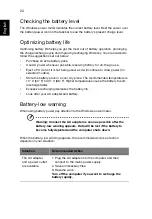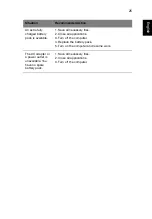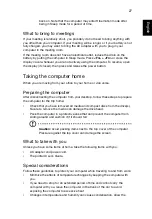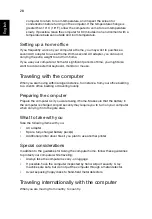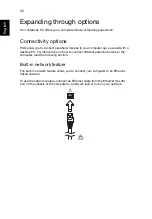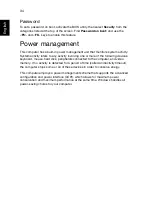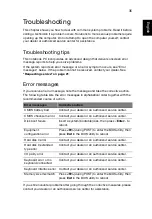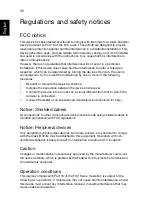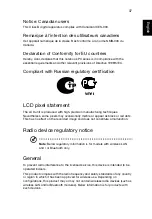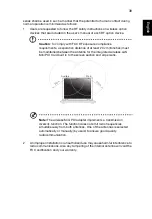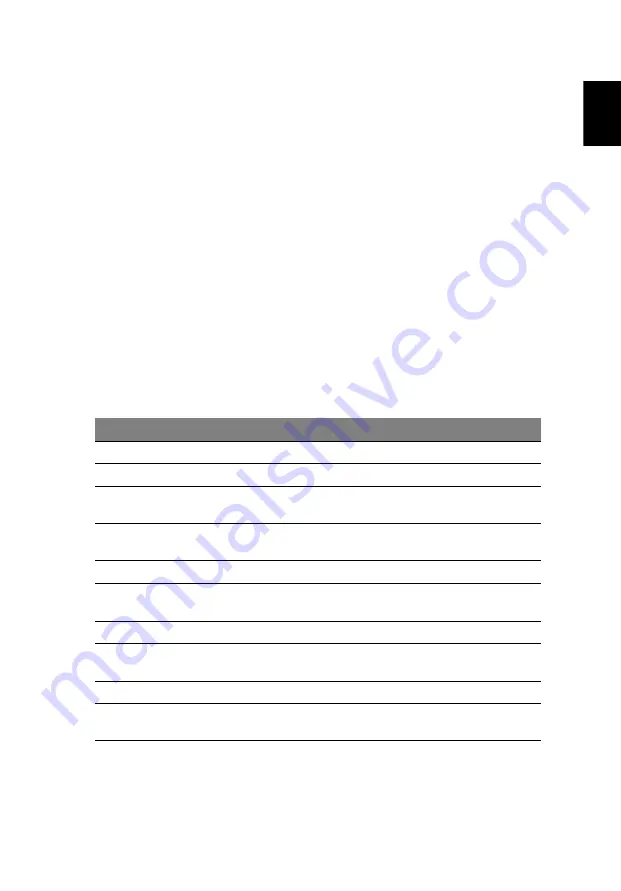
35
English
Troubleshooting
This chapter shows you how to deal with common system problems. Read it before
calling a technician if a problem occurs. Solutions to more serious problems require
opening up the computer. Do not attempt to open the computer yourself; contact
your dealer or authorized service center for assistance.
Troubleshooting tips
This notebook PC incorporates an advanced design that delivers onscreen error
message reports to help you solve problems.
If the system reports an error message or an error symptom occurs, see "Error
messages" below. If the problem cannot be resolved, contact your dealer. See
"Requesting service" on page 21
.
Error messages
If you receive an error message, note the message and take the corrective action.
The following table lists the error messages in alphabetical order together with the
recommended course of action.
If you still encounter problems after going through the corrective measures, please
contact your dealer or an authorized service center for assistance.
Error messages
Corrective action
CMOS battery bad
Contact your dealer or an authorized service center.
CMOS checksum error
Contact your dealer or an authorized service center.
Disk boot failure
Insert a system (bootable) disk, then press <
Enter
> to
reboot.
Equipment
configuration error
Press
<F2>
(during POST) to enter the BIOS utility, then
press
Exit
in the BIOS utility to reboot.
Hard disk 0 error
Contact your dealer or an authorized service center.
Hard disk 0 extended
type error
Contact your dealer or an authorized service center.
I/O parity error
Contact your dealer or an authorized service center.
Keyboard error or no
keyboard connected
Contact your dealer or an authorized service center.
Keyboard interface error Contact your dealer or an authorized service center.
Memory size mismatch
Press
<F2>
(during POST) to enter the BIOS utility, then
press
Exit
in the BIOS utility to reboot.
Содержание BRCM1050
Страница 1: ...Aspire One Series Generic User Guide ...
Страница 18: ......