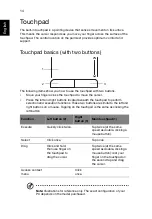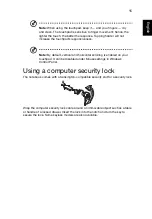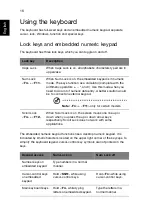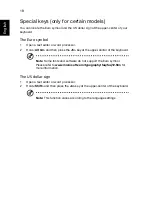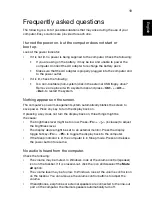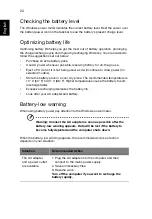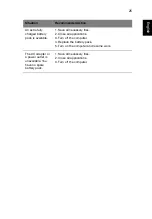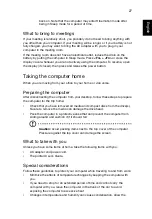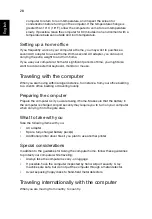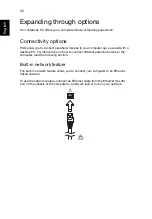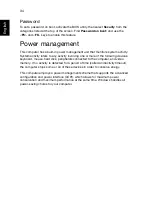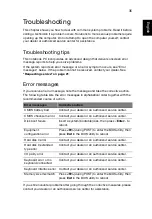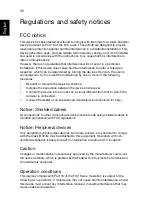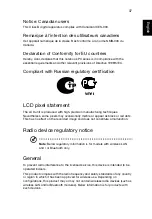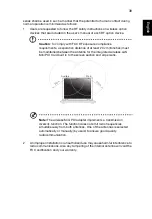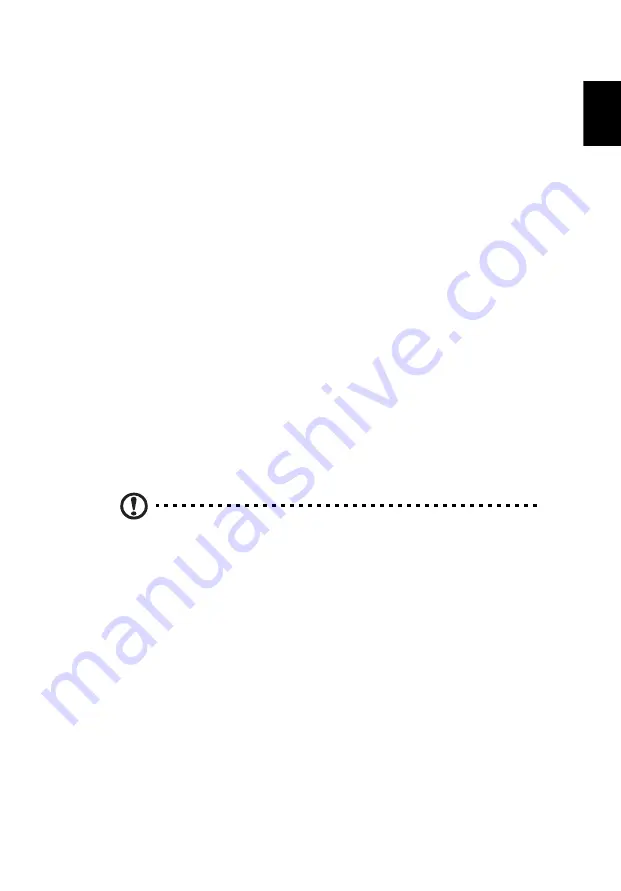
27
English
back on. Note that the computer may enter Hibernation mode after
being in Sleep mode for a period of time.
What to bring to meetings
If your meeting is relatively short, you probably do not need to bring anything with
you other than your computer. If your meeting will be longer, or if your battery is not
fully charged, you may want to bring the AC adapter with you to plug in your
computer in the meeting room.
If the meeting room does not have an electrical outlet, reduce the drain on the
battery by putting the computer in Sleep mode. Press
<Fn> + <F4>
or close the
display cover whenever you are not actively using the computer. To resume, open
the display (if closed), then press and release the power button.
Taking the computer home
When you are moving from your office to your home or vice versa.
Preparing the computer
After disconnecting the computer from your desktop, follow these steps to prepare
the computer for the trip home:
•
Check that you have removed all media and compact discs from the drive(s).
Failure to remove the media can damage the drive head.
•
Pack the computer in a protective case that can prevent the computer from
sliding around and cushion it if it should fall.
Caution:
Avoid packing items next to the top cover of the computer.
Pressure against the top cover can damage the screen.
What to take with you
Unless you have some items at home, take the following items with you:
•
AC adapter and power cord.
•
The printed User’s Guide.
Special considerations
Follow these guidelines to protect your computer while traveling to and from work:
•
Minimize the effects of temperature changes by keeping the computer with
you.
•
If you need to stop for an extended period of time and cannot carry the
computer with you, leave the computer in the trunk of the car to avoid
exposing the computer to excessive heat.
•
Changes in temperature and humidity can cause condensation. Allow the
Содержание BRCM1050
Страница 1: ...Aspire One Series Generic User Guide ...
Страница 18: ......