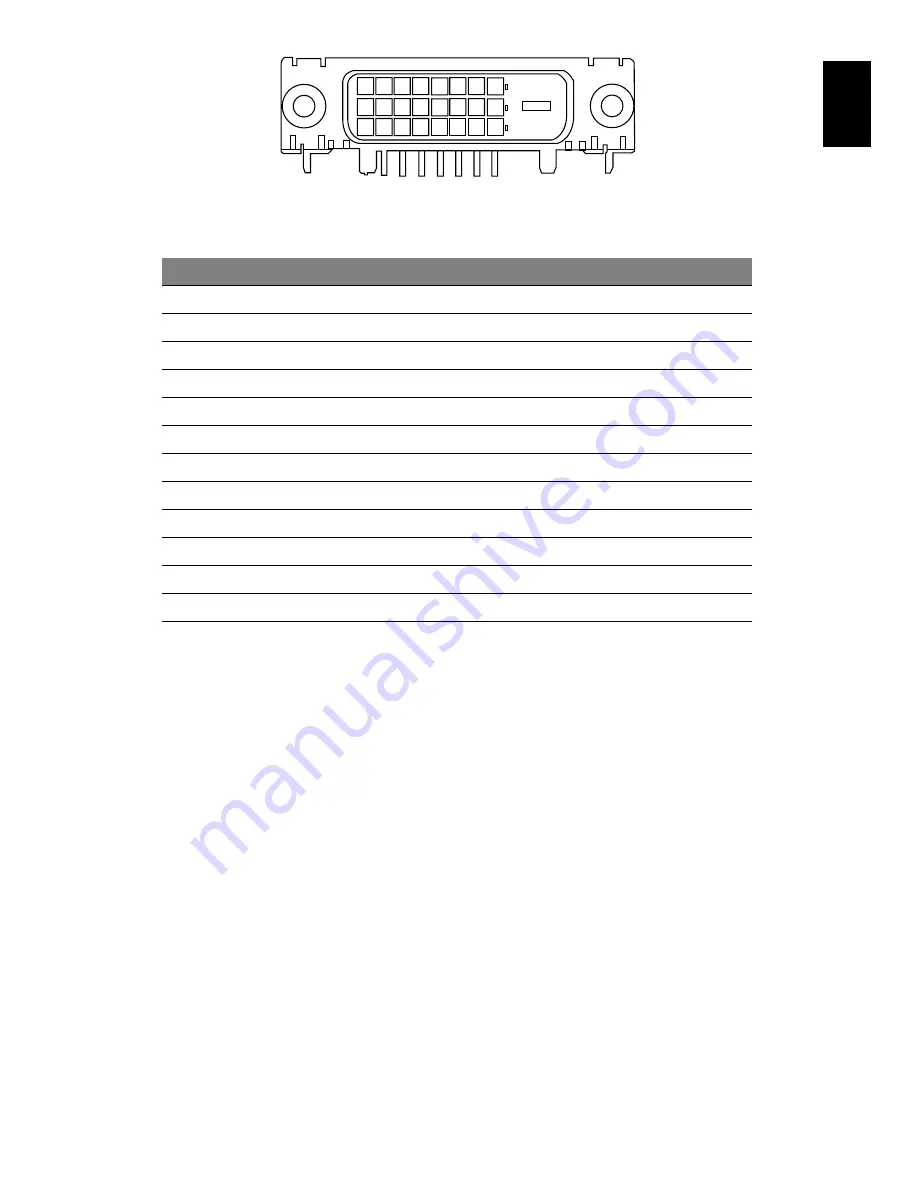
7
Eng
lis
h
24-pin color display signal cable
*
PIN No.
Description
PIN No.
Description
1
TMDS data 2-
13
NC
2
TMDS data 2+
14
+5 V power
3
TMDS data 2/4 shield
15
GND (return for +5 V hsync.vsync)
4
NC
16
Hot-plug detection
5
NC
17
TMDS data 0-
6
DDC clock
18
TMDS data 0+
7
DDC data
19
TMDS data 0/5 shield
8
NC
20
NC
9
TMDS data 1-
21
NC
10
TMDS data 1+
22
TMDS clock shield
11
TMDS data 1/3 shield
23
TMDS clock+
12
NC
24
DDC TMDS clock-
Содержание B196L
Страница 1: ...Acer LCD Monitor User s Guide ...
Страница 10: ......
Страница 22: ......
Страница 26: ...4 Select Power off USB charge ON OFF to enable disable Power off USB charge function ...











































