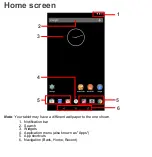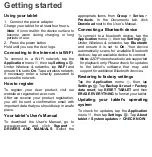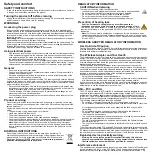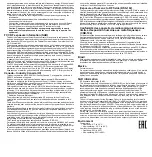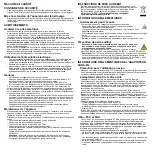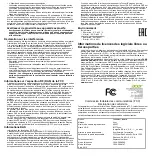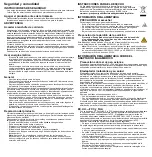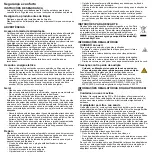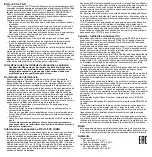Getting started
Using your tablet
1. Connect the power adapter
Charge your tablet for at least four hours.
Note
: It is normal for the device surface to
become warm during charging or long
periods of use.
2. Press the power button
Hold until you see the Acer logo.
Connecting to the Internet via Wi-Fi
To connect to a Wi-Fi network, tap the
Application
menu , then tap
Settings
.
Under
Wireless & networks
, tap
Wi-Fi
and
ensure it is set to
On
. Tap a wireless network;
if necessary enter a security password to
access the network.
How to register
To register your Acer product, visit our
website at registration.acer.com.
After we receive your product registration,
you will be sent a confirmation email with
important data that you should keep in a safe
place.
Your tablet's User's Manual
To download the User's Manual, go to
www.acer.com and click
Support
>
DRIVERS AND MANUALS
. Select the
appropriate items from
Group
>
Series
>
Products
. In the
Documents
tab, click
Download
next to the User’s Manual.
Connecting a Bluetooth device
To connect to a bluetooth device, tap the
Application
menu , then tap
Settings
.
Under
Wireless & networks
, tap
Bluetooth
and ensure it is set to
On
. Your device
automatically scans for available Bluetooth
devices; tap an available device to connect.
Note:
A2DP stereo headsets are supported
for playback only. Please check for updates
to the tablet's software that may add
support for additional Bluetooth devices.
Restoring to factory settings
Tap the
Application
menu , then tap
Settings
. Tap
Backup & reset
>
Factory
data reset
; tap
RESET TABLET
and then
ERASE EVERYTHING
to format your tablet.
Updating your tablet’s operating
system
To check for updates, tap the
Application
menu , then tap
Settings
.
Tap
About
tablet
>
System updates
>
CHECK NOW
.