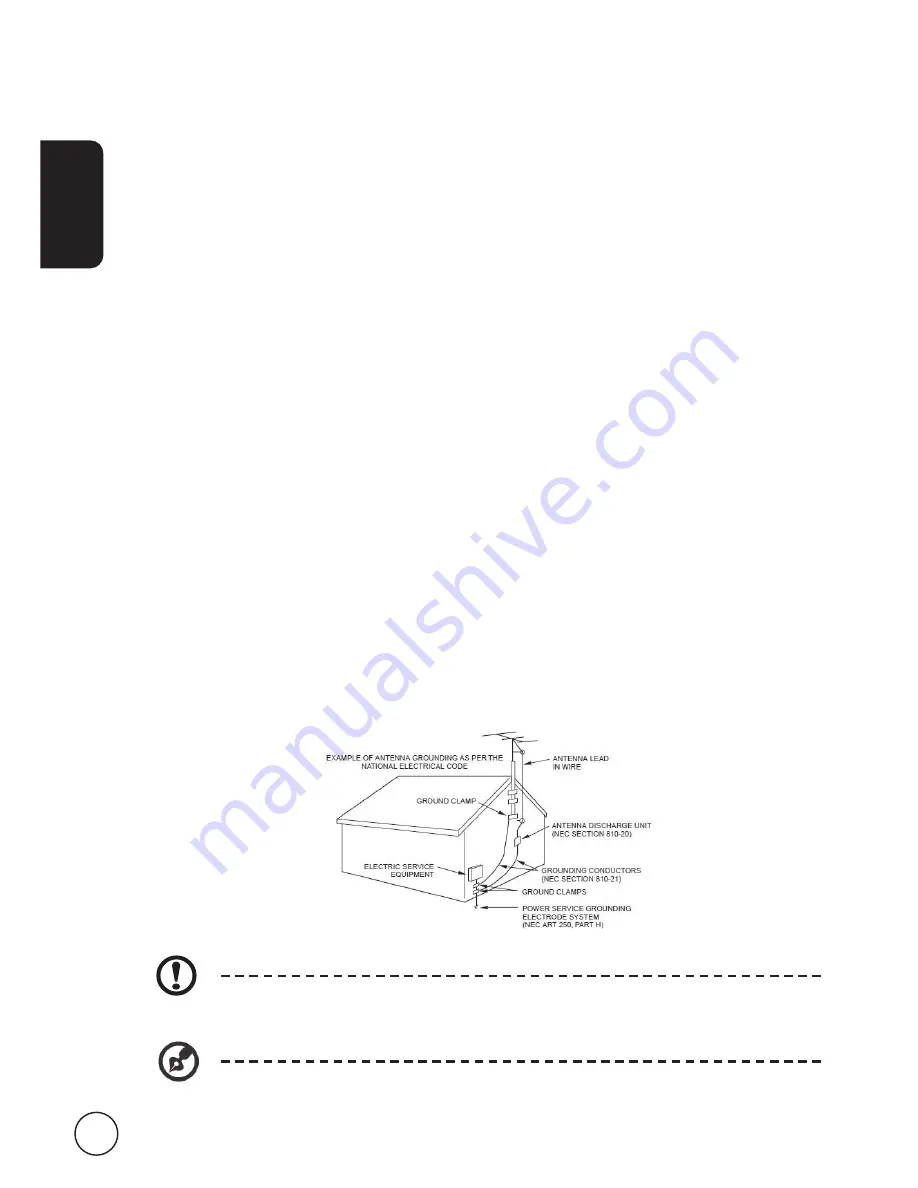
English
4
d. If the product does not operate normally when the operating instructions are
followed. Adjust only those controls that are covered by the operating instructions.
Improper adjustment of other controls could result in damage; extensive work by
a qualified technician might then be required to restore the product to normal
condition.
e. If the product has been dropped or the case has been damaged.
f. If the product exhibits a distinct change in performance, indicating a need for
service.
9. Use only the proper type of power cord (provided in your accessories box) for this
unit. Always disconnect the power cord from the wall outlet before servicing or
disassembling this equipment.
20. Do not overload an electrical AC outlet or power strip. The overall system load must
not exceed 80% of the branch circuit rating. If power strips are used, the load should
not exceed 80% of the power strip input rating.
2. Some products are equipped with a three-wire electrical grounding-type plug that
has a third pin for grounding. This plug only fits into a grounded electrical outlet.
This is a safety feature. Make sure the AC outlet is properly grounded. Do not defeat
the safety purpose of the grounding-type plug by trying to insert it into a non-
grounded outlet. If you cannot insert the plug into the outlet, contact your electrician
to replace the outlet.
22. Maintain ample distance from it when watching: Sitting too close can strain your
eyes.
23. Make sure there is sufficient distance between you and the TV when you are viewing
content to avoid harming your eyes.
24. Do not expose this product to rain, moisture, dripping or splashing to reduce the risk
of fire or electric shock.
25. If an outside antenna is connected to your TV, be sure the antenna system is
electrically grounded to provide some protection against voltage surges and static
charges. In the U.S. Section 80 of the National Electrical Code provides information
with respect to proper grounding of the mast and supporting structure, grounding of
the lead-in wire to an antenna discharge unit, size of grounding conductors, location
of antenna discharge unit, connection to grounding electrodes, and requirements for
the grounding electrode.
The grounding pin is an important safety feature. It is possible to receive an electric shock
from a system that is not properly grounded.
The grounding pin provides protection against unexpected noise and interference that is
produced by nearby electrical devices.





































