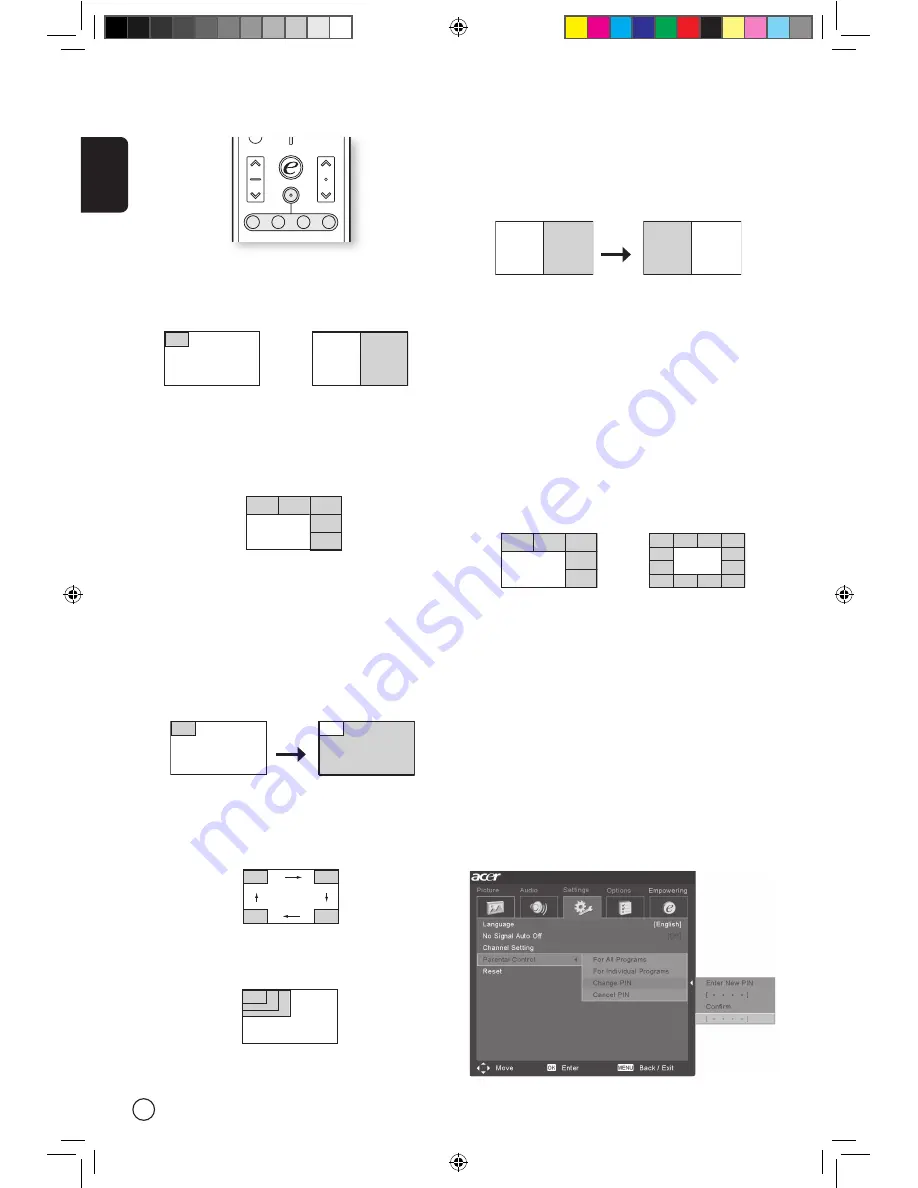
English
22
PIP/PBP/POP
In TV, AV, SCART and PC mode, press PIP/PBP/POP
button once to display using picture- in- picture
(PIP). Press twice to display using picture- by- pic-
ture (PBP).
In SCART and PC mode, press PIP/PBP/POP button
three times to display picture-on-picture (POP).
Then, the POP screens will display the subsequent
TV channels one-by-one.
PIP
1. Press the “TV/SCART/AV/PC” keys, number keys
or “CH up/down” key to change the content of
the PIP screen.
2. Press “Swap” key to change the content be-
tween the primary and the PIP screen.
3. Press the “Position” key to select the location
of the sub-screens,: from Upper Left -> Upper
Right -> Lower Right -> Lower Left, as shown in
the image.
4. Press the “Size/Mode” key to change the size
of the PIP screen between 25%, 37.5%, 50%
PBP
1. Press the “TV/SCART/AV/PC” keys, number keys
or “CH up/down” key to change the content of
the PBP screen.
2. Press “Swap” key to change the content be-
tween the primary and the PBP screen.
POP
1. Press “Activate” key to activate the TV channel
on the top-left POP screen.
2. Press the number keys or “CH up/down” key
to change the TV channel of the top-left POP
screen. Then, press the “activate” key again.
The other POP screens will show the following
channels in sequence.
3. Press the "Size/Mode" key to access the 1 + 5 or
1+12 picture on picture mode as shown in the
image below.
DISPLAY
MUTE
TV
RECALL
MENU
MTS
SWAP
ACTIVE
POSITION
SIZE/
MODE
VOL
PIP/PBP/POP
CH
OK
ENTER
AV
SCART
PC
SLEEP
WIDE
ZOOM
SRS
1
2
3
4
5
6
7
8
0
9
1
2
3
4
5
6
7
8
9
RECALL
0
ENTER
OK
PIP
PIP
Swap
PBP
PBP
Swap
POP
POP
POP
POP
POP
POP
POP
POP
POP
POP
POP
POP
POP
POP
POP
POP
POP
PBP (Picture by Picture)
PIP (Picture in Picture)
PIP
PBP
POP (Picture on Picture)
POP
POP
POP
POP
POP
PIP
PIP
PIP
PIP
PIP
Parental Control
When in TV mode, you can find a Parental Con-
trol feature in the Settings menu. Enter a four-
digit PIN number using the number keys on your
remote control. Use this number to adjust the Pa-
rental Control settings, to prevent access to certain
channels.
If you forget your PIN number, please enter 6163
to reset.
01-AT3201W_en.indd 22
2005/5/9 ¤U¤È 12:10:32

















