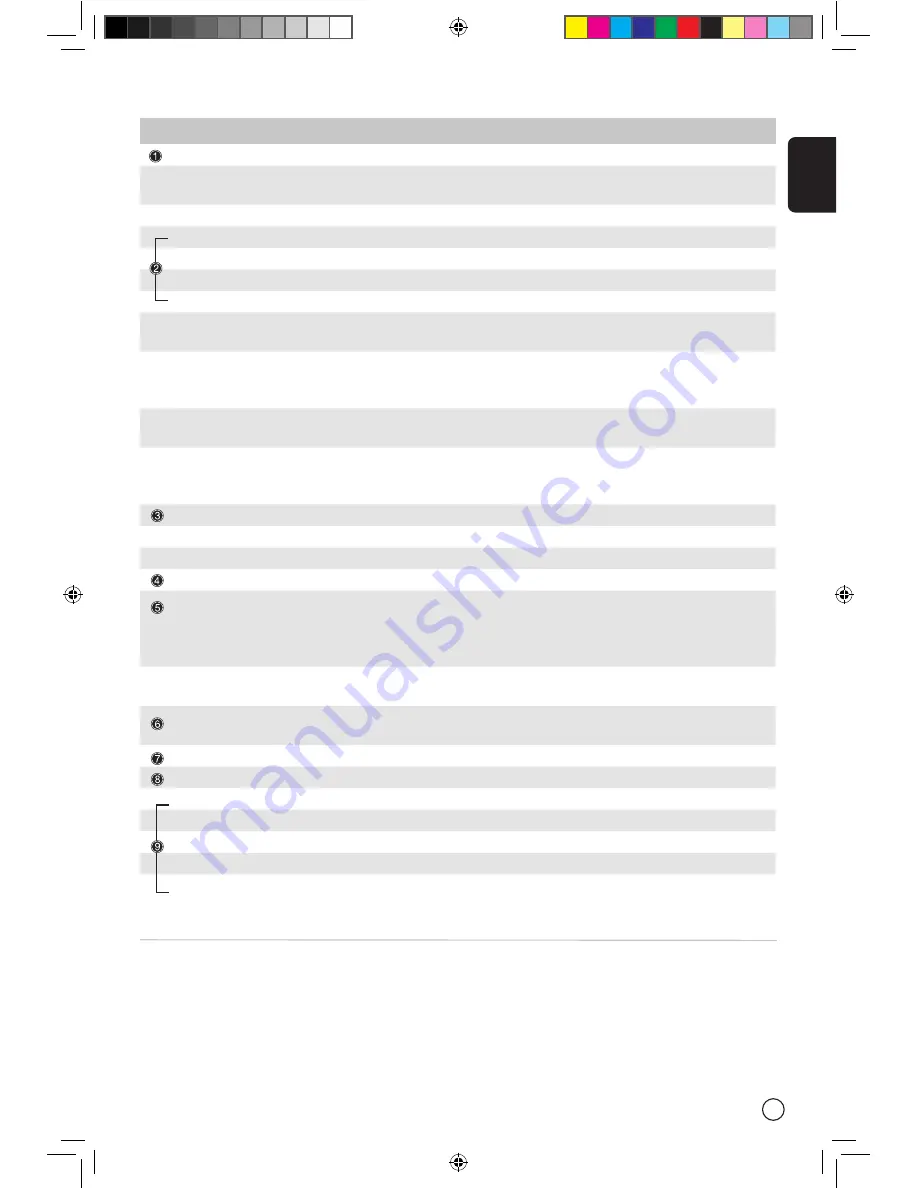
English
15
Item
Description
Power button
Press to turn your TV on/off.
DISPLAY
Displays channel number and input source on the upper right-hand
corner of the screen.
MUTE
Press once to mute the sound; press again to restore.
TV
Press to toggle TV mode.
AV
Press to toggle sources between AV3, AV4 and AV5
SCART
Press to toggle sources between SCART1 and SCART2.
PC
Press to toggle sources between VGA and DVI
SLEEP
Set a time period after which the TV will switch itself to standby.
Press repeatedly to select the number of minutes.
ZOOM
Press to toggle the image between Normal, Zoom1 (2X) and Zoom2
(4X). After pressing the zoom key, press the 4-way scroll key to select
the zoom area, then, press OK to activate.
WIDE
Press to switch the scaling mode between 4:3, 16:9, Panorama and
Letterbox
SRS
Press to select SRS WOW, TruBass, SRS, Off modes sequentially. SRS
WOW is a technology to enhance 3D sound, bass performance and to
produce a wider sound field.
Number keys
Number keys from 0-9.
ENTER
Press to confirm channel selection made using the number keys.
RECALL
Press to return to the previous channel.
MENU
Press to open Menu or leave Menu.
4-way scroll key/OK
When OSD is on: Navigate up, down, left and right in the OSD menu /
press OK to confirm.
When in Zoom mode: Navigate up, down, left and right on the
screen, press OK to zoom the selected area.
MPX
Press to select the sound system, displayed at the top right-hand cor-
ner.
e
Acer empowering key for Favourite channels, Scenario mode. See
page 20.
CH (up/down)
Press these buttons to select the TV channel in sequence.
VOL (up/down)
Press these buttons to increase and decrease the volume.
PIP/PBP/POP
Switch between PIP/PBP/POP modes. See page 22.
SWAP
When in PIP/ PBP mode: Toggle primary and sub screen in toggle.
ACTIVE
When in POP mode: Toggle the active screen.
POSITION
When in PIP mode: Change position of subscreen
SIZE/MODE
When in PIP mode: Change subscreen size 25%, 37.5%, 50%
When in POP mode: Switch POP mode between 1+5 and 1+12
01-AT3201W_en.indd 15
2005/5/9 ¤U¤È 02:56:55










































