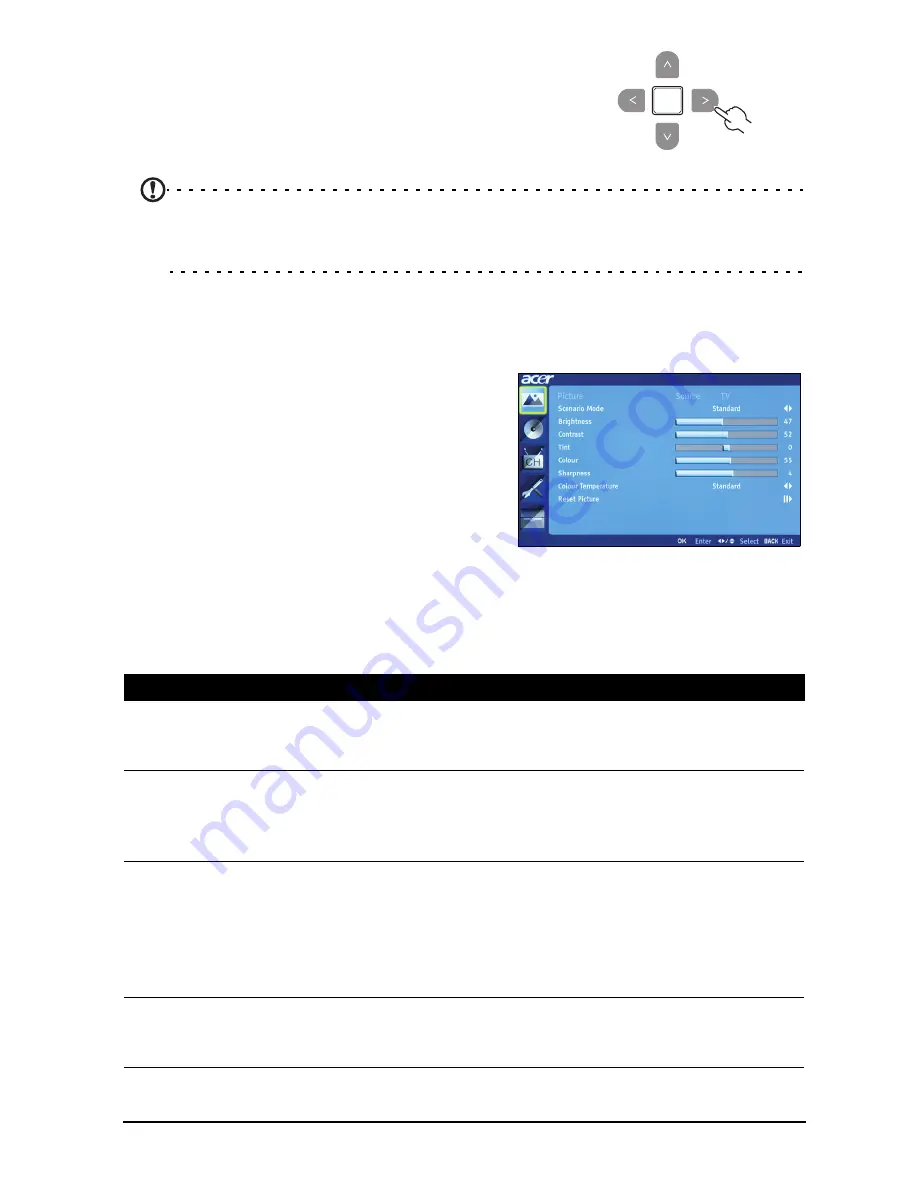
28
3. Use the directional keys to interact with
the menu. The up / down directions will
scroll through the menu options, while
left / right will adjust the different
settings.
Press MENU to exit.
Note: The options available on the OSD may vary depending on the TV
signal source and model. Some digital options may not be available with an
analog signal and vice versa.
OSD Menu settings
Several menus are available:
Picture settings
Open the Picture menu as described on
page 27. This menu provides the following
settings:
Scenario mode
Scenario mode provides preset viewing
modes designed to give you the best
picture quality when watching a particular
kind of programme. These provide preset values for brightness, contrast, hue
colour and sharpness. There are pre-defined audio and video settings for
optimal enjoyment of the following scenarios: Standard, Movie, Game, Sport,
Concert, User, NICE.
Mode
Information
Standard
Standard mode allows you to watch your favourite channels with
sharp, brilliant imagery via adaptive brightness and contrast adjust-
ments.
Movie
For comfortably enjoying movies at home, Movie mode displays dim
scenes in clear detail; compensates for colour; and smoothly presents
motion images. This is accomplished through optimal Gamma correc-
tion plus saturation, brightness and contrast adjustments.
Sport
Sport mode is suited for outdoor sports programmes, with accurate
background depth and clear gradation between the bright, outdoor
playing field and darker auditoriums. Sports mode also brilliantly
enhances colours and presents swiftly moving pictures without resid-
ual images. All of this is achieved via specific Gamma corrections and
saturation adjustments.
Concert
Concert mode places you in a virtual concert hall, opera house or
other dim environment by means of adaptive brightness and con-
trast adjustments.












































