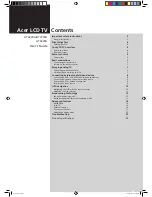English
6
General keys
Remote control
CC
M
TS
W
ID
E
1
7
11
2
10
6
3
1 POWER
Press to turn your TV on/off.
2 DISPLAY
Press to display input/channel information
(dependent on input/source type).
3 MUTE
Press to toggle audio on and off.
4 Input buttons (TV/AV/COMPONENT/PC)
Press to select correct input mode.
5 SLEEP
Press to set a time period after which the TV will switch itself to
standby (15, 30, 45, 60, 90 or 120 minutes).
6 Number keys
.
7 RECALL
Press to return to the previous channel.
8 ENTER
Press to confirm channel number selection.
9 MENU
Press to open or close the Menu.
10 CC
Press to select close caption and text service between
CC1, CC2, CC3,CC4, Text1, Text2, Text3. Text4.
11
Directional keys/OK
VOL (up/down), CH (up/down)
12 WIDE
Press to toggle scaling mode between 4:3, 16:9, Panorama and
Letterbox 1, 2, 3 modes.
13 MTS
Press to switch the sound system between stereo, main and SAP.
Information is displayed in the top right-hand corner.
14 e (Empowering Technology)
Press to activate Acer Empowering Technology. See page 12.
15 VOL (+/-)
Press to increase or decrease the volume.
16 CH (up/down)
Press to sequentially select the TV channel.
17 PIP/PBP/POP
Switch between PIP/PBP/POP modes. See page 14.
18 SWAP
For PIP/PBP mode: Toggle between the primary and subscreens.
19 ACTIVE
Toggle between primary and subscreens.
20 POSITION
When in PIP mode: Change subscreen position.
21 SIZE/MODE
When in PIP mode: Change subscreen size. See page 14.
When in POP mode: Switch POP mode from 1+5 to 1+12.
See page 15.
9
8
4
5
12
13
15
16
17
14
18
19
20 21
Acer.TV.US.indb 6
6/22/2006 11:25:02 AM