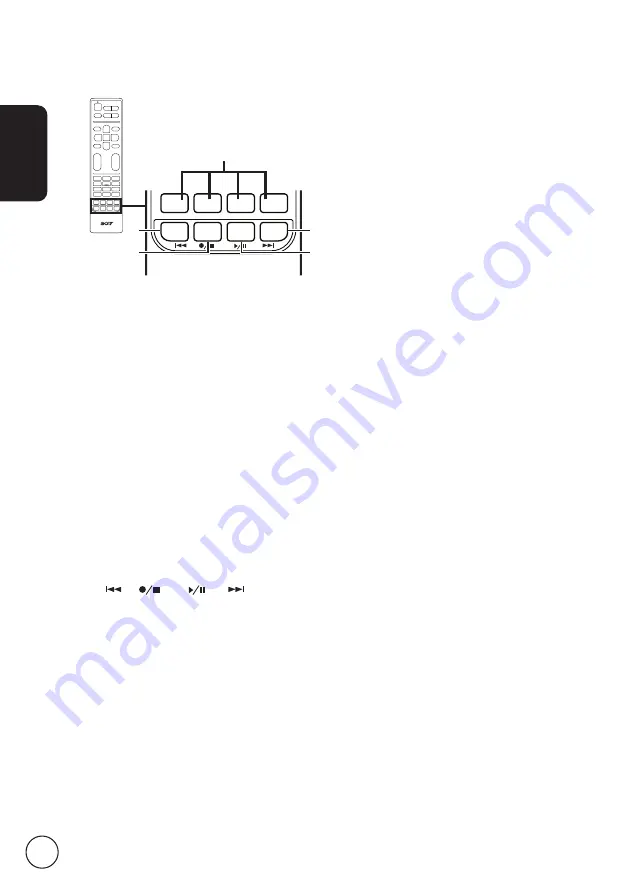
English
8
OK
DISPLAY
GUIDE
WIDE
SOURCE
MENU
MUTE
TELETEXT
INDEX
SIZE
HOLD
REVEAL
SUBTITLE
BACK
CANCEL
FAV
MPX
1 Colour buttons (R/G/Y/B)
Operates corresponding button on
the teletext page.
2 INDEX
Press to go to the index page.
3 SIZE
Press once to zoom teletext page to
2X.
Press again to resume.
4 HOLD
Press to pause the current teletext
page
5 REVEAL
Press to reveal hidden teletext
information.
*
only for certain models
Teletext
3
1
5
4
2









































