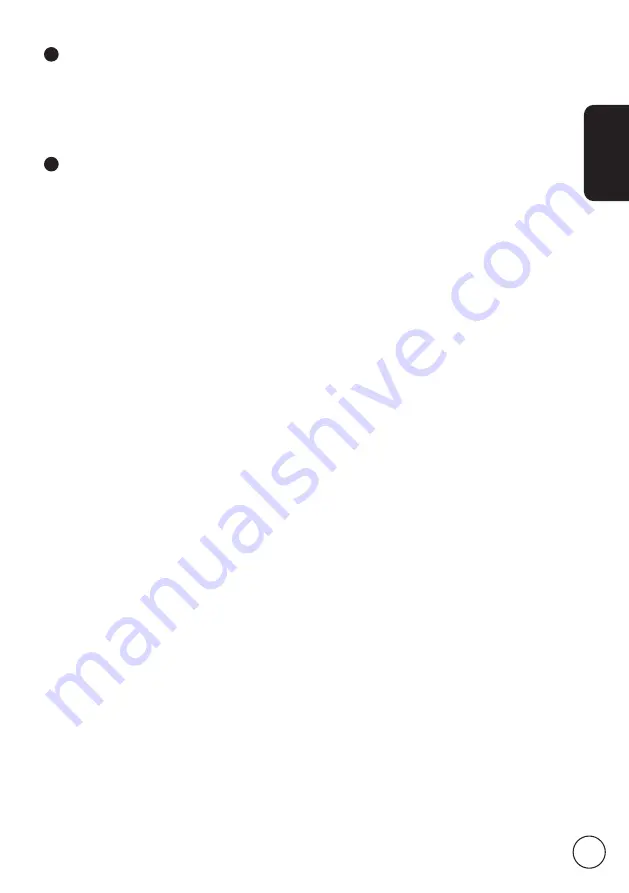
English
11
3
Changing channels
a. Press 0 - 9 on the remote control to select a channel. The channel changes after 2
seconds. Press OK to select the channel immediately.
b. Pressing the channel ( CH ) up / down button on the remote control will also change
the channel.
4
Adjusting the volume
Adjust the volume level using the ( VOL ) up/down button on the remote control.












































