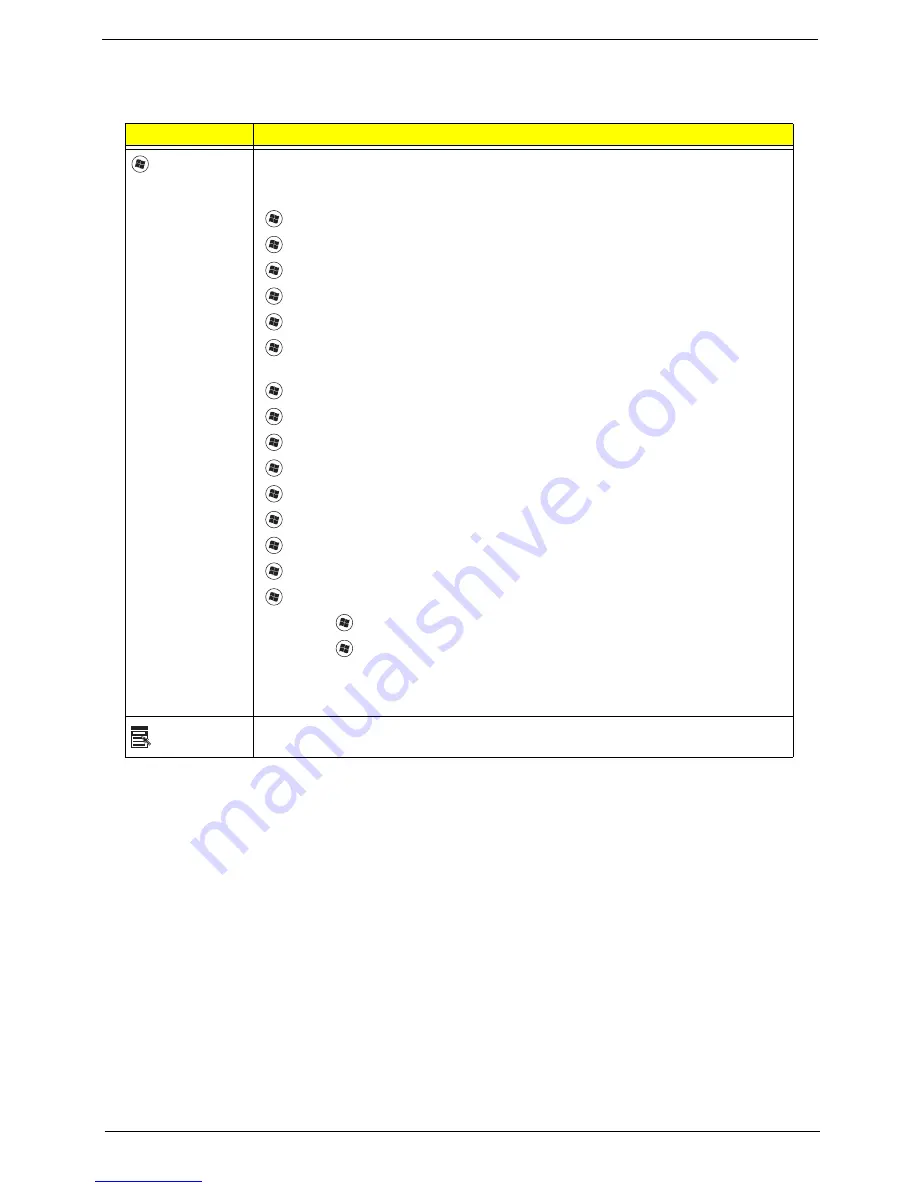
Chapter 1
13
Windows Keys
The keyboard has two keys that perform Windows-specific functions.
Key
Description
Windows key
Pressed alone, this key has the same effect as clicking on the Windows Start button;
it launches the Start menu. It can also be used with other keys to provide a variety of
functions:
<
>
:
Open or close the Start menu
<
>
+ <D>:
Display the desktop
<
>
+ <E>:
Open Windows Explore
<
>
+ <F>:
Search for a file or folder
<
>
+ <G>:
Cycle through Sidebar gadgets
<
>
+ <L>:
Lock your computer (if you are connected to a network domain), or
switch users (if you're not connected to a network domain)
<
>
+ <M>:
Minimizes all windows
<
>
+ <R>:
Open the Run dialog box
<
>
+ <T>:
Cycle through programs on the taskbar
<
>
+ <U>:
Open Ease of Access Center
<
>
+ <X>:
Open Windows Mobility Center
<
>
+ <BREAK>:
Display the System Properties dialog box
<
>
+ <SHIFT+M>:
Restore minimized windows to the desktop
<
>
+ <TAB>:
Cycle through programs on the taskbar by using Windows Flip 3-D
<
>
+ <SPACEBAR>:
Bring all gadgets to the front and select Windows Sidebar
<CTRL> +
<
>
+ <F>:
Search for computers (if you are on a network)
<CTRL> +
<
>
+ <TAB>:
Use the arrow keys to cycle through programs on the
taskbar by using Windows Flip 3-D
Note:
Depending on your edition of Windows Vista, some shortcuts may not function
as described.
Application
key
This key has the same effect as clicking the right mouse button; it opens the
application's context menu.
Содержание Aspire Z5751
Страница 6: ...VI ...
Страница 10: ...X Table of Contents ...
Страница 14: ...4 Chapter 1 System Block Diagram ...
Страница 34: ...24 Chapter 1 ...
Страница 72: ...62 Chapter 3 4 Disconnect the following four cables from the Mainboard A B C D ...
Страница 85: ...Chapter 3 75 4 Using both hands lift the Thermal Module clear of the Mainboard ...
Страница 87: ...Chapter 3 77 4 Lift the CPU Fan clear of the Mainboard as shown ...
Страница 93: ...Chapter 3 83 5 Lift the LCD Panel clear of the module ...
Страница 101: ...Chapter 3 91 9 The Antennas and cables appear as shown when correctly installed ...
Страница 106: ...96 Chapter 3 2 Replace the four screws and screw caps provided ...
Страница 111: ...Chapter 3 101 5 Replace the FFC and press down as indicated to secure it to the Upper Cover ...
Страница 115: ...Chapter 3 105 2 Press down around the edges to secure it in place 3 Replace the nine screws in the Upper Cover as shown ...
Страница 116: ...106 Chapter 3 4 Replace the three screw caps as shown 5 Connect the following cables to the Mainboard A B C D ...
Страница 122: ...112 Chapter 3 17 Replace the two screws securing the LCD Module to the Lower Cover ...
Страница 130: ...120 Chapter 3 ...
Страница 154: ...144 Chapter 5 ...
Страница 156: ...146 Chapter 6 Aspire 5517 Exploded Diagrams Main Assembly 1 2 3 4 5 ...
Страница 169: ...Chapter 6 159 ...
Страница 178: ...168 Appendix C ...
Страница 182: ...172 ...






























