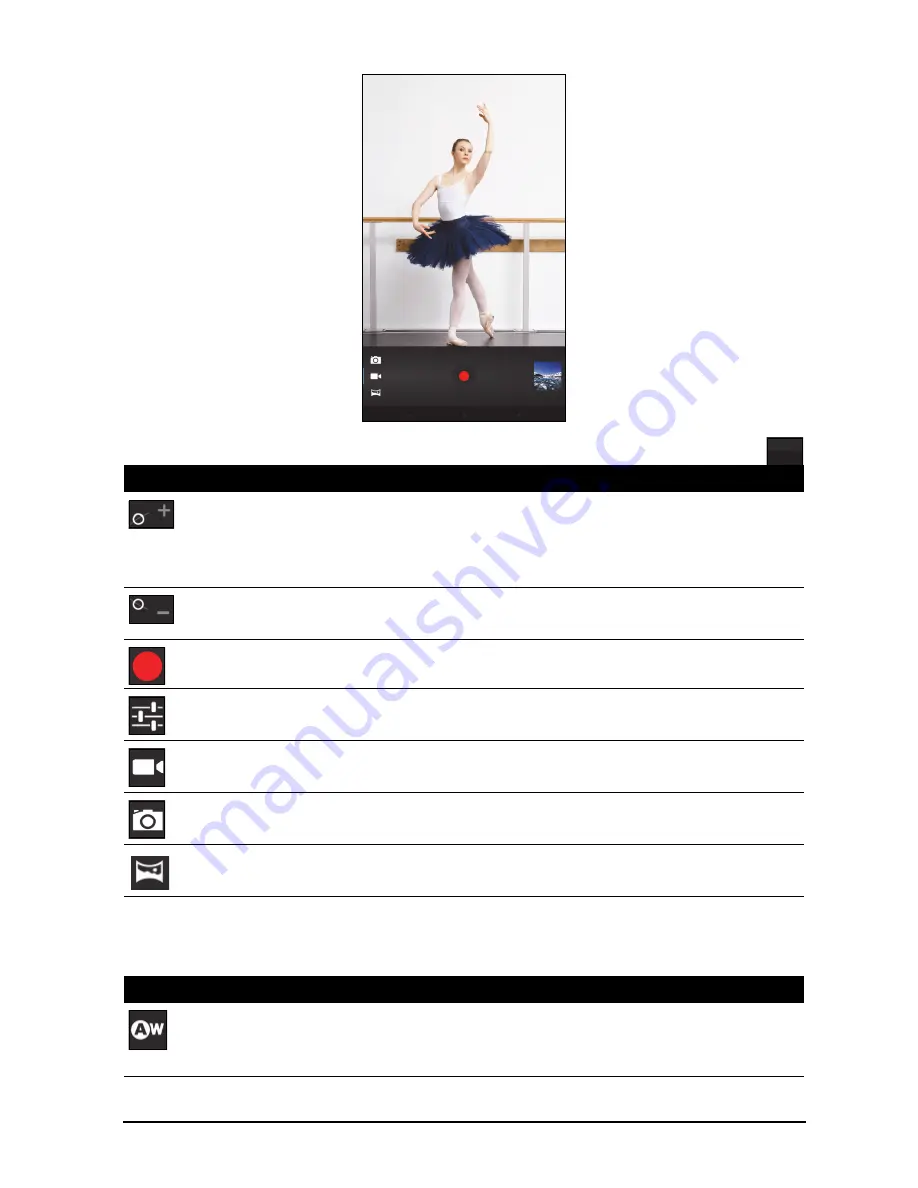
36
Camcorder icons and indicators
Tap the camcorder icon to switch to camcorder mode.
Camcorder options
Adjust camcorder options to obtain the best image:
Icon
Description
Zoom in
Crop and enlarge the center of the screen.
When using zoom, the image on the screen does not represent the
quality of the final video.
Zoom out
You may only zoom out after you have zoomed in.
Start / stop recording
Options
Tap to see camcorder options.
Camcorder mode
Switches to the camcorder (video recorder).
Camera mode
Switches to the camera.
Panorama
Enters panorama mode allowing you to take a picture of a large area.
Icon
Description
White balance
Change the color balance to match the lighting: Auto, Incandescent,
Daylight, Fluorescent or Cloudy.
Содержание Aspire ONE A110
Страница 1: ...1 User Guide A110...
Страница 8: ...8 Back 1 view No Item Description 1 Speaker Emits mono audio...













































