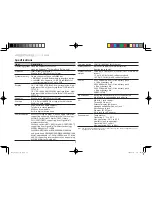Series
Network configuration
This guide will help you configure your LAN and wireless network settings to enable you to connect to the Internet.
Setting up LAN connection
Simply plug in the LAN cable to the Ethernet (RJ-45) port. Please refer to
"Right view" on page 6
for the location of the Ethernet
port.
Setting up a wireless connection
1. Press <Fn> + <F2> to turn the 3G/wireless LAN on/off, or to toggle between 3G and wireless functions.
2. Click the
icon on your system tray and choose the wireless access point you want to connect to.
Inserting a 3G SIM card (only for certain models)
Remove the battery and carefully insert a 3G SIM card into the 3G SIM card slot. Please refer to
"Rear & base views" on page 6
for the location of the 3G SIM card slot.
3
JV01_PT_QG_win7.indd 8
2009/11/3 下午 03:42:28