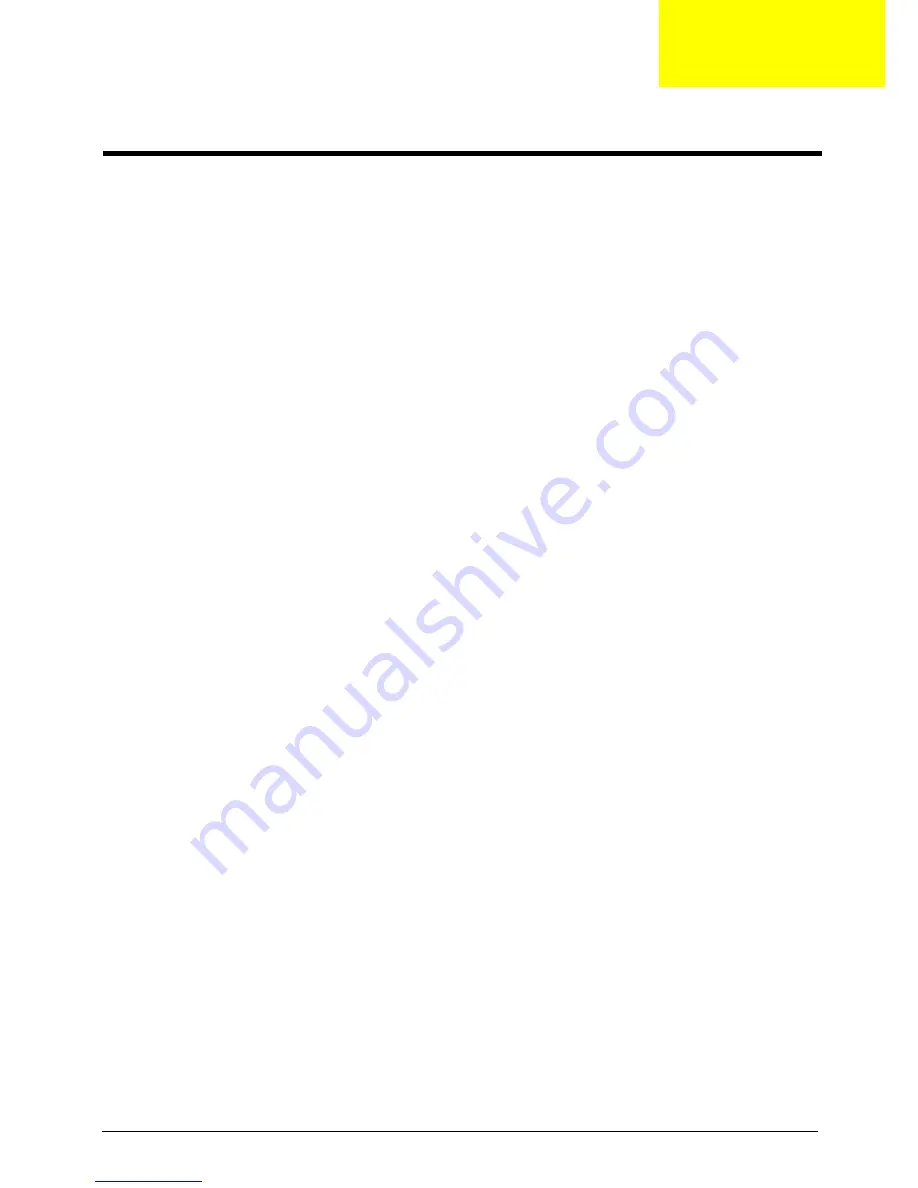
Chapter 4
90
This chapter provides instructions on how to troubleshoot system hardware problems.
Hardware Diagnostic Procedure
IMPORTANT:
The diagnostic tests described in this chapter are only intended to test Acer products. Non-
Acerproducts, prototype cards, or modified options can give false errors and invalid
systemresponses.
1.
Obtain the failing symptoms in as much detail as possible.
2.
Verify the symptoms by attempting to recreate the failure by running the diagnostic tests or repeating
thesame operation.
3.
Refer to “Power System check” on page 91 and “Beep Codes” on page 92 to determine which corrective
action to perform.
System Troubleshooting
Chapter 4
Содержание Aspire M3420
Страница 1: ...Acer Aspire M3420 Service Guide SG V1 00 PRINTED IN TAIWAN ...
Страница 13: ...Chapter 1 5 Block Diagram ...
Страница 47: ...Chapter 3 39 b Slide the HDD out of the cage 6 Repeat steps a and b to remove the other hard disk drivce ...
Страница 53: ...Chapter 3 45 3 Disconnect USB3 0 power cable 4 Lift the power supply module out of the chassis ...
Страница 59: ...Chapter 3 51 3 Lift the board from the chassis 4 Punching in IO Shield then you can remove it ...
Страница 63: ...Chapter 3 55 5 Pull the power switch and LED cable from chassis hole ...
Страница 75: ...Chapter 3 67 Reinstalling the I O Shielding 1 Install I O shielding into chassis ...
Страница 94: ...86 Chapter 3 3 Connect tache of heat sink to the retention frame 4 Secure the hook of heat sink as shown below ...
Страница 96: ...88 Chapter 3 3 Make sure the front bezel retention tabs are securedly fastened to the chassis interior ...
Страница 105: ...97 Chapter 4 b Select Proceed with flash update and Press Enter ...
Страница 107: ...Chapter 5 99 M B Placement Jumper and Connector Information Chapter 5 ...
Страница 119: ...111 Chapter 6 Aspire M3420 Exploded Diagram NOTE This section will be updated when more information becomes available ...















































