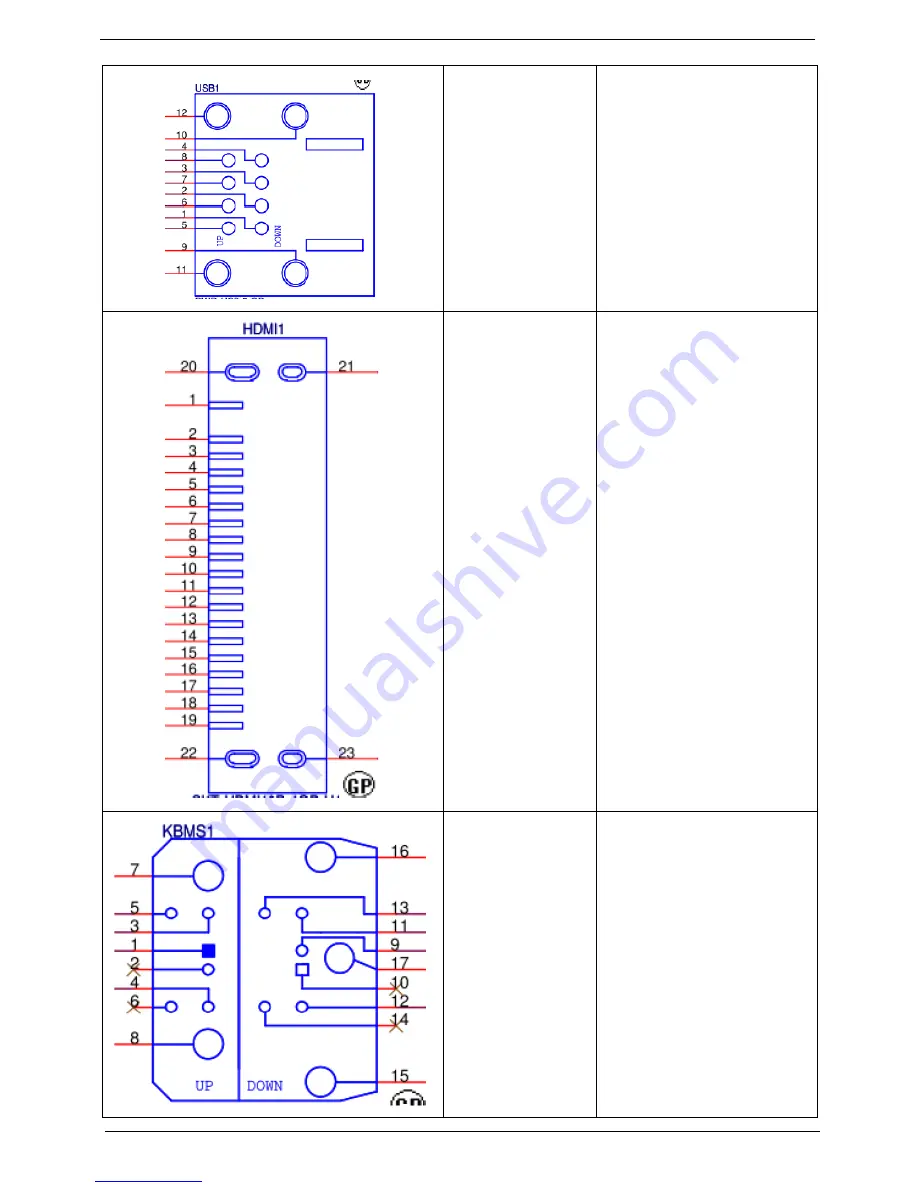
108
Chapter 5
USB CONN
1:USB PWR
2:USB_N0
3:USB_P0
4:GND
5:USB PWR
6:USB_N1
7:USB_P1
8~12:GND
HDMI
1:HDMI_P0
2:GND
3:HDMI_N0
4:HDMI_P1
5:GND
6:HDMI_N1
7:HDMI_P2
8:GND
9:HDMI_N2
10:HDMI_CLK_P
11:GND
12:HDMI_CLK_N
13:NC
14:NC
15:CTRL_CLK
16:CTRL_DATA
17:GND
18:+5V_PWR
19:DDSP_HPD
20,21,22,23:GND
PS2 KB/MS
1:MS_DATA
2:NC
3:GND
4:KBMS_PWR
5:MS_CLK
6:NC
7/8:GND
9:KB_DATA
10:NC
11:GND
12:KBMS_PWR
13:KB _CLK
14:NC
15,16,17:GND
Содержание Aspire M3420
Страница 1: ...Acer Aspire M3420 Service Guide SG V1 00 PRINTED IN TAIWAN ...
Страница 13: ...Chapter 1 5 Block Diagram ...
Страница 47: ...Chapter 3 39 b Slide the HDD out of the cage 6 Repeat steps a and b to remove the other hard disk drivce ...
Страница 53: ...Chapter 3 45 3 Disconnect USB3 0 power cable 4 Lift the power supply module out of the chassis ...
Страница 59: ...Chapter 3 51 3 Lift the board from the chassis 4 Punching in IO Shield then you can remove it ...
Страница 63: ...Chapter 3 55 5 Pull the power switch and LED cable from chassis hole ...
Страница 75: ...Chapter 3 67 Reinstalling the I O Shielding 1 Install I O shielding into chassis ...
Страница 94: ...86 Chapter 3 3 Connect tache of heat sink to the retention frame 4 Secure the hook of heat sink as shown below ...
Страница 96: ...88 Chapter 3 3 Make sure the front bezel retention tabs are securedly fastened to the chassis interior ...
Страница 105: ...97 Chapter 4 b Select Proceed with flash update and Press Enter ...
Страница 107: ...Chapter 5 99 M B Placement Jumper and Connector Information Chapter 5 ...
Страница 119: ...111 Chapter 6 Aspire M3420 Exploded Diagram NOTE This section will be updated when more information becomes available ...
















































