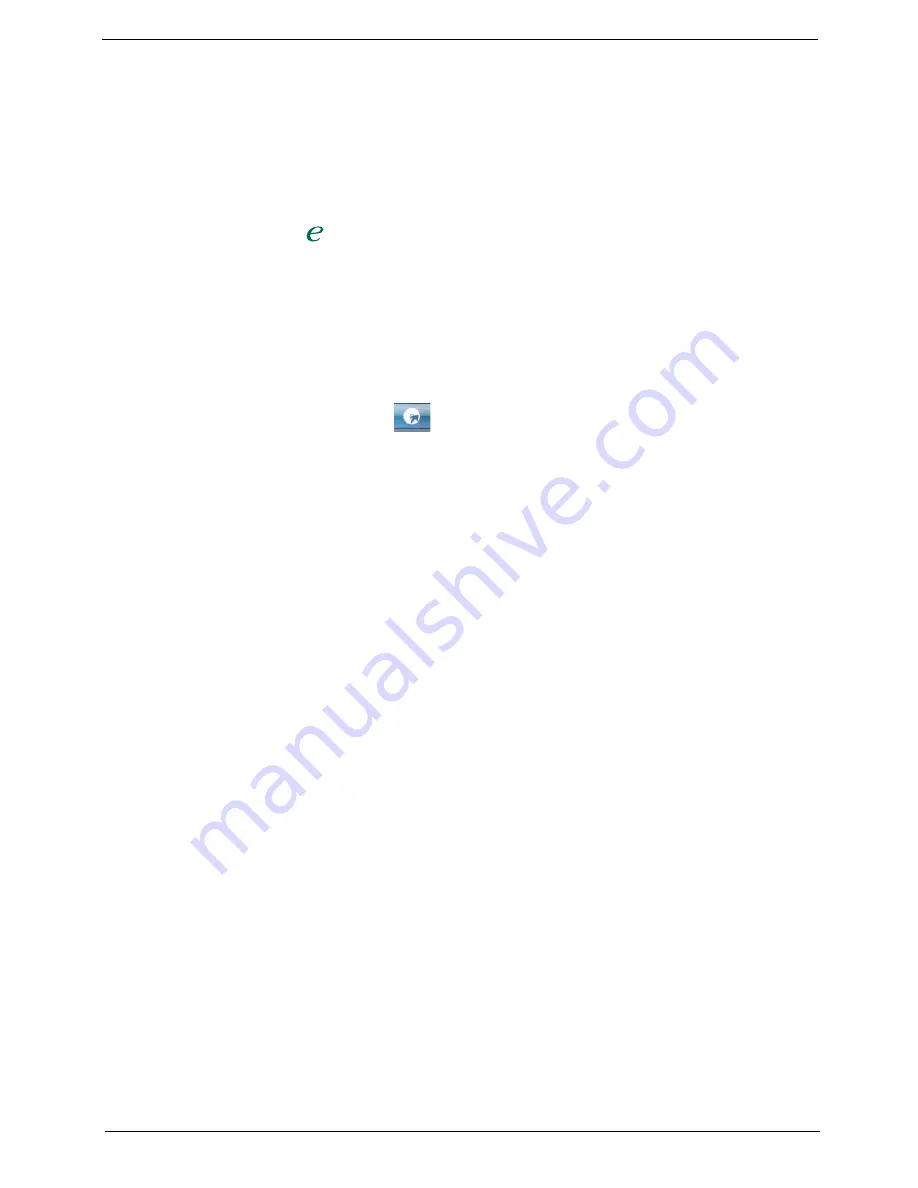
Chapter 1
11
Acer Empowering Technology
Acer’s innovative Empowering Technology makes it easy for you to access frequently used functions and manage
your new Acer notebook. It features the following handy utilities:
•
Acer eRecovery Management
backs up and recovers data flexibly, reliably and completely.
•
Acer eDataSecurity Management
protects data with passwords and advanced encryption algorithms.
•
Acer ePerformance Management
improves system performance by optimizing disk space, memory and
registry settings.
For more information, press the
key to launch the Empowering Technology menu, then click on the appropriate
utility and select the Help or Tutorial function.
Empowering Technology password
Before using Acer eRecovery Management, you must initialize the Empowering Technology password. Right click
on the Empowering Technology toolbar and select
Password Setup
to do so. If you do not initialize the
Empowering Technology password, you will be prompted to do so when running Acer eRecovery Management for
the first time.
Acer eRecovery Management
Acer eRecovery Management is a powerful utility that does away with the need for recovery disks provided by the
manufacturer. The Acer eRecovery Management utility supports Microsoft Windows XP Home Service Pack 2,
Microsoft Windows XP Media Center Edition Wallop 2, Microsoft Windows Vista Home Basic, Premium, Business,
and Ultimate. The Acer eRecovery Management utility occupies space in a hidden partition on your system’s HDD.
User-created backups are stored on D:\ drive.
Acer eRecovery Management provides you with:
•
Password protection
•
Recovery of applications and drivers
•
Image/data backup:
•
Back up to HDD (set recovery point)
•
Back up to CD/DVD
•
Image/data recovery tools
•
Recovery from a hidden partition (factory defaults)
•
Recovery from the HDD (most recent user-defined recovery point)
•
Recovery from CD/DVD
Содержание Aspire M1100
Страница 6: ......
Страница 14: ...4 Chapter 1 Block Diagram ...
Страница 23: ...Chapter 1 13 ...
Страница 34: ...24 Chapter 1 ...
Страница 62: ...52 Chapter 2 ...
Страница 78: ...68 Chapter 3 ...
Страница 80: ...70 Chapter 4 ...
Страница 92: ...82 Chapter 5 ...
















































