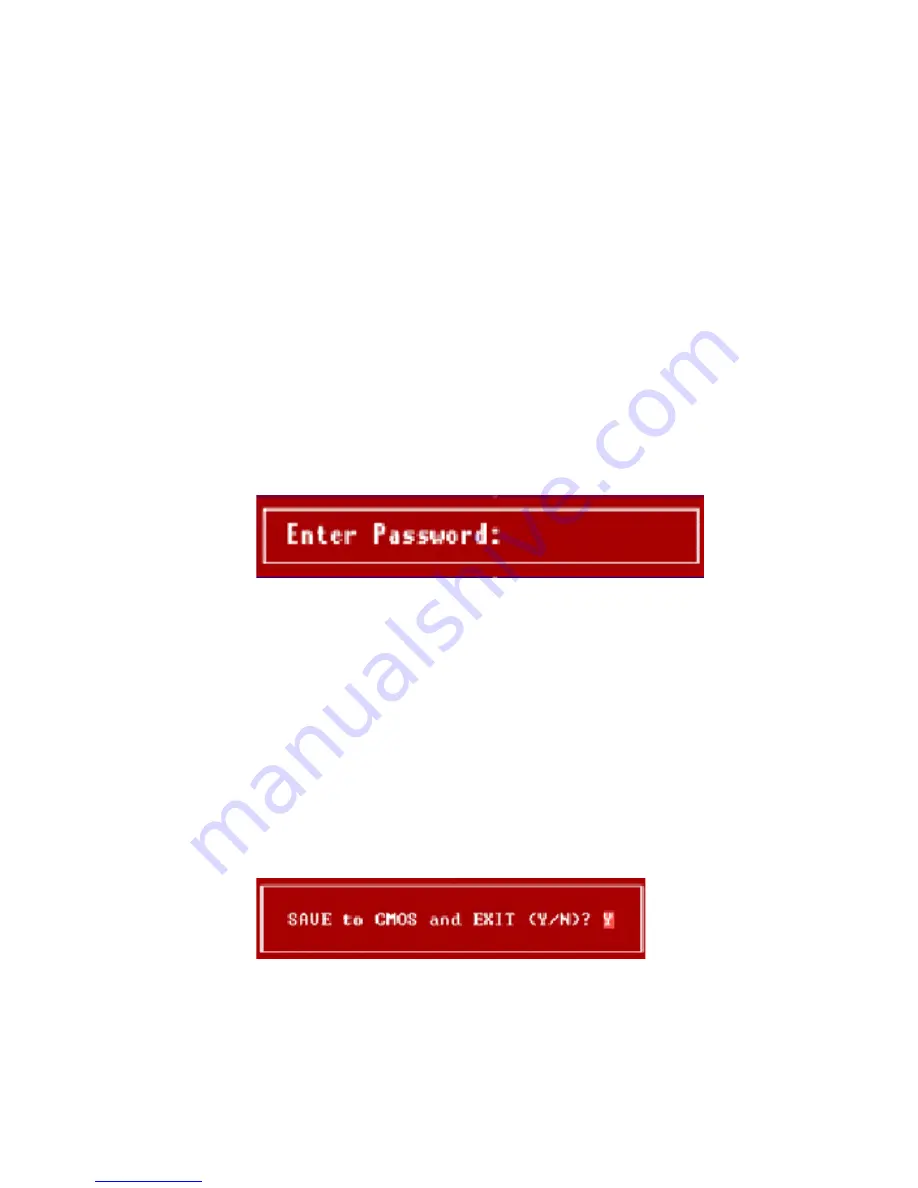
38
at boot up and entry to Setup. If set to
Setup
, password
prompt only occurs when you try to enter Setup.
Set User Password
The Set User Password function of the Main menu allows
you the option to set a password that will be required
before a user could boot up the system.
To set the User password:
1. Select
Set User Password
from the Main menu.
2. On the "Enter Password" message window, type a
password then press
Enter
. The password may consist of up
to six alphanumeric characters. When you type the
characters, they appear as asterisks.
3. You will be prompted to confirm the password. Retype
the password then press
Enter
. After the password entry,
the screen automatically reverts to the Main menu.
When a password is enabled, you can also have BIOS to
request a password each time the system is booted. This
would prevent unauthorized use of your computer. The
parameter to determine when the password prompt is
required in the
Password Check
option. If the
Password
check
option is set to
Always
, the prompt is required both
at boot up and entry to Setup. If set to
Setup
, password
prompt only occurs when you try to enter Setup.
Save and Exit Setup
When you want to quit from the Setup utility and save the
changes you have made, select Save & Exit Setup from the
Main menu. The dialog box below will appear:
Pressing
Y
will allow you to quit from the Setup utility and
save the changes before exiting. Pressing
F10
will also
result to the same effect.
Pressing
N
will allow you to return to the Main menu.
Содержание Aspire G600p
Страница 1: ......
Страница 2: ......
Страница 5: ...iv ...
Страница 9: ...viii ...
Страница 11: ...2 Aspire G600P Aspire M500P 4 5 6 7 8 9 10 11 12 13 3 14 15 2 1 14 4 5 8 13 2 12 11 10 ...
Страница 13: ...4 Aspire G600P Aspire M500P ...
Страница 29: ...20 Slide the cover panel off ...
Страница 55: ...46 ...























