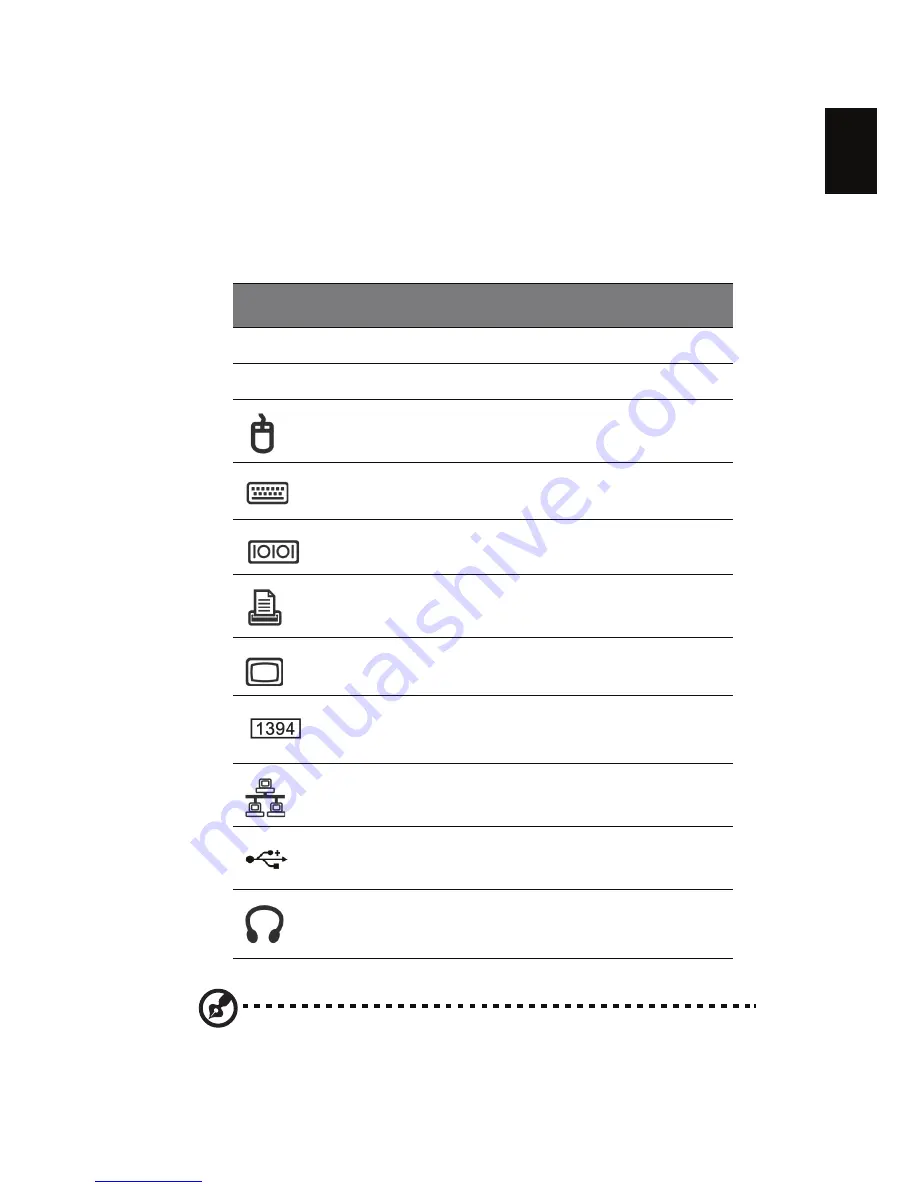
En
gli
sh
5
System Overview
Take a few moments to study your new Aspire computer system. Learn the
locations of the buttons, ports and other hardware features.
Computer rear view
Note: Configuration may varied by different models
.
Icon
Description
Optical S/PDIF audio-out jack
Coaxial S/PDIF audio-out jack
PS/2 mouse port
PS/2 keyboard port
Serial port
Parallel port
VGA port
IEEE 1394 port
LAN port
USB ports
Audio jacks
Содержание Aspire E700
Страница 2: ...ii ...
Страница 8: ......
Страница 10: ...Federal Communications Comission Declaration of Conformity 21 Declaration of Conformity for CE marking 22 ...
Страница 14: ...4 English ...
Страница 17: ...English 7 Aspire E series ...
Страница 23: ...Appendix A Regulationsand safety notices ...
















































