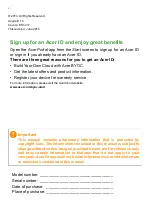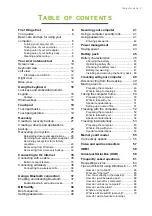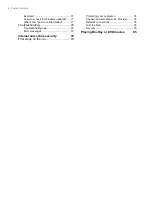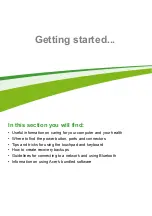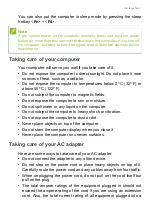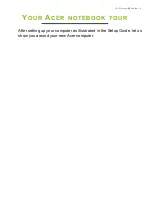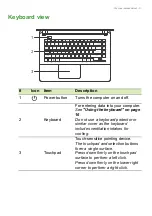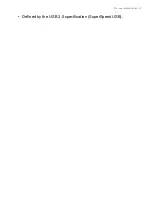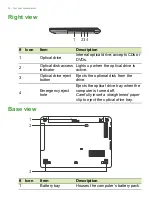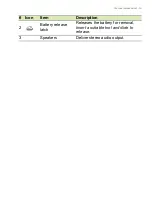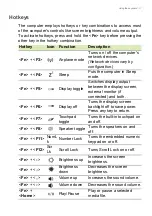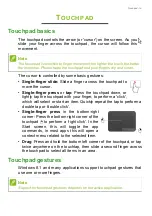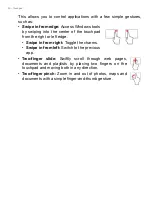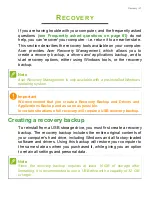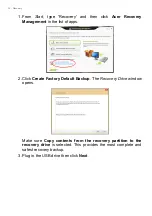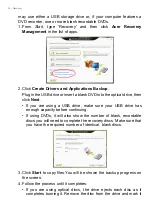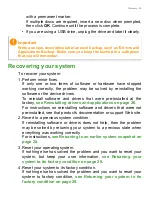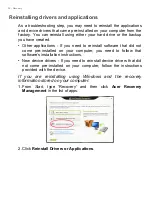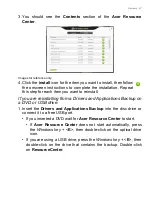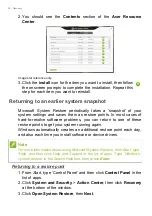Отзывы:
Нет отзывов
Похожие инструкции для ASPIRE E 14

M275
Бренд: Gateway Страницы: 12

PRO 8100 IS
Бренд: MAXDATA Страницы: 44

TRITON 500
Бренд: Predator Страницы: 101

x-book 17CL50
Бренд: bto Страницы: 316

Toughbook CF-Y7BWAZZAM
Бренд: Panasonic Страницы: 2

Toughbook CF-Y7BWAZZAM
Бренд: Panasonic Страницы: 2

Toughbook CF-T7BWATAAM
Бренд: Panasonic Страницы: 2

Toughbook CF-F8EWDZZAM
Бренд: Panasonic Страницы: 2

CF-VSS341W
Бренд: Panasonic Страницы: 2

CF-VSH341W
Бренд: Panasonic Страницы: 2

CF-VEB512W
Бренд: Panasonic Страницы: 2

CF-VEBU06W - Mini-dock - PC
Бренд: Panasonic Страницы: 12

CF-VEBU05U
Бренд: Panasonic Страницы: 16

T4310 - LifeBook Tablet PC
Бренд: Fujitsu Страницы: 401

SVT13116FXS
Бренд: Sony Страницы: 2

SVT13114GXS
Бренд: Sony Страницы: 2

SVT13113FXS
Бренд: Sony Страницы: 2

SVT13112FXS
Бренд: Sony Страницы: 2