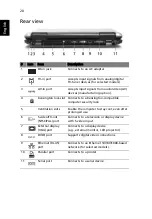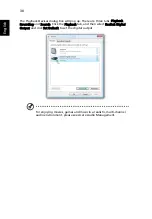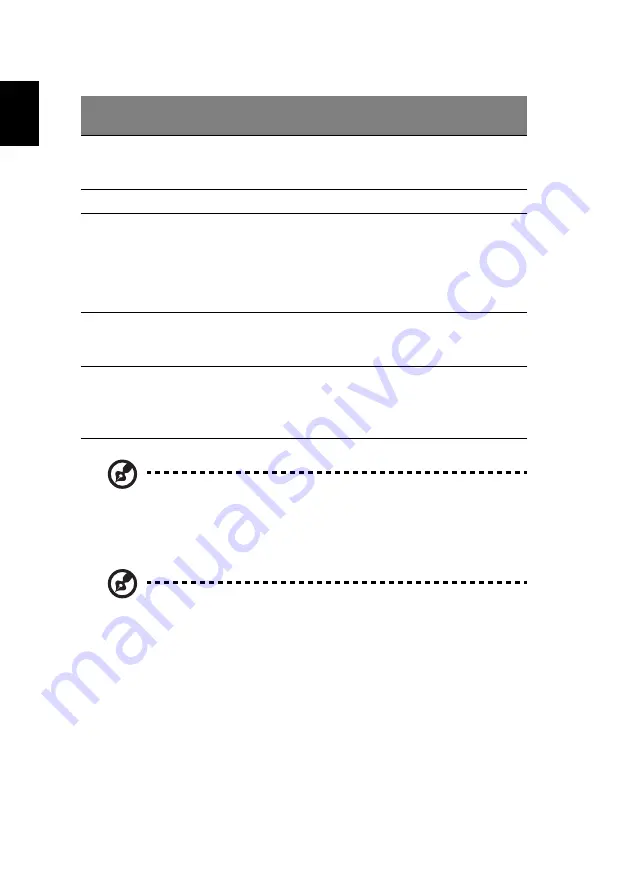
30
English
Note: When using the touchpad, keep it — and your fingers — dry
and clean. The touchpad is sensitive to finger movement; hence,
the lighter the touch, the better the response. Tapping harder will
not increase the touchpad's responsiveness.
Note: By default, vertical and horizontal scrolling is enabled on
your touchpad. It can be disabled under Mouse settings in
Windows Control Panel.
Function Left button (1)
Right
button (4)
Main touchpad (2)
Center
button (3)
Execute
Quickly click
twice.
Tap twice (at the same
speed as double-clicking
a mouse button).
Select
Click once.
Tap once.
Drag
Click and hold,
then use
finger on the
touchpad to
drag the
cursor.
Tap twice (at the same
speed as double-clicking
a mouse button); rest
your finger on the
touchpad on the second
tap and drag the cursor.
Access
context
menu
Click
once.
Scroll
Click and
hold to
move up/
down/left/
right.
Содержание Aspire 9920G Series
Страница 1: ...Aspire 9920G Series User s Guide...
Страница 20: ......
Страница 30: ...10 Empowering Technology...
Страница 42: ...22 English...