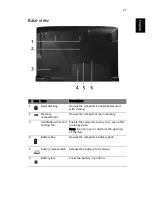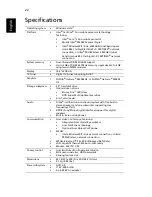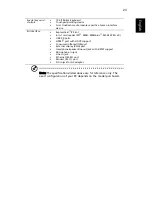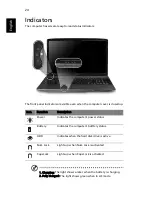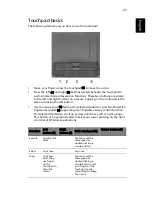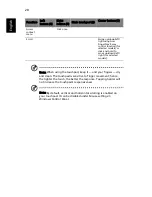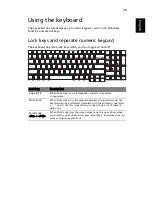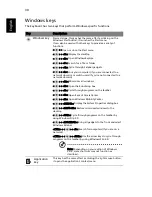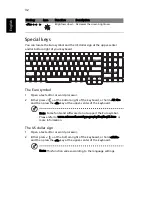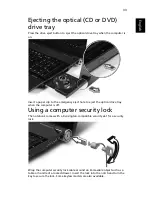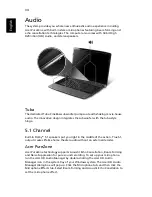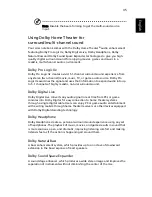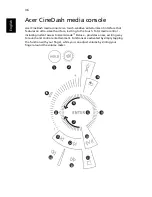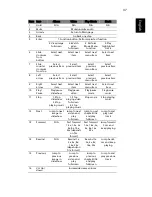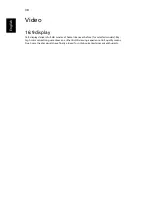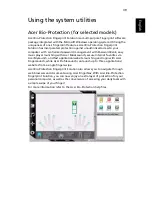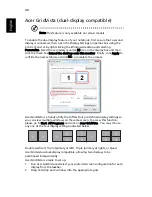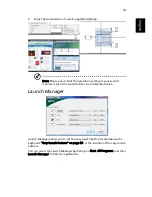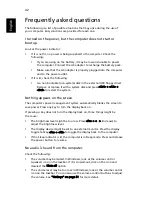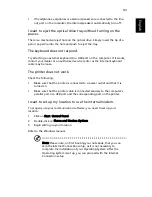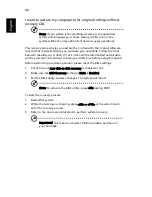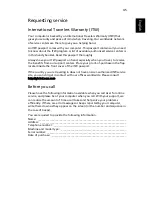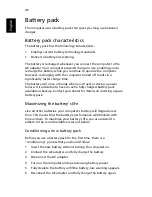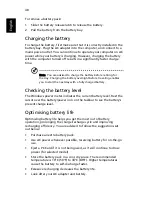33
English
Ejecting the optical (CD or DVD)
drive tray
Press the drive eject button to eject the optical drive tray when the computer is
on.
Insert a paper clip to the emergency eject hole to eject the optical drive tray
when the computer is off.
Using a computer security lock
The notebook comes with a Kensington-compatible security slot for a security
lock.
Wrap the computer security lock cable around an immovable object such as a
table or handle of a locked drawer. Insert the lock into the notch and turn the
key to secure the lock. Some keyless models are also available.
Содержание Aspire 8920G
Страница 1: ...Aspire 8920 Series User s Guide ...
Страница 24: ...4 Empowering Technology 8 Click OK to set the password ...
Страница 30: ...10 Empowering Technology ...
Страница 33: ...13 Empowering Technology Lets you set an asset tag for your system ...