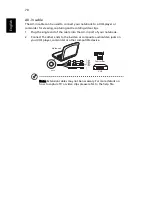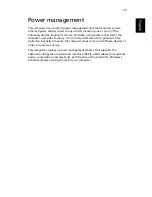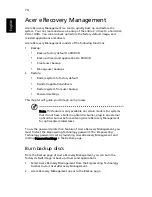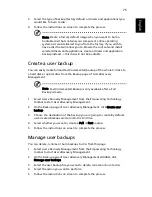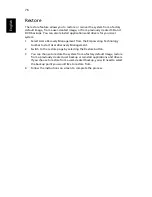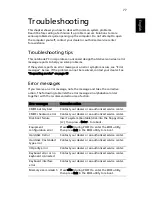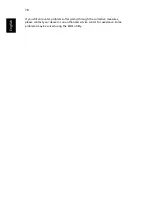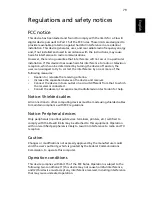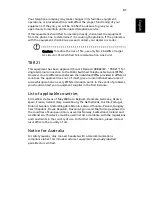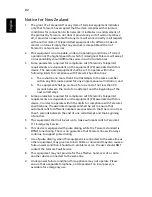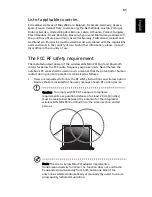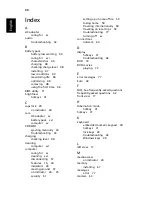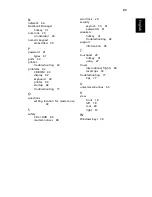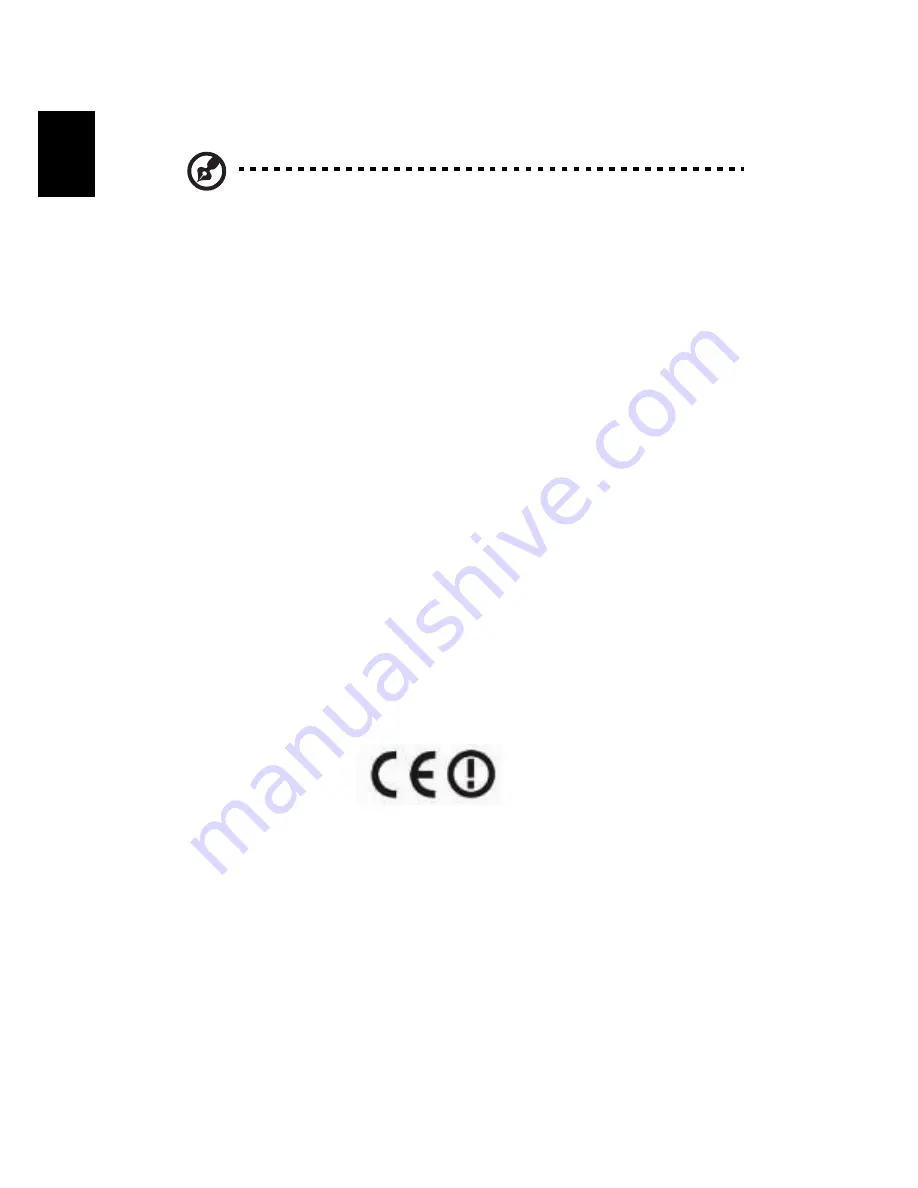
84
Englis
h
Radio device regulatory notice
Note: Below regulatory information is for models with wireless
LAN and / or Bluetooth only.
General
This product complies with the radio frequency and safety standards of any
country or region in which it has been approved for wireless use. Depending on
configurations, this product may or may not contain wireless radio devices (such
as wireless LAN and/or Bluetooth modules). Below information is for products
with such devices.
European Union (EU)
R&TTE Directive 1999/5/EC as attested by conformity with the
followingharmonized standard:
•
Article 3.1(a) Health and Safety
•
EN60950-1:2001+ A11:2004
•
EN50371:2002
•
Article 3.1(b) EMC
•
EN301 489-1 V1.4.1
•
EN301 489-3 V1.4.1
•
EN301 489-17 V1.2.1
•
Article 3.2 Spectrum Usages
•
EN300 220-3 V1.1.1
•
EN300 328 V1.6.1
•
EN300 440-2 V1.1.2
•
EN301 893 V1.2.3
CE Issued Date: 29 February 2008
Содержание Aspire 8920G
Страница 1: ...Aspire 8920 Series User s Guide ...
Страница 24: ...4 Empowering Technology 8 Click OK to set the password ...
Страница 30: ...10 Empowering Technology ...
Страница 33: ...13 Empowering Technology Lets you set an asset tag for your system ...