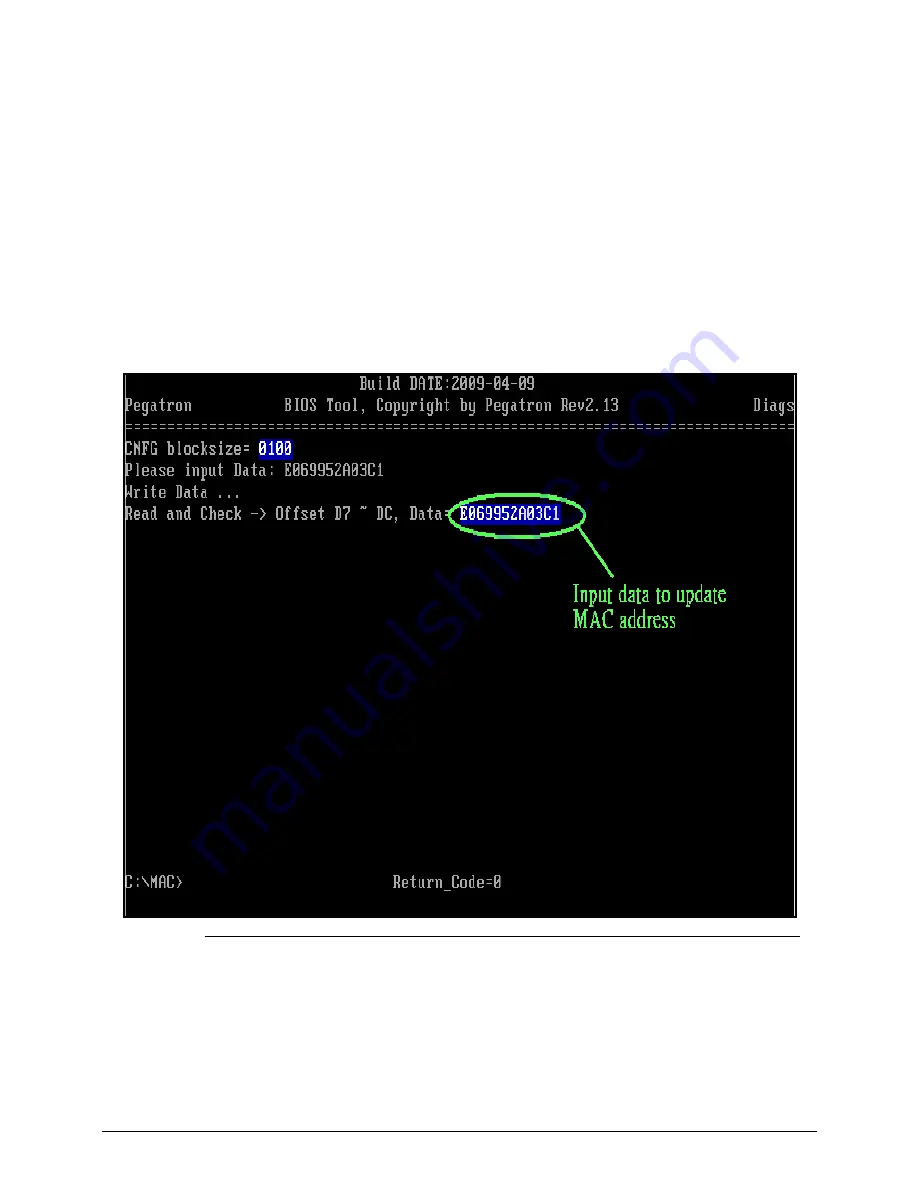
System Utilities
2-29
To write the MAC address,
1.
Create a DOS bootable USB HDD.
2.
Copy the contents of the MAC folder to the HDD and remove the HDD form the computer.
3.
Reboot the computer and press
F2
during the boot sequence to enter the setup menu.
4.
Select the Boot menu item and move the entry “USB HDD” to the first position. Refer to
Boot.
5.
Insert the USB HDD and reboot the computer.
6.
At the command prompt, navigate to the MAC folder.
7.
Execute <
WriteMAC.bat
>.
8.
At prompt type in MAC address.
9.
Press
Enter
(Figure 2-31).
10. Reboot when the process has completed.
Figure 2-32.
Write LAN MAC address
Содержание Aspire 7739
Страница 19: ...Hardware Specifications and Configurations 1 23 System Block Diagram 0 Figure 1 9 System Block Diagram ...
Страница 36: ...1 40 Hardware Specifications and Configurations ...
Страница 59: ...System Utilities 2 25 5 Execute RU bat to read SMBIOS Type 1 UUID Figure 2 27 Figure 2 28 Read UUID ...
Страница 60: ...2 26 System Utilities 6 Execute WU bat to write SMBIOS Type 1 UUID Figure 2 28 Figure 2 29 Write UUID ...
Страница 64: ...2 30 System Utilities ...
Страница 71: ...3 11 Figure 3 7 HDD Module Figure 3 8 HDD Module 3 Remove HDD follow the arrowhead ...
Страница 72: ...3 12 Figure 3 9 HDD Module Figure 3 10 HDD Module ...
Страница 74: ...3 14 Figure 3 13 WLAN Module ...
Страница 77: ...3 17 Figure 3 19 Memory Module Figure 3 20 Memory Module Figure 3 21 Memory Module ...
Страница 78: ...3 18 Removing Main screws on bottom case 0 1 Remove 26 M2 5 6 screws on bottom case Figure 3 22 MAIN SCREWS ...
Страница 82: ...3 22 ...
Страница 86: ...3 26 Figure 3 35 TOP Case Figure 3 36 TOP Case ...
Страница 89: ...3 29 Figure 3 42 I O BD Figure 3 43 I O BD ...
Страница 91: ...3 31 Figure 3 46 Mother board Figure 3 47 Mother board 3 Take out the RTC battery ...
Страница 92: ...3 32 Figure 3 48 RTC BATTERY Figure 3 49 RTC BATTERY ...
Страница 94: ...3 34 Figure 3 51 Thermal Figure 3 52 Thermal Figure 3 53 Thermal ...
Страница 100: ...3 40 Figure 3 64 LCD Module Figure 3 65 LCD Module 3 Disconnect LVDS Cable Figure 3 66 LCD Module ...
Страница 101: ...3 41 4 Disconnect the Camera Cable and take the camera module away Figure 3 67 LCD Module Figure 3 68 LCD Module ...
Страница 103: ...3 43 Figure 3 71 LCD Panel Figure 3 72 LCD Panel 4 Put camera and MIC in the right place ...
Страница 104: ...3 44 Figure 3 73 LCD Panel Figure 3 74 LCD Panel ...
Страница 107: ...3 47 Figure 3 79 Hinge ...
Страница 109: ...3 49 Figure 3 82 Thermal Module Figure 3 83 Thermal Module ...
Страница 111: ...3 51 Figure 3 86 Main board Figure 3 87 Main board ...
Страница 113: ...3 53 Figure 3 90 ODD BD Figure 3 91 ODD BD 2 Connect IO BD and ODD B D FFC CONN ...
Страница 114: ...3 54 Figure 3 92 IO BD Figure 3 93 ODD BD ...
Страница 117: ...3 57 Figure 3 98 Top case Figure 3 99 Top case ...
Страница 119: ...3 59 Figure 3 102 Top case Figure 3 103 Top case Figure 3 104 Top case ...
Страница 124: ...3 64 Figure 3 113 ...
Страница 126: ...3 66 Figure 3 116 2 Secure 26 M2 5 6L screws on bottom case Figure 3 117 3 Install main door secure 2 screws M2 6L ...
Страница 127: ...3 67 Figure 3 118 HDD Module Figure 3 119 HDD Module Replacing Battery Module 0 1 Install the battery on bottom case ...
Страница 128: ...3 68 Figure 3 120 Battery ...
Страница 154: ...4 28 Troubleshooting ...
Страница 186: ...6 28 FRU Field Replaceable Unit List ...
Страница 200: ...7 16 Model Definition and Configuration ...






























