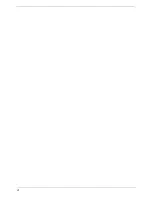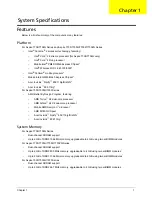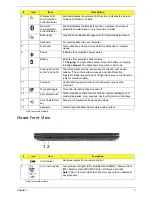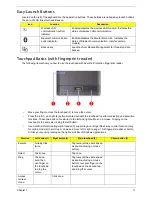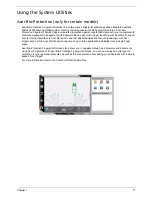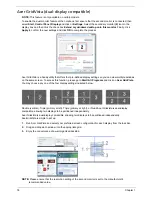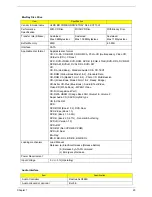10
Chapter 1
Bottom View
Indicators
The computer has several easy-to-read status indicators.
NOTE:
1.
Charging:
The light shows amber when the battery is charging. 2.
Fully charged:
The light shows
green when in AC mode.
Icon
Item
Description
1
Battery bay
Houses the computer's battery pack.
2
Battery release latch
Releases the battery for removal.
3
Battery lock
Locks the battery in position.
4
Hard disk bay
Houses the computer's hard disk (secured with screws).
5
Memory compartment
Houses the computer's main memory.
6
Ventilation slots and cooling fan Enable the computer to stay cool, even after prolonged
use.
Note
: Do not cover or obstruct the opening of the fan.
Icon
Function
Description
Power
Indicates the computer's power status.
Battery
Indicates the computer's battery status.
1. Charging:
The light shows amber when the battery is charging.
2. Fully charged:
The light shows blue when in AC mode.
1
2
3
4
5
6
7
Содержание Aspire 7235 Series
Страница 6: ...VI ...
Страница 12: ...4 Chapter 1 System Block Diagram For Aspire 7738 7738G Series and 7735 7735G 7735Z 7735ZG Series ...
Страница 13: ...Chapter 1 5 For Aspire 7535 7535G 7235 Series ...
Страница 191: ...Appendix A 183 Model Definition and Configuration Appendix A ...
Страница 212: ...Appendix A 204 ...
Страница 216: ...208 Appendix B ...
Страница 218: ...210 Appendix C ...