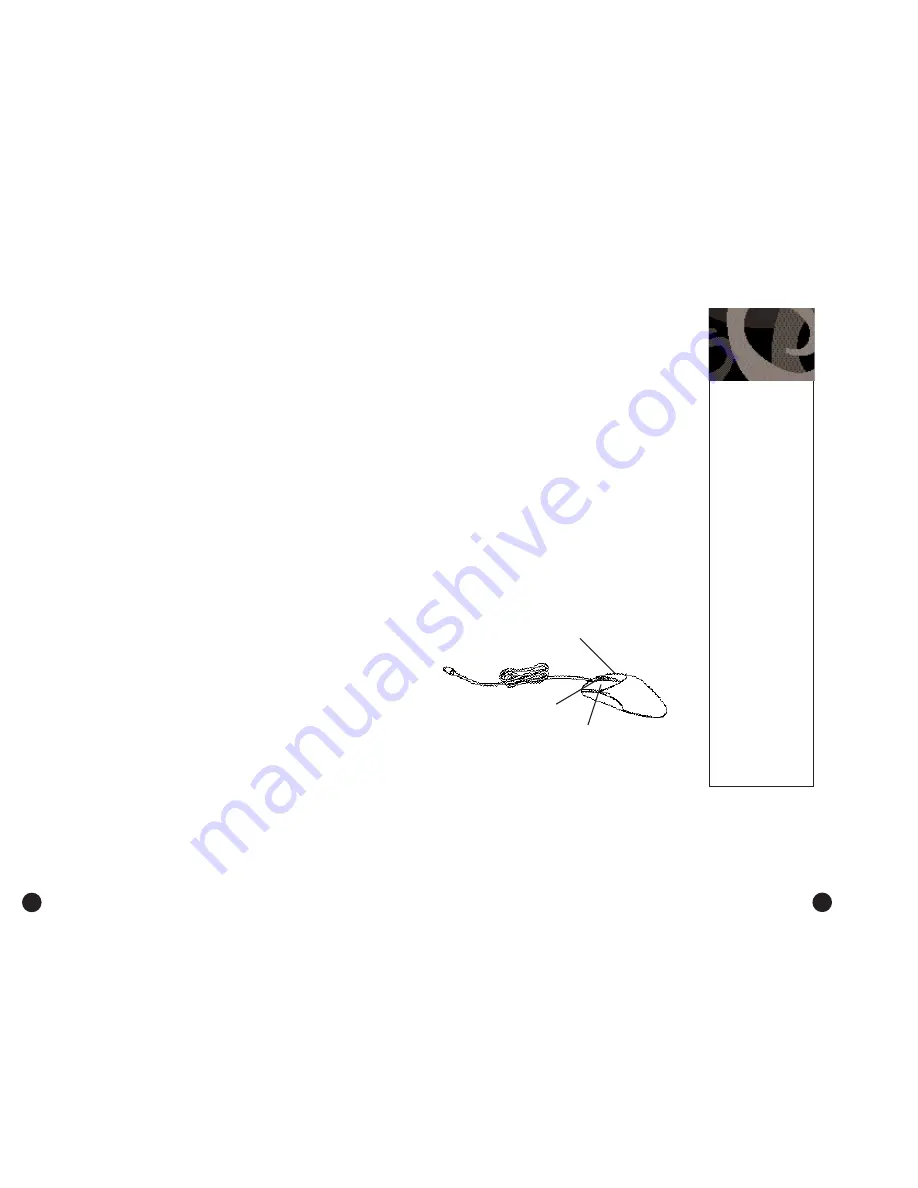
An Introduction to Your Aspire
9
8
The Mouse
The mouse uses a cursor called a pointer. Pointers come in
many different shapes but are most commonly shaped like an
arrow.
Your mouse has two buttons: a left button and a right button.
Quickly pressing and releasing one of these buttons is called
clicking. Sometimes you will need to double-click–or click the
same button twice quickly.
In this manual, click means to position your mouse point on
an icon and to single click the left button. When a right click is
required, this is stated clearly. Double-click also refers to the
left button.
The ratchet wheel in between the two buttons is added to
provide easier scrolling capability. By simply moving the wheel
with your index finger, you can quicky move through multiple
pages, line, or windows. The wheel may also function as a
third button allowing you to quickly click or double-click an
icon or a selected item
Note:
If you are left-handed, please refer to your Windows 98 manual
for instructions on how to set up your mouse for left-handed use.
Right button
Left button
Pointer movement on the
screen is controlled by the
movement of a small ball
on the bottom of the
mouse.
Using a mouse pad under
your mouse will help to
keep the internal parts of
the mouse clean. A dirty
mouse results in jerky
pointer movement and dif-
ficulty getting the pointer
where you want it on
screen.
To clean your mouse:
1 • Turn the mouse upside
down.
2 • Remove the ring holding
the ball in place by turning
it counterclockwise.
3 • Using a lint-free cloth or a
cotton swab dipped in rub-
bing alcohol, clean all mov-
ing parts.
4 • Insert the ball back into
the mouse, making sure to
turn the ring clockwise.
Caring for
your Mouse
Turning off your Aspire
Option 1: Quickstart OFF •
Your Aspire will continue to run
in the Quickstart OFF condition. It will appear that it is OFF.
When you press the power button to switch your Aspire to
the fully ON condition, it will do it in only a few seconds.
Option 2: Traditional OFF •
If you want your Aspire to com-
pletely power OFF (if you need to unplug it):
1 •
Click on the Windows Start button on the taskbar.
2 •
Click on Shut Down.
3 •
Click on Shut Down the Computer and click Yes. Your
computer will guide you through saving any open files and
then will shut down Windows 98. Your computer will then
turn off all computer power automatically. You will have to
manually turn off your monitor after you see the computer
power go off.
Refer to My Aspire Guide software for more in-depth options
and recommendations for Quickstart and traditional on/off
modes.
Ratchet wheel
Содержание Aspire 6200
Страница 29: ...50 P N 49 31C03 001 Barcode goes here ...























