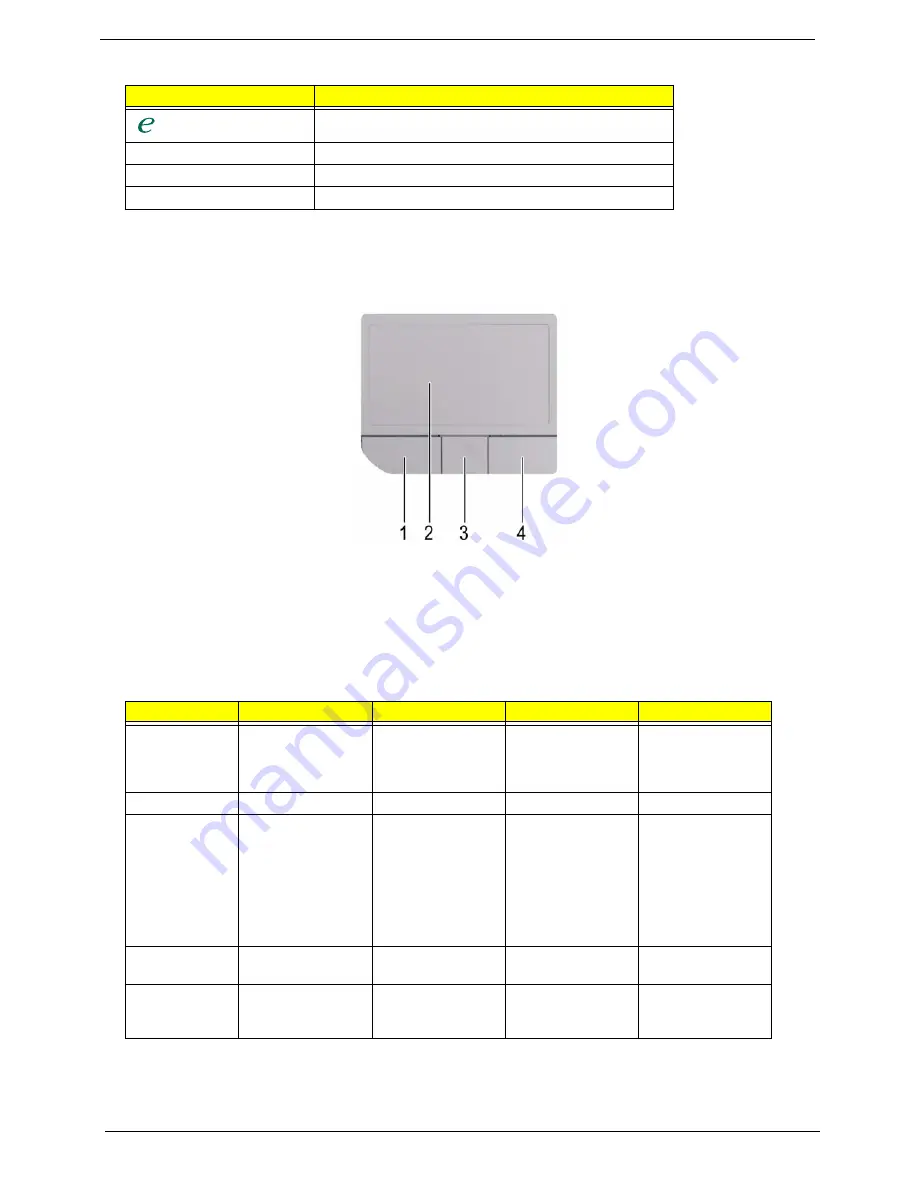
14
Chapter 1
Touchpad Basics
The following teaches you how to use the touchpad:
T
Move your finger across the touchpad (2) to move the cursor.
T
Press the left (1) and right (4) buttons located beneath the touchpad to perform selection and
execution functions. These two buttons are similar to the left and right buttons on a mouse.
Tapping on the touchpad is the same as clicking the left button.
T
Use the fingerprinter (3) to enroll the computer with registered fingerprint. This recognition device
helps prevent unauthorized access by others.
NOTE:
When using the touchpad, keep it - and your fingers - dry and clean. The touchpad is sensitive to finger
movements; hence, the lighter the touch, the better the response. Tapping too hard will not increase the
touchpad’s responsiveness.
Launch key
Default application
Acer Empowering Technology (user-programmable)
Web browser
Internet browser (user-programmable)
Email application (user-programmable)
P
User-programmable
Function
Left Button (1)
Right Button (4)
Main touchpad (2)
Fingerprinter (3)
Execute
Click twice quickly
Tap twice (at the
same speed as
double-clicking the
mouse button)
Select
Click once
Tap once
Drag
Click and hold, then
use finger on the
touchpad to drag
the cursor.
Tap twice (at the
same speed as
double-clicking a
mouse button); rest
your finger on the
touchpad on the
second tap and
drag the cursor.
Access context
menu
Click once
Log in with
authorized
fingerprint
Swipe your finger
over the
fingerprinter.
Содержание Aspire 5920G Series
Страница 6: ...VI ...
Страница 11: ...Chapter 1 5 System Block Diagram ...
Страница 29: ...Chapter 1 23 ...
Страница 72: ...68 Chapter 3 ...
















































