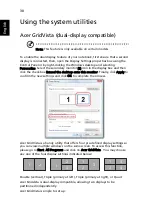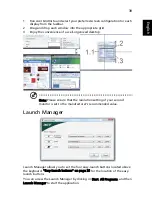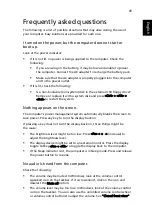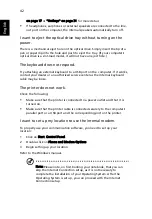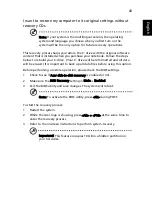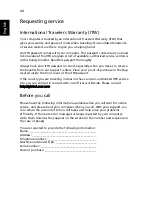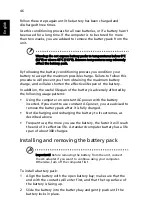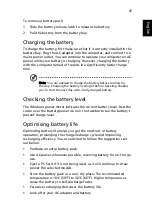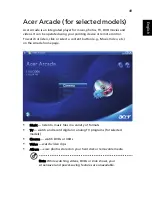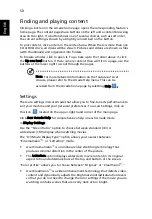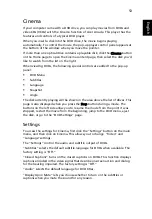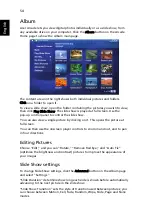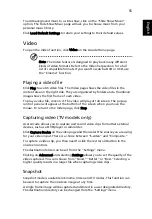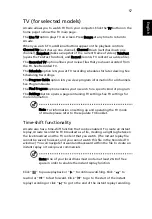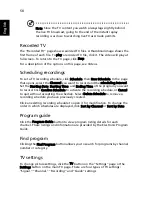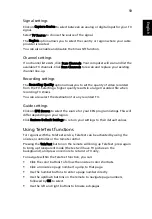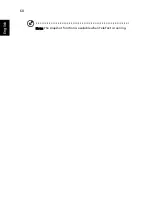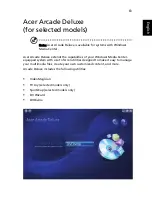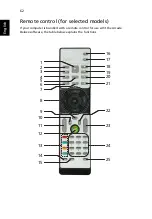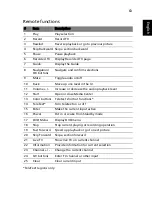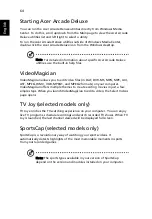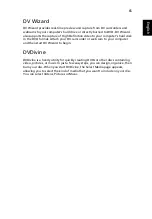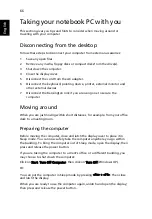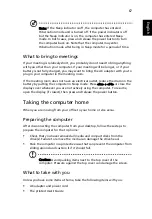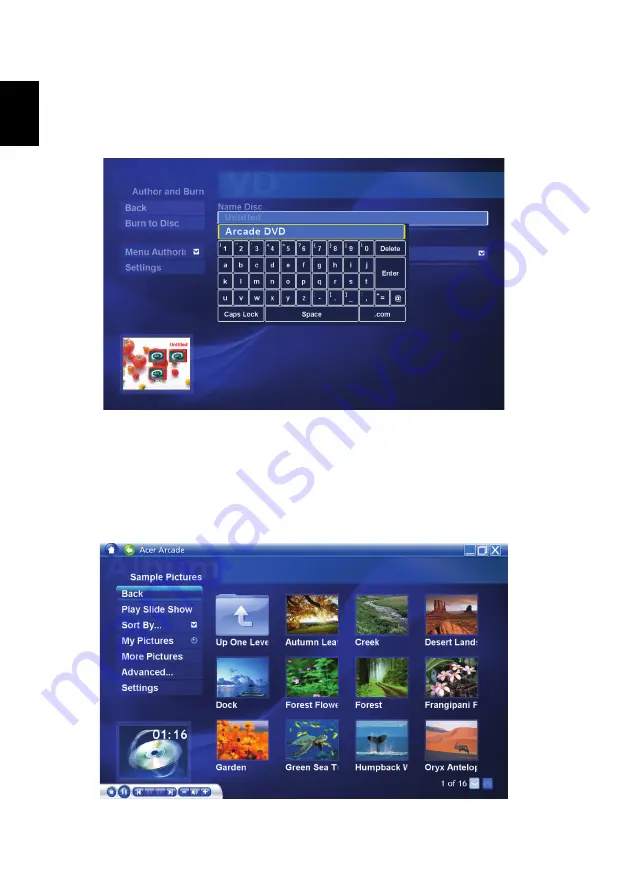
52
English
Virtual keyboard
Whenever you are required to enter search information, or name a file, DVD or
folder, you can use the onscreen virtual keyboard. You can quickly enter the
information you need using the mouse, cursor keys or keyboard.
Background mode
With Acer Arcade you can continue listening to music or watching Live TV
while you perform certain other functions. TV, video and music will continue
playing in a small window located in the bottom left-hand corner of the screen.
You can press the stop button on the remote or click the onscreen stop icon to
stop the playback at anytime.
Содержание Aspire 5920 Series
Страница 1: ...Aspire 5920 Series User s Guide ...
Страница 28: ...10 Empowering Technology ...
Страница 78: ...60 English Note The snapshot function is available when TeleText is running ...