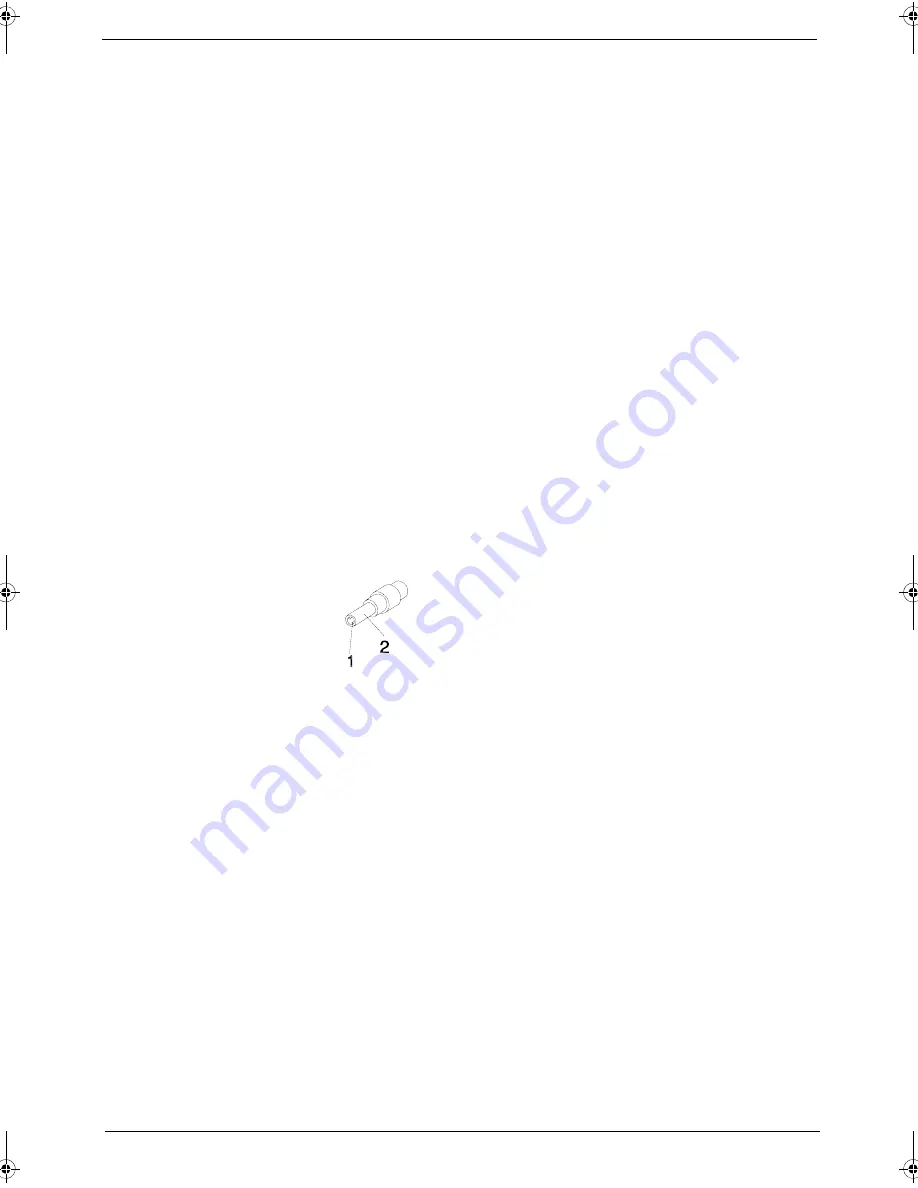
Chapter 1
65
Memory Check
Memory errors might stop system operations, display error messages, or cause the system to hang up.
Make sure that the DIMM is properly installed in its slot. A loose connection can cause an error.
If the DIMM connection is correct, run the Doagmpstotics Test.
1.
Boot from the diagnostics diskette and start the Doagmpstotics program.
2.
Go to the diagnostic memory in the test items.
3.
Press
F2
in the test items.
4.
Follow the instructions in the message window.
Power System Check
To verify the cause of the power problem, power on the computer using the AC adapter, and then the battery
pack.
1.
Remove the battery pack.
2.
Connect the AC adapter and check if power is supplied.
3.
Disconnect the AC adapter and install a fully-charged battery pack, and then check if power is supplied.
t
If the failure is cause by a defective AC adapter, refer to the “Check the AC Adapter” section.
t
If the failure is cause by a defective battery pack, refer to the “Check the Battery Pack” section.
Check the AC Adapter
Unplug the AC adapter cable from the computer and measure the output voltage at the plug of the AC adapter
cable. Refer the figure below.
1.
If the voltage is not correct, replace the power adapter.
2.
If the voltage is within the range, do the following:
a.
Replace the system board.
b.
If the problem is not corrected, see the section “Undetermined Problems” on page 79.
c.
If the voltage is still not corrected, proceed to the next step.
NOTE:
An audible noise from the power adapter does not always indicate a defect.
3.
If the power indicator does not light up, check the power cord of the AC adapter for correct continuity and
installation.
4.
If the operational charge does not work, see the “Check the Battery Pack” section on the next page.
Pin 1: + 19 to +20.5V
Pin 2: OV, ground
Acer Aspire 5910 SG.book Page 65 Tuesday, May 29, 2007 11:40 AM
Содержание Aspire 5910
Страница 6: ...VI ...
Страница 70: ...62 Chapter 1 ...
Страница 89: ...Chapter 5 81 System Block Diagram System Block Diagram and Board Layout Chapter 5 ...
Страница 110: ...102 Chapter 1 ...
















































