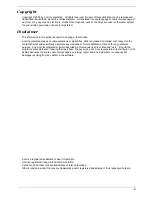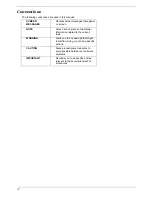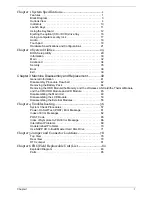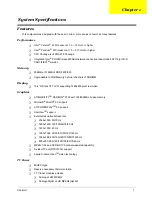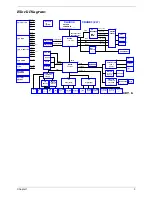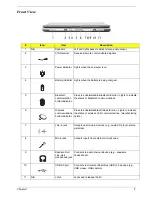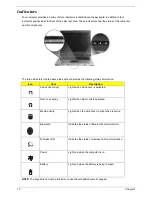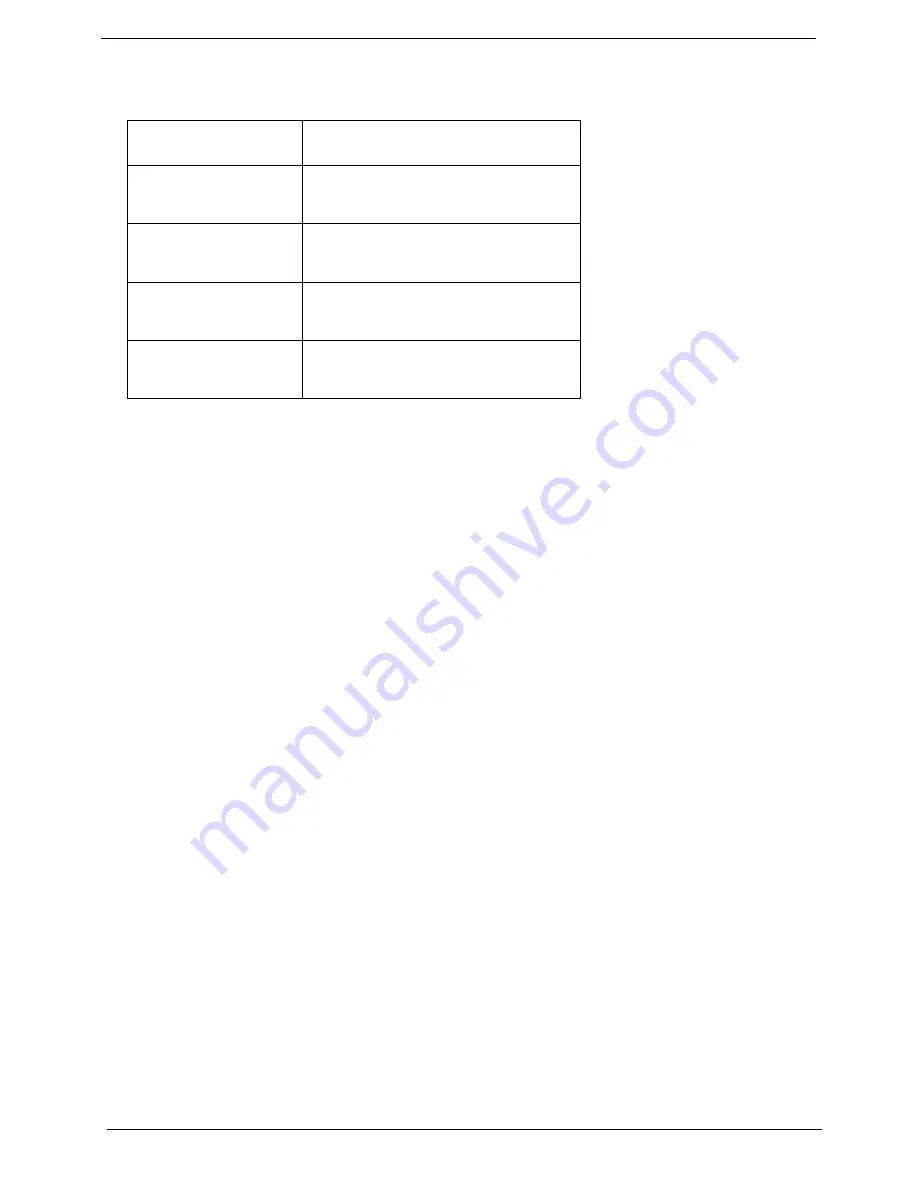
IV
Conventions
The following conventions are used in this manual:
SCREEN
MESSAGES
Denotes actual messages that appear
on screen.
NOTE
Gives bits and pieces of additional
information related to the current
topic.
WARNING
Alerts you to any damage that might
result from doing or not doing specific
actions.
CAUTION
Gives precautionary measures to
avoid possible hardware or software
problems.
IMPORTANT
Reminds you to do specific actions
relevant to the accomplishment of
procedures.
Содержание Aspire 5510
Страница 83: ...77 Chapter 4 8 You will see the screen displaying PASS when the system has buit NAPP Master hard disc drive ...
Страница 84: ...Chapter 5 78 Top View Jumper and Connector Locations Chapter 5 ...
Страница 85: ...79 Chapter 5 Rear View ...
Страница 87: ...81 Chapter 5 RTC Jumper ...
Страница 89: ...83 Chapter 6 Exploded Diagram ...
Страница 105: ...99 Chapter 6 ...