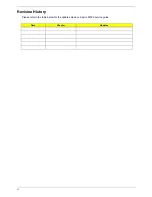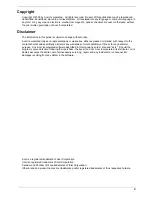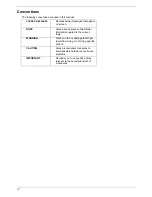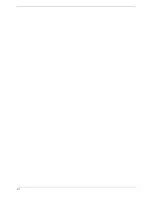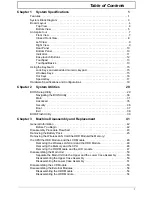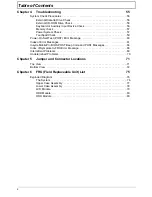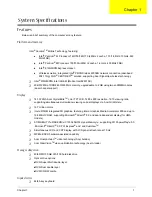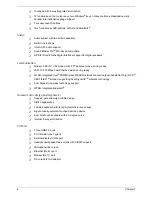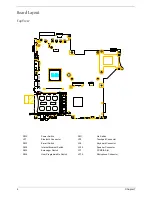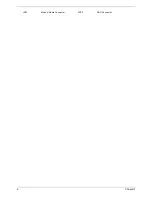Содержание Aspire 5500
Страница 6: ...VI ...
Страница 14: ...6 Chapter 1 JP23 Modem Cable Connector JP39 ODD Connector ...
Страница 36: ...28 Chapter 1 ...
Страница 48: ...40 Chapter 2 ...
Страница 57: ...Chapter 3 49 ...
Страница 81: ...Chapter 5 73 JP19 RJ11 RJ45 JP31 DDR2 Socket JP23 Modem Cable Connector JP39 ODD Connector ...
Страница 82: ...74 Chapter 5 ...
Страница 84: ...76 Chapter 6 Exploded Diagram The System 011 012 013 ...
Страница 85: ...Chapter 6 77 Upper Case Assembly ...
Страница 86: ...78 Chapter 6 Lower Case Assembly ...
Страница 87: ...Chapter 6 79 LCD Module ...
Страница 88: ...80 Chapter 6 HDD Module ODD Module ...
Страница 103: ...Index 104 ...